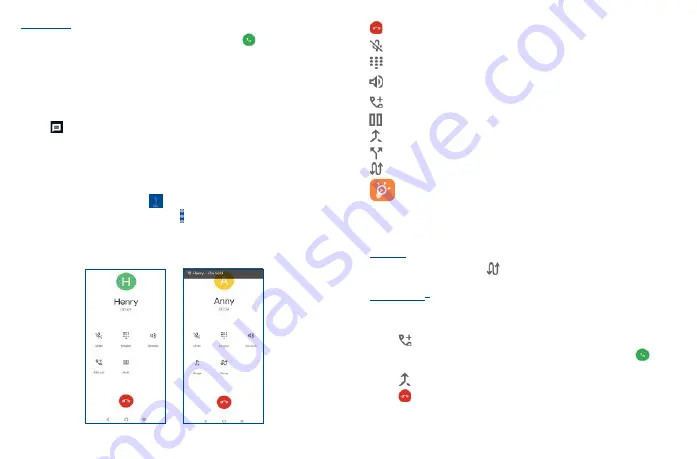
19
20
Emergency call
If your phone has network coverage, dial emergency number and touch
to make an emergency
call. This works even without a SIM card and without typing the PIN code.
3�1�2
Answering or rejecting a call
When you receive a call:
•
Swipe up to answer.
•
Swipe down to reject.
•
Swipe
to reject the call by sending a preset message.
To mute the ringtone volume of an incoming call, press the
Volume up/down
key.
3�1�3
Calling your voicemail
Your voicemail is provided by your network to avoid missing calls. It works like an answering machine
that you can consult at any time.
To access your voicemail, touch and hold
on the dial pad.
To set your voicemail number, touch the
Menu
icon from the Phone screen, then touch
Settings
>
Voicemail
>
Advanced Settings
>
Setup
>
Voicemail number
.
3�1�4
During a call
To adjust the volume during a call, press the
Volume up/down
key.
End the current call.
Touch to mute the current call. Touch this icon again to unmute the call.
Display the dial pad.
Touch to activate the speaker during the current call. Touch this icon again to deactivate
the speaker.
Make another call.
Put a call on hold.
Merge calls to start a conference call.
Split a conference call into multiple calls.
Swap the calls.
To avoid accidental operation of the touchscreen during a call, the screen will be locked
automatically when you put the cellphone close to your ear; and it will be unlocked when
the cellphone is taken away from your ear.
3�1�5
Managing multiple calls
With this phone you can handle multiple calls at the same time.
Swap calls
When you accept two calls, touch the
icon to switch between two lines. The current call will be
put on hold and you are able to join the other call.
Conference calls
(1)
You can set up a conference call as follows.
•
Place a call to the first participant of the conference call.
•
Touch
to add another call.
•
Enter the phone number of the person you want to add to the conference and touch
. You can
also add participants from
Call logs
or
Contacts
.
•
Touch
to start the conference.
•
Touch
to end the conference call and disconnect all callers.
(1)
Depending on your network operator.
Summary of Contents for A3X
Page 1: ...A600DL User Manual...


























