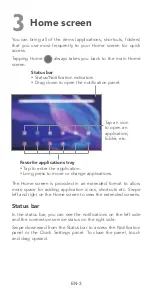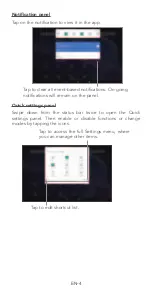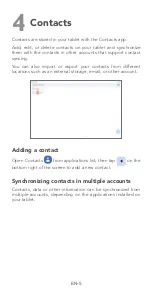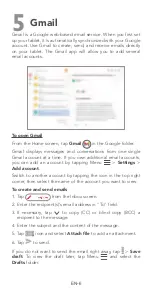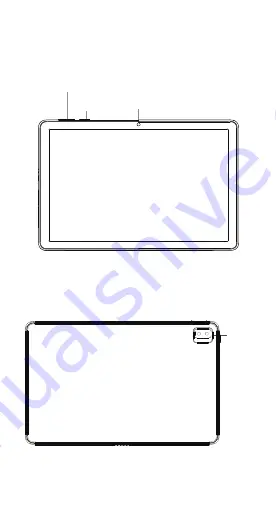
EN-1
1
Your device
Volume up/down
Power key
Front camera
Rear
Camera
V1
First Release
20190000
V2
10
5
9
4
8
3
7
2
6
1
1
2
3
4
5
8
9
10
11
12
B
A
C
D
E
F
G
H
B
C
D
E
1
2
3
4
5
6
7
8
9
10
11
12
7
6
G
H
GENERAL TOLERANCE:
UNLESS OTHERWISE SPECIFIED
SELECT
LEVEL
LEVEL
DIM.
TOLERANCE TYPE
B
C
A
3
100
ANGULAR
>50~100
>3~50
B
Material
Finish
st
1
Angle
ED
V1
Name
Name
Name
20190000
20190000
20190000
Scale
1 : 1
Size
A2
mm
4 / 5
Sheet
Part No.
Unit
XXXXXXXXXXXX
Proj.
Title
Project
Signature
Date
Approved
Checked
Originator
Remark
Qt
Material
Name
Part Number
No.
Remark
Qt
Material
Name
Part Number
No.
SUBJECT
REV.
LOCA
DATE