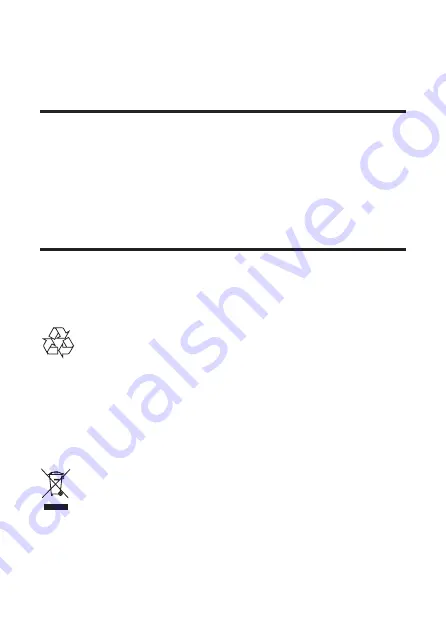
32
6 Notice
Declaration of conformity
Hereby, TCL Overseas Marketing Limited declares that
his product is in compliance with the essential requirements
and other relevant provisions of Directive 2014/53/EU. You
can find the Declaration of Conformity on www.tcl.com.
Disposal of your old product and
battery
Your product is designed and manufactured with high quality
materials and components, which can be recycled and reused.
This symbol on a product means that the product is covered
by European Directive 2012/19/EU.




















