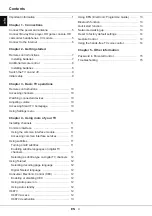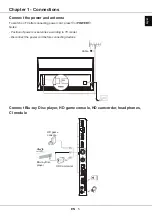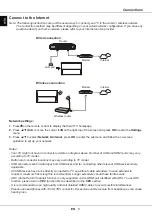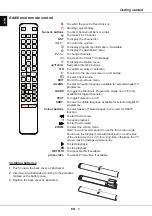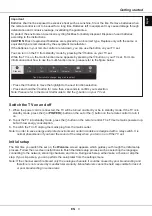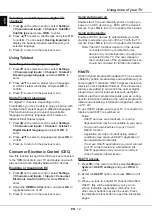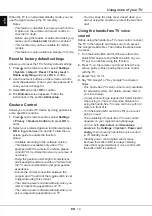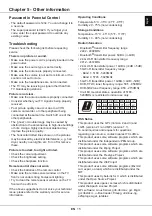EN
14
English
Using more of your TV
When the TV is in networked standby mode, you can
use the App to wake up the TV remotely.
Notes:
-
This feature is disabled if you press and hold the
button on the remote control and confirm to
shut the TV down.
-
Before using the feature of networked waking up,
make sure the
Quick start
function is enabled.
-
This function may not be available for certain
models.
-
This feature is only available in Google TV mode.
Reset to factory default settings
Allows you to reset the TV to factory default settings.
1.
Press
on the remote control, select
Settings
> System > About > Reset > Factory reset >
Delete everything
and press
OK
to confirm.
2.
Use the numeric buttons on the remote control to
enter the password 1234 or your own password in
case you have changed it.
3.
Select
OK
and press
OK
to confirm.
4.
The
Welcome
screen appears. Follow the
instructions in the section
Initial setup
.
Gesture Control
Allows you to control TV device by doing gestures in
some specific scenarios.
1.
Press
on the remote control, select
Settings
> Privacy > Gesture Control
and press
OK
to
enter.
2.
Select your preferred gesture function and press
OK
to toggle between on and off. Follow the on-
screen guide to enable the function.
Notes:
-
Available according to the software version.
-
This feature is available only when TV is
equipped with the camera, for details, please
consult TCL Cumtomer Service or your place of
ourchase.
-
Doing the gesture under bright circumstances
and keeping the distacnce within 2 meters from
the TV are recommended to get good gesture
experience.
-
Ensure the normal connection between the
camera and TV and that the toggle switch is set
to
while using this product.
-
The camera powers on automatically when you
start corresponding applications on TV.
-
The camera powers off automatically when you
exit corresponding applications on TV.
-
You may keep the slide cover closed when you
are not using the camera to protect the lens from
dust.
Using the hands-free TV voice
control
Before using the hands-free TV voice control, connect
the TV to the network and make sure it can access
the Google website first. Then follow the steps below
to access.
1.
Turn the built-in MIC switch (
Please refer to the
Quick Start Guide to find the
MIC switch on your
TV set
) to on before using this function.
2.
Press
on the remote control and follow the on-
screen guide to finish pairing the remote control
with the TV.
3.
Select "Yes, I'm in".
4.
Say "OK Google" or "Hey Google" to activate it.
Notes:
-
This hands-free TV voice control is only available
for selected models. For details, please refer to
your local dealer.
-
A quiet surrounding is required for better function
when using it. The recommended distance for
using the hands-free TV voice control is within 2
meters in front of it.
-
Turn the built-in MIC switch to off if you are not
going to use it.
-
The availability of hands-free TV voice control
depends on your region/country/language.
-
Turn on both
Quick start
and
Screenless
service
in the
Settings > System > Power and
energy
menu
to enjoy hands-free voice control
in TV standby mode
.
-
Standby power consumption will increase
because the built-in MIC is always listening
when the Google Assistant or voice control with
the built-in MIC is enabled.