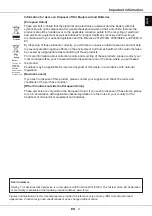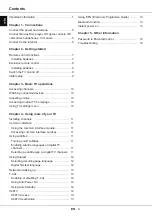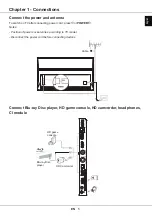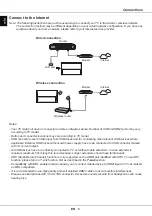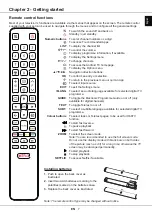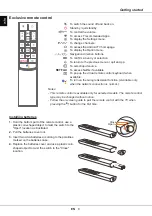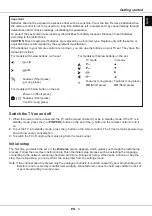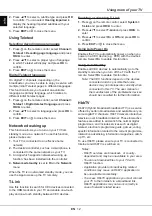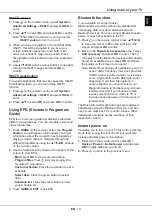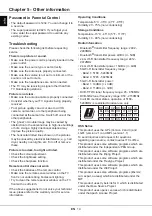EN
13
English
Using more of your TV
HbbTV access
1.
Press
on the remote control, select
System >
Advanced settings > HbbTV
and press
OK/
►
to
enter.
2.
Press
▲
/
▼
to select
On
and press
OK
to confirm.
Note: When HbbTV is turned on, you can select
HbbTV cookie
to turn it on or off.
3.
When you tune to a digital TV channel that offers
HbbTV, this will be signalled to you by an on-
screen indication (generally a red button, but
other colour buttons may also be used). Press
the indicated colour button to open the interactive
pages.
4.
Use
▲
/
▼
/
◄
/
►
and the colour buttons to navigate
through the HbbTV pages and press
OK
to
confirm.
HbbTV deactivation
To avoid disturbances that may be caused by HbbTV
broadcasting tests, you can turn off the HbbTV
function:
1.
Press
on the remote control, select
System >
Advanced settings > HbbTV
and press
OK/
►
to
enter.
2.
Press
▲
/
▼
to select
Off
and press
OK
to confirm.
Using EPG (Electronic Programme
Guide)
EPG is an on-screen guide that displays scheduled
digital TV programmes. You can navigate, select and
view programmes.
1.
Press
GUIDE
on the remote control, the
Program
Guide
menu will appear, which allows you to get
information about the current or next programme
playing on each channel. Navigate through the
different programmes using the
▲
/
▼
/
◄
/
►
buttons
on the remote control.
2.
Use the related buttons shown at the bottom of the
screen to view EPG.
-
More
: press
OK
to view more information.
-
Program filter
:
Press
to display program filter
for digital TV programmes.
-
Custom schedule
: Press the red button to set a
schedule.
-
Select date
: Press the green button to select
date.
-
Schedule list
: Press the yellow button to view
your schedule list.
3.
Press
GUIDE
or
EXIT
to exit EPG.
Bluetooth function
(* not available for some models)
Bluetooth® is a wireless technology standard for
exchanging data over short distance between
Bluetooth devices. You can connect Bluetooth audio
device, mouse or keyboard via the TV.
1.
Press
on the remote control, press ▲/▼/◄/►
to move the cursor to on the right top of the
screen and press
OK
to enter.
2.
Move to the
Remote & accessories
area, select
Add accessory
and press
OK
to enter. The TV
will search nearby Bluetooth devices automatically.
Select an available device, press
OK
and follow
the guides on the screen to connect it.
Note: Bluetooth technology (if available in your TV)
uses 2.4GHz frequency thus close proximity
to WiFi access points, routers or microwave
ovens might interfere with Bluetooth audio
streaming. If you face interruptions in
audio reception, you should restart your
Bluetooth device to find frequency with less
interferences and if you continue to face
issues you should move closer to TV or
increase space between TV and source of
interferences.
The Bluetooth word mark and logos are registered
trademarks owned by Bluetooth SIG, Inc. and any
use of such marks by TCL is under license. Other
trademarks and trade names are those of their
respective owners.
Instant power on
It enables you to turn on your TV faster from standby
mode than turning this function off, but it will also
increase standby power consumption.
1.
Press on the remote control, select
>
Device > Power >
Instant power on
and press
OK
to toggle between on and off
.
2.
Press to return to the previous menu.