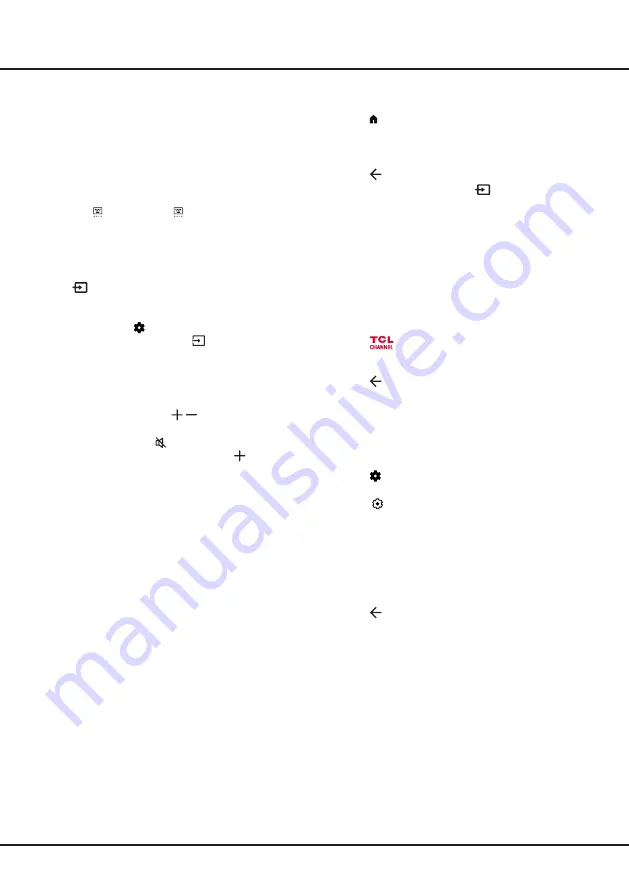
10
Chapter 3
Basic TV Operations
Accessing Channels
Using the Up/Down buttons:
Press the
Up/Down
buttons on the remote control to scroll through the
channels.
Using the OK button:
Press the
OK
button to display
the channel list and press
Up/Down/Left/Right
and
OK
to select channels.
Using the P+/P- buttons:
Press the
P+/P-
buttons on
the remote control to scroll through the channels.
Using the button:
Press to display the virtual
remote control keyboard, then you can use the numeric
buttons or the
List
button to operate accordingly.
Watching Connected Devices
Press
on the remote control to display the source
list. Press
Up/Down
to select TV or other input sources
and press
OK
to confirm.
You can also press on the remote control to display
the dashboard menu, select the
(Inputs)
option, and
press
OK
to enter. Then press
Up/Down
and
OK
to
select the input source.
Adjusting Volume
Volume control:
press the
/
buttons on the remote
control to increase or decrease the volume.
Sound mute:
press the button to temporarily mute
the sound. Press this button again or the button to
restore the sound.
Accessing Google TV Homepage
Allows you to enjoy the entertainment you love with
a little help from Google. Google TV brings together
movies, shows and more from across your apps and
subscriptions and organizes them just for you.
Note:
If you intend to use (online) video communication
applications, an appropriate camera will be
needed. Cameras need to be purchased
seperately. For details, please consult TCL
Customer Service or your place of purchase.
WARNING:
•
Configure the network settings before using Google
TV applications.
• Slow responses and/or interruptions may occur,
depending on your network conditions.
• If you experience a problem using an application,
please contact the content provider.
• According to circumstances of the content provider, an
application’s updates or the application itself may be
discontinued.
• Depending on your country's regulations, some
applications may have limited service or not be
supported.
• Changes in application content may be made without
prior notice by the service provider.
1.
Press on the remote control to display the Google
TV homepage.
2.
Press
Up/Down/Left/Right
and
OK
to enter the
desired apps, functions or settings.
3.
Press to return to the homepage.
4.
To exit the homepage, press
on the remote
control to display the source list and use
Up/Down
and
OK
to select your desired input source.
Note:
Since the connection with Internet takes time, it’s
recommended that you wait a few minutes to use
the Google TV feature after activation of TV from
standby.
Accessing TCL Channel
Allows you to enjoy more VOD (Video on Demand)
contents or featured applications.
1.
Press
on the remote control to enter TCL
Channel, or access through the
TCL Channel
icon
on homepage.
2.
Press
to exit.
Using Settings Menu
Allows you to not only adjust settings, such as Picture,
Network and Internet, Accounts and sign-in and Apps,
etc., but also set preferences.
1.
Press on the remote control to display the
dashboard menu.
2.
Select
(Settings)
and press
OK
to enter the
settings menu
3.
Press
Up/Down
to select the desired item and press
OK
to enter the corresponding submenu.
4.
In submenus, press
Up/Down
to select menu
options, then press
OK
to enter the option list or the
corresponding submenu, or press
OK
to toggle on or
off, or press
Left/Right
to adjust the setting.
5.
Press to return to previous interface and exit.
Note:
Setting
LED motion
clear
on will make fast
moving images clearer by controlling the LED
backlight, but the picture will be darker and more
flickering than with
LED motion
clear
off.
(* not available for some models)



























