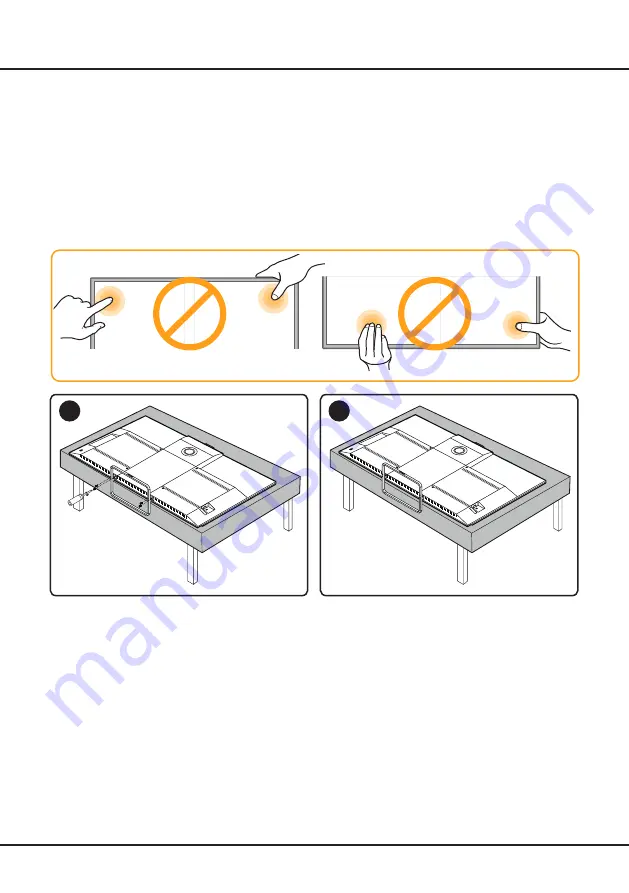
16
TV Installation
Chapter 5
Mount the Stand
Notes
:
• If the table stand has been assembled, just ignore the following instructions.
• Follow the instructions accordingly based on the table stand supplied to you.
• Graphics contained within this publication are for representation only.
• Keep the screws and plastic parts away from grease and organic solvents to avoid damage, especially during the
assembly process.
• During installation, lay some soft materials below the screen to avoid scratching and damaging the screen.
• When the TV is faced down, do not impact the screen with sharp edges to avoid scratching the screen.
1
2




































