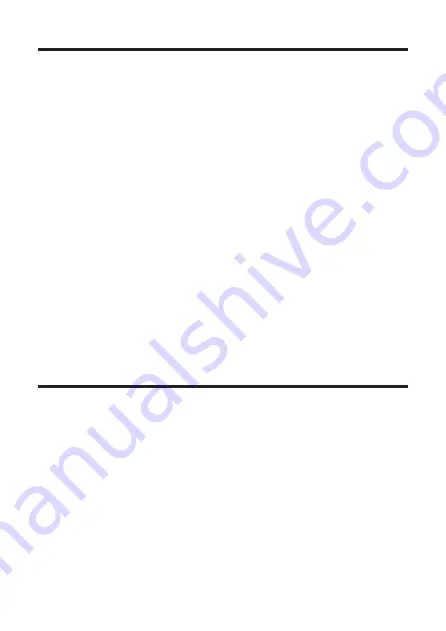
10
Set up your Sound Bar system
Notes
• Make sure you read all the safety information before you
mount the Sound Bar on the wall.
• Make sure you use screws provided or specified by the
authorized manufacturer.
• TCL Overseas Marketing Limited bears no responsibility
for accidents or damage caused by improper wall
mounting and screws installation or insufficient wall
strength, etc.
• Additional tools (not supplied) are required for installation.
Mount your Sound Bar on the wall
You can choose to place your Sound Bar below the center of
your TV or mount it on the wall.


























