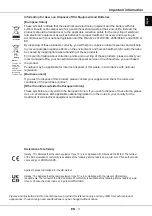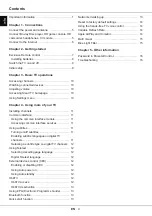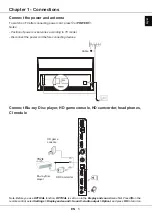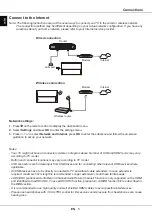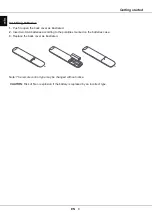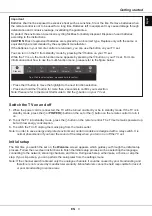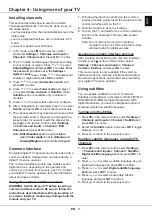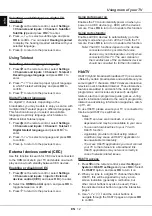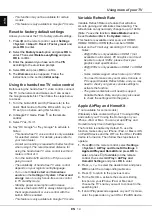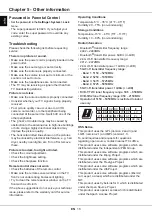EN
5
English
Connect the power and antenna
To switch on TV after connecting power cord, press or
POWER/
.
Notes:
- Position of power socket varies according to TV model.
- Disconnect the power cord before connecting devices.
Cable
Chapter 1 - Connections
(Optical)
Digital
audio out
USB 2.0
5V 0.5A
MAX
LAN
(Service port)
HDMI 1 (4K@144Hz)
HDMI 2 (4K@120Hz)
eARC/ARC
Antenna/Cable input
Satellite input
13/18V 0.4A
MAX
AV adapter
Common interface
HDMI 3 (4K@60Hz)
HDMI 4 (4K@60Hz)
HD game
console
Blu-ray Disc
player
HD Camcorder
Connect Blu-ray Disc player, HD game console, HD camcorder, headphones,
CI module
Note: Before you use
OPTICAL
function,
OPTICAL
is set to on in the
Display and sound
menu first. Press on the
remote control, select
Settings > Display and sound > Sound > Audio output > Optical
,
and press
OK
to turn it on.