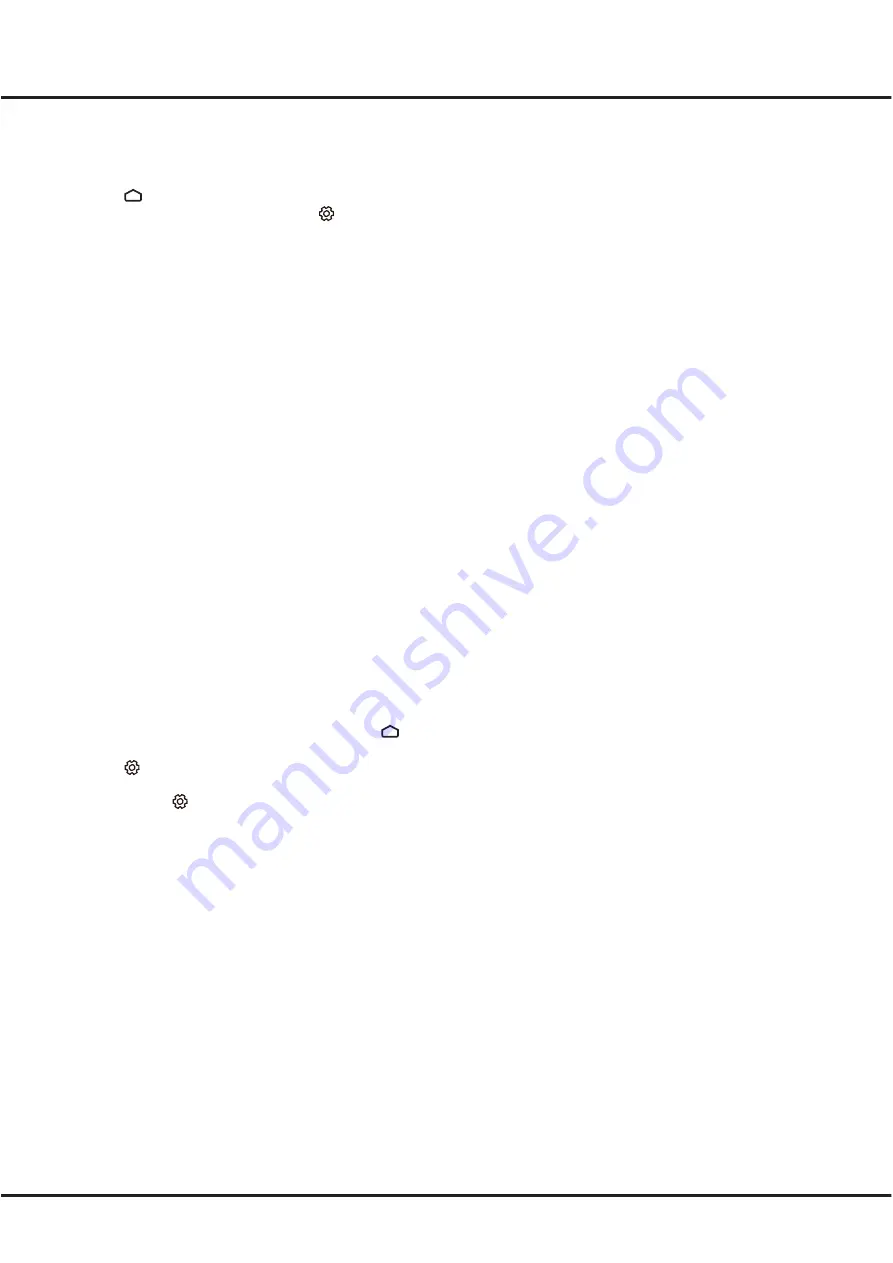
16
Reset Shop
Allows you to reset the TV to factory default settings.
1.
Press
on the remote control to display the
homepage, Press
▲/◄/►
to select
(Settings) >
Device Preferences > Reset
and press
OK
to enter.
2.
Press
▲
/
▼
to select
Factory data reset
and press
OK
to enter. Then select
Erase everything
and
press
OK
to confirm.
3.
Enter 1234 or the PIN according to the on-screen
prompt.
4.
Select
OK
and press
OK
to confirm.
5.
The
Initial setup
wizard appears. Follow the
instructions in the section
Initial setup
.
Password in Parental Control
-
The default password is 1234. You can change it to a
new one.
-
The super password is 0423. If you forget your code,
enter the super password to override any existing
codes.
Using the Hands-free TV Voice Control
(* not available for some models)
Before using the hands-free TV voice control, connect
the TV to the network and make sure it can access the
Google website first. Then follow the steps below to
access.
1. Turn the built-in MIC switch (next to the power button)
to on before using this function.
2. Access the Android TV homepage by pressing
on
the remote control.
3. Select
(Settings) > Quick Settings > "Ok Google"
detection
and press
OK
to turn it on. You can also set
it by selecting
(Settings) > Device Preferences >
Google Assistant > "Ok Google" detection.
4. Say “OK Google” to activate it.
Notes
:
-
The availability of hands-free TV voice control
depends on your region/country/language and
your model. For details, please refer to your local
dealer.
-
A quiet surrounding is required for better function
when using it. The recommended using distance
is within 2 meters in front of TV set.
-
Turn the built-in MIC switch to off if you are not
going to use it. Or set the
"
Ok Google
"
detection
to off.
-
Standby power consumption will increase because
the built-in MIC is always listening when the
Google Assistant or voice control with the built-in
MIC is enabled.
Using more of your TV
Summary of Contents for 50P615
Page 1: ...P8M P715 P615 SERIES ...



















