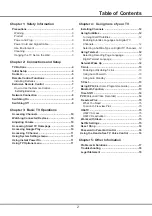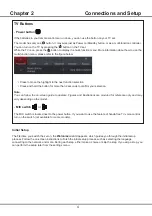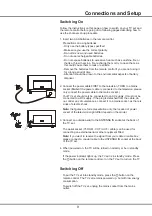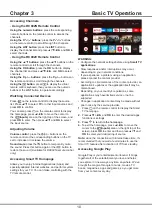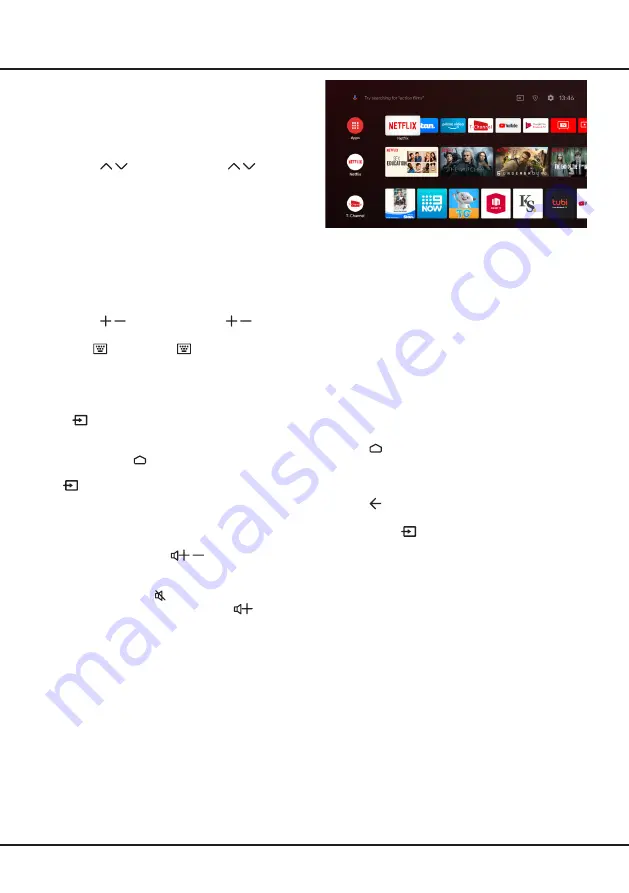
10
Chapter 3
Basic TV Operations
Accessing Channels
-
Using the RC802N Remote Control
Using the numeric buttons
: press the corresponding
numeric buttons on the remote control to access the
channels.
Using the P / buttons
: press the
P /
buttons
on the remote control to scroll through the channels.
Using the LIST button
: press the
LIST
button to
display the channel list and press
▲
/
▼
/
◄
/
►
and
OK
to
select channels.
-
Using the RC802V Remote Control
Using the
▲/▼
buttons
: press the
▲/▼
buttons on the
remote control to scroll through the channels.
Using the OK button
: press the
OK
button to display
the channel list and press
▲
/
▼
/
◄
/
►
and
OK
to select
channels.
Using the P / buttons
: press the
P /
buttons on
the remote control to scroll through the channels.
Using the button
: press
to display the virtual
remote control keyboard, then you can use the numeric
buttons or the
LIST
button to operate accordingly.
Watching Connected Devices
Press
on the remote control to display the source
list. Press
▲
/
▼
to select
TV
or other input sources and
press
OK
to confirm.
You can also press on the remote control to display
the homepage, press
▲
/
◄
/
►
to move the cursor to
the
(Inputs)
area on the right top of the screen, and
press
OK
to enter. Then press
▲
/
▼
and
OK
to select
the input source.
Adjusting Volume
Volume control
: press the
/
buttons on the
remote control or the corresponding buttons on the TV
set to increase or decrease the volume.
Sound mute
: press the button to temporarily mute
the sound. Press this button again or the
button to
restore the sound.
(Available for RC802N remote control
only.)
Accessing Smart TV Homepage
Allows you to enjoy Internet Applications (Apps) and
specially adapted Internet websites, and perform system
settings for your TV. You can make controlling with the
TV remote control.
WARNING:
• Configure the network settings before using
Smart TV
applications
.
•
Slow responses and/or interruptions may occur,
depending on your network conditions.
•
If you experience a problem using an application,
please contact the content provider.
•
According to circumstances of the content provider, an
application’s updates or the application itself may be
discontinued.
•
Depending on your country's regulations, some
applications may have limited service or not be
supported.
•
Changes in application content may be made without
prior notice by the service provider.
1.
Press on the remote control to display the Smart
TV homepage.
2.
Press
▲
/
▼
/
◄
/
►
and
OK
to enter the desired apps,
functions or settings.
3.
Press to return to the homepage.
4.
To exit the homepage, press
▲/◄/►
to move the
cursor to the
(Inputs)
area on the right top of the
screen, press
OK
to enter and then press
▲
/
▼
and
OK
to select your desired input source.
Note:
since the connection with Internet takes time, it’s
recommended that you wait a few minutes to use the
Smart TV feature after activation of TV from standby.
Accessing Google Play
Google Play is your entertainment unbound. It brings
together all of the entertainment you love and helps
you explore it in new ways, anytime, anywhere. We’ve
brought the magic of Google to music, movies, TV,
books, magazines, apps and games, so you get more
from your content every day.
Summary of Contents for 50C715
Page 1: ...P715 C715 SERIES ...