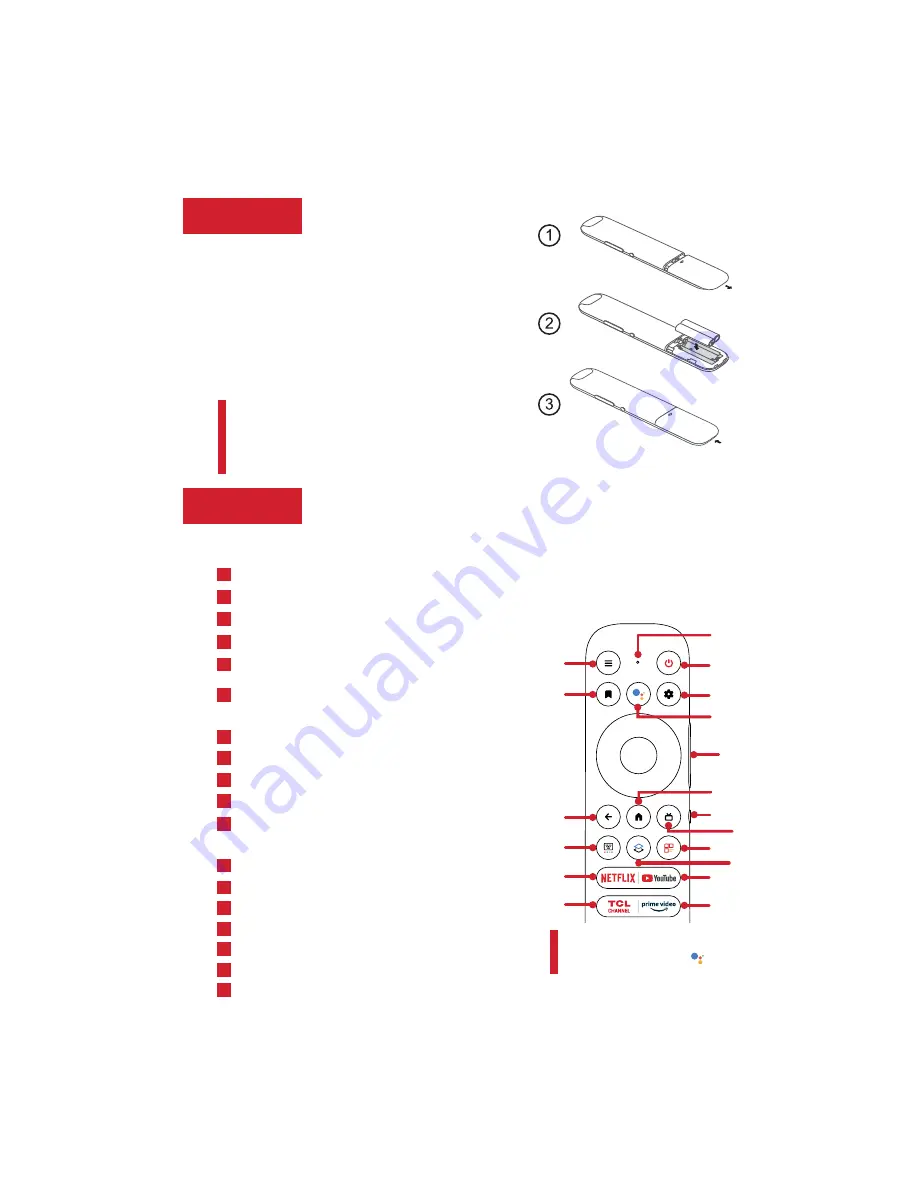
Step 2
7
Power up
In this step, we’ll make sure all systems are a GO!
Connect your power cable to the TV, then plug
it in to the wall outlet.
and descriptions on the next page.
Connect
other devices by referencing port label
Power Tip!
Always replace depleted batteries with two
same brand-new batteries from the same manufacturer.
Never use damaged batteries.
If your remote gets warm/hot during use, discontinue
use and contact customer support immediately at
support.tcl.com/us.
Insert batteries in the correct polarity as
indicated in the battery compartment.
Tip!
Follow the on-screen guide
to pair the remote control with
the TV when pressing the
button for the first time.
Power your TV remote by inserting the included
batteries.
remote
Grab your
Step 3
The TV remote should feel right at home in your hand. We designed it to
be incredibly intuitive for watching TV and navigating on-screen menus.
POWER
Turn TV on and off
B
SETTINGS
Display the dashboard on screen
D
TCL HOME
Open TCL home on screen
N
HOME
Return to home screen
H
BACK
Return to previous screen
I
ELECTRONIC PROGRAM GUIDE
Display the live menu
J
GOOGLE ASSISTANT BUTTON
Press to activate the
remote’s Google Assistant microphone. Search content
through your voice by holding down the button
.
F
VOLUME
Raise and lower volume
G
VIRTUAL KEYBOARD
Open virtual keyboard on screen
L
NETFLIX
Open Netflix
O
YouTube
Open YouTube
P
TCL CHANNEL
Open TCL Channel
Q
Prime Video
Open Prime Video
R
OPTIONS
View more options when playing the media
A
WATCHLIST
Open the watchlist menu
C
MUTE
Press the button to mute the sound
.
In Google TV,
holding the button down about 3 seconds can display
the “TalkBack”.
K
QUICK PANEL
Display the quick panel
M
REMOTE MICROPHONE
Talk to the remote microphone
after pressing the Google Assistant button
E
E
M
F
H
G
A
B
C
D
I
K
L
N
Q
O
P
R
J



































