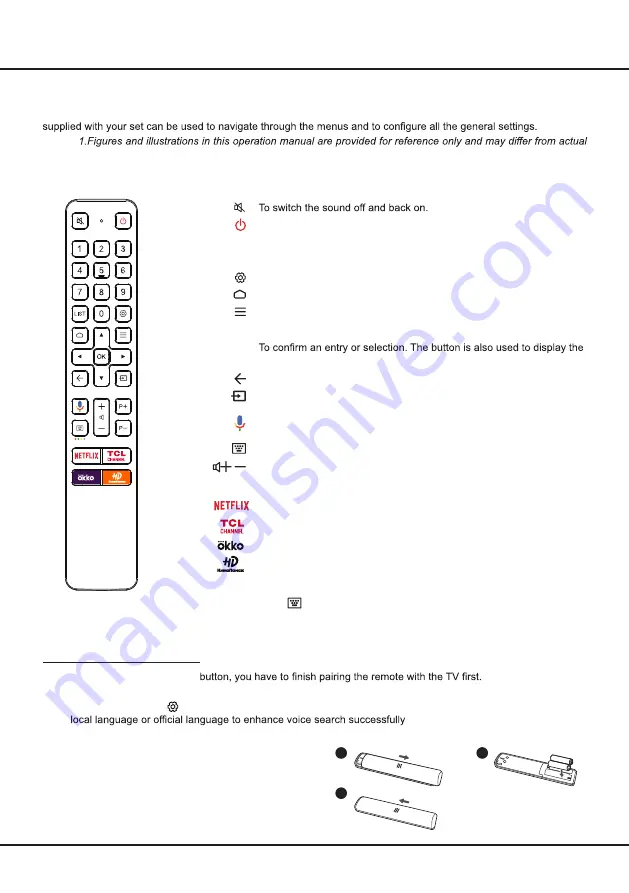
5
Introduction
Remote Control Functions
Most of your television's functions are available via the menus that appear on the screen. The remote control(s)
Notes:
product appearance. 2.The remote control type may be changed without notice, please refer to the remote control
attached with your TV. 3.Certain function may not be available for some models, e.g. GUIDE/SUBTITLE functions are
only available under DTV source. And DTV is not available for certain model.
-
Installing Batteries
1.
Push to open the back cover as illustrated.
2.
Insert two AAA batteries according to the polarities
marked on the battery case.
3.
Replace the back cover as illustrated.
Note:
Certain function may be accessed from the virtual remote control keyboard only,
please press
button on the remote to display it and operate accordingly.
Google and Android TV are trademarks of Google LLC.
1
2
3
Standby / quit standby.
Numeric buttons
To enter channel numbers or a digit.
LIST
To display the channel list.
To display the TV Settings menu.
To
access the Smart TV homepage.
To display the Option menu.
▲/▼/
◄
/
►
Navigation direction buttons.
OK
channel list in TV mode.
To return to the previous menu or quit an app.
To select input source.
To pop up the virtual remote control keyboard when available.
/
To control the volume.
P+
/P
-
To change channels.
Press the Mic button on your remote to search with your voice.
(Available only when the network connection works normally.)
To access TCL Channel.
To access OKKO.
To access KinoPoisk.
To access Netflix.
How to Use the Remote Control
a. Before using the Mic button
b. This Mic button function is only available for content search from certain apps.
c. Set languages in the
(Settings) > Device Preferences > Language
under smart TV homepage to your
.





















