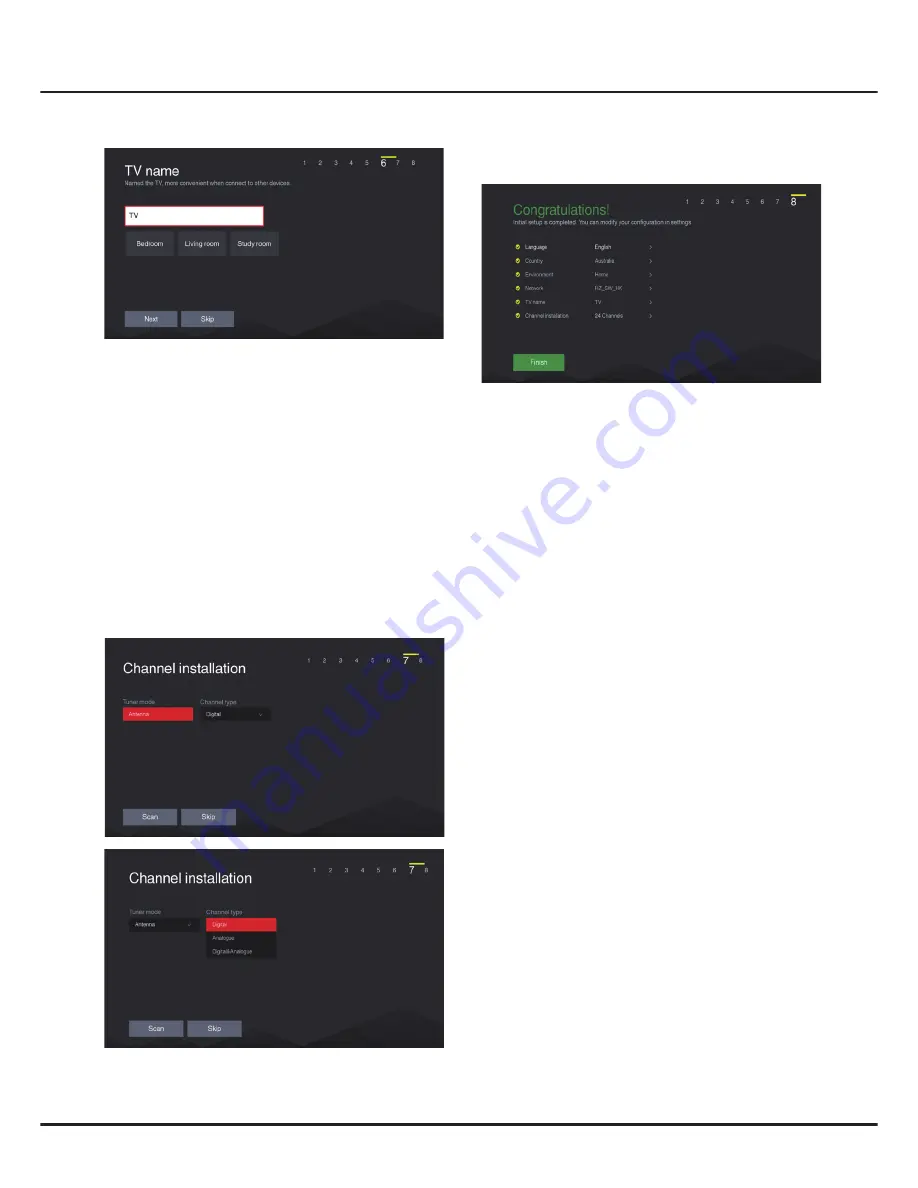
11
Chapter 2
Getting Started
6.
Name your TV as you like if neccesary.
7.
Channel Installation
- Press
▲
/
▼
to select
Antenna
and press
OK
to
enter next item.
- Press
▲
/
▼
to select a channel type and then
follow the guides on the screen and press the
corresponding buttons on the remote control to
proceed.
Note:
To prevent the channel installation process
from being interrupted, wait for the message
indicating that the installation is complete. You
can also skip this step by selecting
“
Skip
”
. In this
case, to search and store your channels you may
do an automatic channel search by following
the instructions in the next section
Automatic
Channel Search
.
8.
When the initial setup is completed, the
Congratulations
message appears. Press
OK
to
confirm.
























