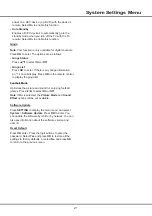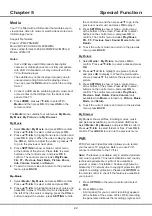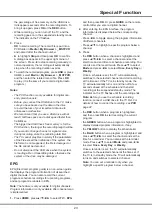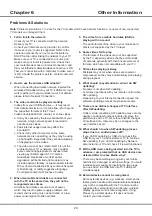22
Special Function
the control menu and then press ▲/▼ to go to the
previous or next music and press
OK
to play it.
3.
Press
SETTING
to show or hide a control menu
at the bottom of the screen. Press ◄/► to select
buttons on the control menu, and press
OK
to
confirm. The control menu includes
Play/Pause
,
FB.
,
FF.
,
Previous
,
Next
,
Sound
,
Mode
,
Info
, and
Return.
4.
To exit the current music and return to the previous
menu, press
BACK
.
My Picture
1.
Select
Media
>
My Picture
, and press
OK
to
confirm. Press ▲/▼/◄/► to select a disk and press
OK
.
2.
Press ▲/▼/◄/► to highlight one piece of picture
and press
OK
to display it. When the picture slide
shows, press ▲/▼ to switch to the previous or next
picture.
3.
Press
SETTING
to show or hide a control menu
at the bottom of the screen. Press ◄/► to select
buttons on the control menu, and press
OK
to
confirm. The control menu includes
Play/Pause
,
Previous
,
Next
,
Rotate
,
Zoom
,
Volume
(only
available when
Music
is turned on),
Picture
,
Music
,
Mode
, and
Return
.
4.
To exit the current picture and return to the previous
menu, press
BACK
.
My Browser
My Browser shows all files, including movies, music
and pictures available in your connected USB device.
Select
Media
>
My Browser
, and press
OK
to confirm.
Press ▲/▼/◄/► to select folders or files. Press
OK
to
confirm. Press
BACK
to return to the previous menu.
PVR
PVR (Personal Video Recorder) allows you to record
your favourite TV programs. Before you use PVR,
connect a USB drive to the TV first.
Note
: The feature is available only in selected products
and, due to specific TV network limitations and country
technical requirements, might not be available in
product or place of installation. Feature might also be
blocked by TV network due to copyright protection (HD
content, recording protection). Please use
OPTION
on
the remote control to check if the feature is available in
your product.
1.
Press
OPTION
on the remote control and select
PVR
.
2.
Press
OK
to enter.
-
A mini panel (for you to control recording) appears
at the bottom of the screen at first. While recording,
the panel also indicates the recording progress and
Media
Your TV is fitted with a USB socket that enables you to
view photos, listen to music or watch videos stored on a
USB storage device.
Support file formats:
Picture: JPEG/PNG/BMP
Music: MP3/AC3/HE-AAC/LPCM/WMA
Video coding format: H.264/H.265/MPEG 2/MPEG 4/
Motion JPEG/VC1
Notes
:
- Some USB keys and USB products like digital
cameras or mobile phones are not fully compatible
with USB 2.0 standard so it may not work with the
TV multimedia player.
- The subtitle may not be displayed properly due to
unsupported coding format while playing videos.
You can press the
RED
button to switch the coding
format.
1.
Connect a USB device containing photo, music and/
or movie files to the USB port on the back or side
panel of the TV.
2.
Press
HOME
, press
▲/▼/◄/► to select
TV
>
Media
and then press
OK
. Or press
USB
on the
remote control.
The
Media
menu contains four submenus:
My Movie
,
My
Music
,
My
Picture
, and
My
Browser
.
My Movie
1.
Select
Media
>
My Movie
, and press
OK
to confirm.
Press ▲/▼/◄/► to select a disk and press
OK
.
2.
Press ▲/▼/◄/► to highlight one piece of video and
press
OK
to play it. When the video is playing, press
the
VOL+/-
button to adjust the volume, press ▲/▼
to go to the previous or next video.
3.
Press
SETTING
to show or hide a control menu
at the bottom of the screen. Press ◄/► to select
buttons on the control menu, and press
OK
to
confirm. The control menu includes
Play/Pause
,
FB.
,
FF.
,
Previous
,
Next
,
Mode
,
Picture
,
Zoom
,
Info
,
Volume
,
Sound
, and
Return
.
4.
To exit the current video and return to the previous
menu, press
BACK
.
My Music
1.
Select
Media
>
My Music
, and press
OK
to confirm.
Press ▲/▼/◄/► to select a disk and press
OK
.
2.
Press ▲/▼/◄/► to highlight one piece of music and
press
OK
to play it. The list of music is displayed on
the left. When the music is playing, press the
VOL+/-
button to adjust the volume, press
SETTING
to hide
Chapter 5
Summary of Contents for 43P1US
Page 2: ...43P1US 50P1US 55P1US SMART TV ...
Page 28: ......
Page 55: ......
Page 56: ......
Page 57: ...72 MS68AA ELAAJ ...