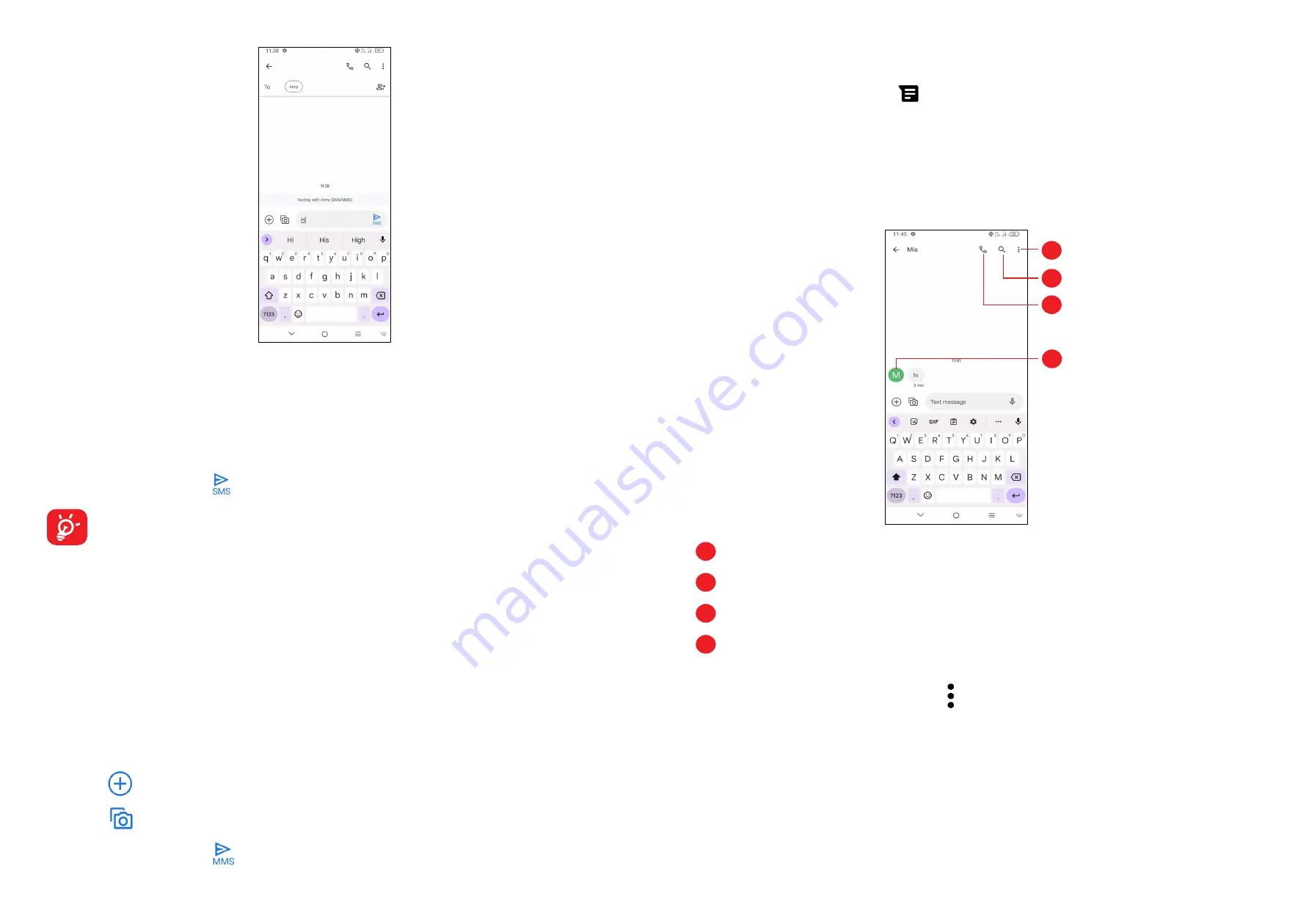
37
38
Sending a text message
•
To add recipients, enter a mobile phone number or select a contact in the
To
bar.
•
Touch the
Text message
bar to enter the text of the message.
•
When finished, touch to send the text message.
Specific letters (accented) will also increase the size of the SMS. This may
cause multiple SMS to be sent to your recipient.
Sending a multimedia message
MMS enables you to send video clips, images, photos, animations, slides and
sounds to other compatible mobiles and e-mail addresses.
An SMS will be converted to MMS automatically when media files (image, video,
audio, slides, etc.) are attached or subject or email addresses are added.
•
To send a multimedia message, enter the recipient's phone number in the
To
bar.
•
Write the text of the message in the
Text message
bar.
•
Touch
to give access to your location, send a voice message or attach files.
•
Touch
to take a photo/video or attach a photo/video you have taken.
•
When finished, touch
to send the multimedia message.
Manage messages
When receiving a message, will appear on the Status bar as a notification.
Drag down the Status bar to open the Notification panel. Touch the new message
to open and read it. You can also access the
Messages
application and touch the
message to open it.
Messages are displayed as a conversation.
Touch a message to enter the message composing screen:
1
2
3
4
1
Touch for more options
2
Touch to search within a conversation
3
Touch to call the number
4
Touch to save the number to Contacts or view the contact details if the number
has been saved
To adjust message settings, touch and select
Settings
on the message list
screen.
Summary of Contents for 40R 5G
Page 37: ...71 English CJA2K70LCAAA...






























