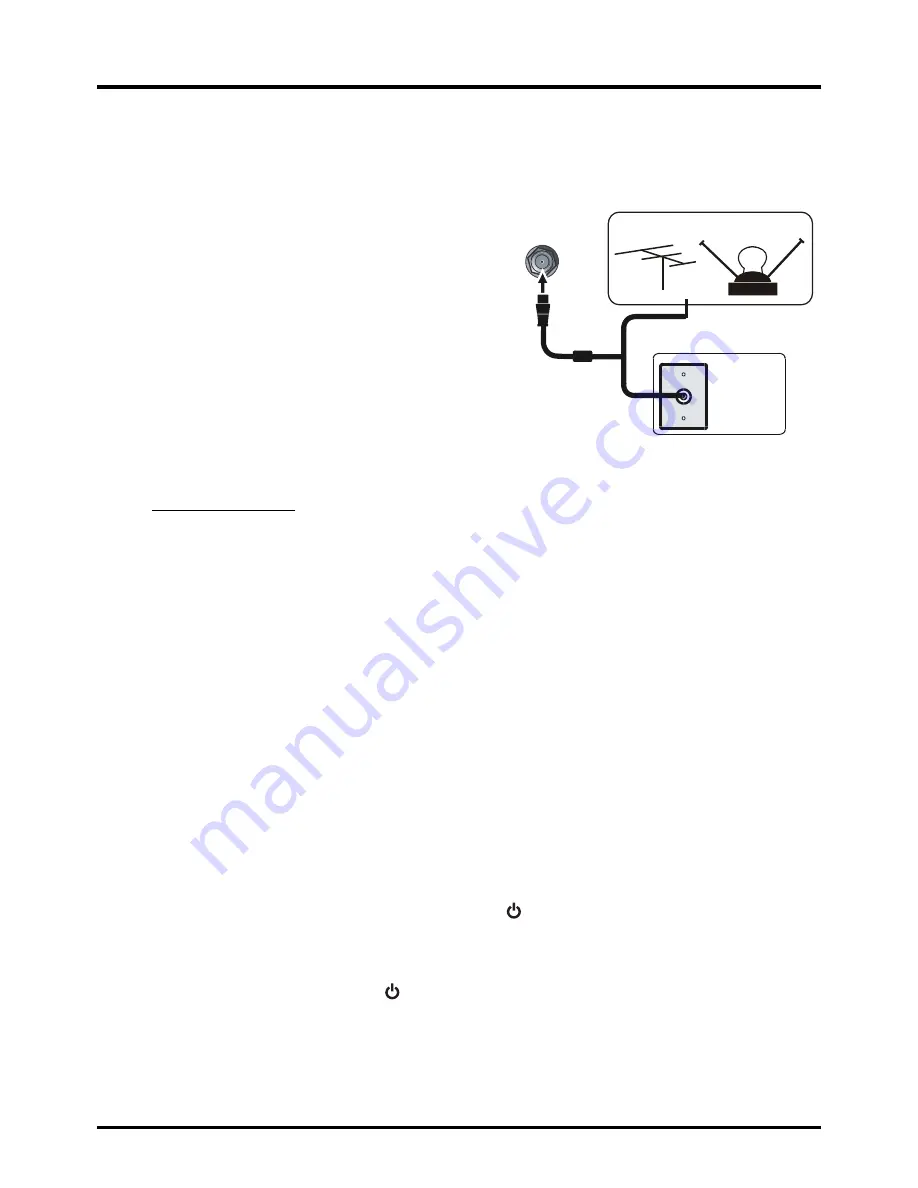
9
ANT/CABLE
/SAT IN
O u t d o o r o r i n d o o r A n t e n n a
C a b l e Bo x ,
( Wa l l O u t l e t )
R F C o a x i a l
W i r e
( 7 5 o h m )
O r
O r
Connections and Setup
Obtain the Signal
The first step in connecting your TV is obtaining the signal. The back panel of your TV allows you to receive
analog and/or digital channels by using the
HDMI
or
ANT/CABLE/SAT
connections. To obtain the best
quality, use the
HDMI
connection.
Connect the outside ariel to the
ANT/CABLE/SAT IN
connection on the back of the TV to receive off-air channels.
Use an
HDMI
connection to display the best picture and
sound quality for satellite and cable
• If you have a set-top box, you may need to call your
cable company or satellite service provider. They may
recommend special cables to allow you to view digital
channels.
• The aerial socket (75 OHM - VHF / UHF / cable) can be
used for connecting an external aerial or other equipment
fitted with a modulator (video recorder, satellite receiver,
etc.). We recommend that you do not connect other
equipment (video recorder, satellite receiver, etc.) to
your TV set to begin with, so as not to complicate the
set-up procedure with the additional steps involved. Connect them when you have finished setting up the
channels.
• Visit www.antennaweb.org for help in deciding what type of antenna to use in order to receive the local
digital channels available to you. Enter your location, and the program will list local analog and digital
stations available using your antenna.
Switching On
Follow the instructions on this page on how to switch on your TV set and use the remote control before going
on to following pages describing how to use the channel scan procedure.
1. Insert two AAA batteries in the remote control.
Precautions on using batteries:
- Only use the battery types specified.
- Make sure you use the correct polarity.
- Do not mix new and used batteries.
- Do not use rechargeable batteries.
- Do not expose batteries to excessive heat such as sunshine, fire or the like, throw them in a fire,
recharge them or try to open them, as this could cause them to leak or explode.
- Remove the batteries from the remote control if you are not using it for a long period of time.
2. Connect the power cable to a power outlet. (If the power cable is not connected to the television, please
first connect the power cable to the television.) Your TV set should only be connected to an AC supply.
It must not be connected to a DC supply. If the plug is detached from the cable, do not, under any
circumstances, connect it to a power outlet, as there is a risk of electric shock.
3. When powered on, if the TV set is in standby mode, press on the remote control or on the TV set to
turn on the TV.
Switching Off
To put the TV set into standby mode, press on the remote control or on the TV, the TV set remains
powered up, but with low energy consumption.
To disconnect power from the TV set, unplug the power cord from the power outlet.
Summary of Contents for 40FD2700
Page 1: ......
Page 5: ......
Page 9: ...8...
Page 22: ...21...
Page 23: ...Base Installation 22...
Page 24: ...23...
Page 25: ...24...
Page 26: ...25...
Page 27: ...Part No 72 KD27PV E399A TTE Technology Inc 2455 Anselmo Drive Suite 101 Corona CA 92879...











































