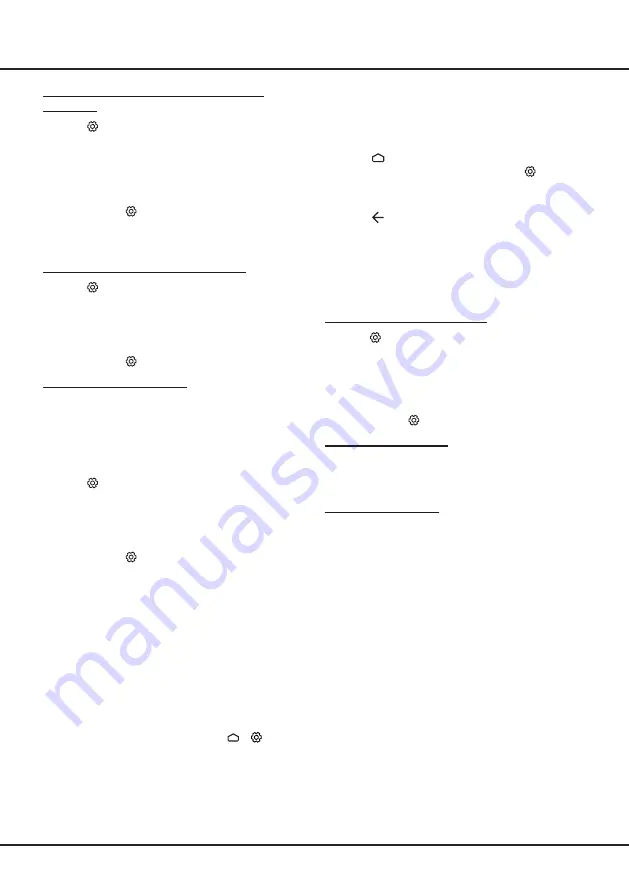
12
Using More of Your TV
Using Instant Power On
It enables you to turn on your TV faster from standby
mode than turning this function of, but it will also
increase standby power consumption .
1.
Press
on the remote control to display the
homepage,
Press
▲/▼/◄/►
to select
>
Device > Power >
Instant power on
and press
OK
to toggle between
On
and
Of
.
2.
Press
to return to the homepage.
T-Link
Use this function to search for CEC devices connected
to the HDMI sockets in your TV and enable auto power
on and auto standby between the TV and CEC devices.
Enabling or Disabling T-Link
1.
Press
on the remote control, select
System >
T-Link
and press
OK/►
to enter.
2.
Press
▲
/
▼
to select
T-Link
and press
OK/►
to
enter.
3.
Press
▲
/
▼
to select
On
or
Of
and press
OK
to
conirm.
4.
Press
EXIT
or
to close the menu.
Using Auto Power On
Enables the TV to automatically power on when you
power on a CEC device (e.g. DVD) with the device’s
remote. Select
On
to enable this function.
Using Auto Standby
Enables all CEC devices to automatically go to the
standby mode when you turn of the TV with the TV
remote. Select On to enable this function.
Note: The CEC functions depend on the devices
connected and it is possible that some
devices may not interoperate correctly when
connected to this TV. The user manual or
the manufacturer of the problematic devices
should be consulted for further information.
Using EPG
(Electronic Program Guide)
EPG is an on-screen guide that displays scheduled
digital TV programs. You can navigate, select and view
programs.
1.
Press
GUIDE
on the remote control, the
Program
Guide
menu will appear, which allows you to get
information about the current or next program
playing on each channel. Navigate through the
different programs using the ▲/▼/◄/► buttons on
the remote control.
2.
Use the related buttons shown at the bottom of the
screen to view EPG.
Selecting a Subtitle Type on Digital TV
Channels
1.
Press
on the remote control, select
Channel >
Subtitle > Subtitle type
and press
OK/►
to enter.
2.
Press ▲/▼ to select a subtitle type and press OK to
conirm. You can select
Hearing impaired
to display
the hearing impaired subtitles with your selected
language.
3.
Press
EXIT
or
to close the menu.
Using Teletext
Selecting Decoding Page Language
1.
Press
on the remote control, select
Channel >
Teletext > Decoding page language
and press
OK/►
to enter.
2.
Press
▲
/
▼
to select a proper type of language in
which Teletext will display and press
OK
to conirm.
3.
Press
EXIT
or
to close the menu.
Digital Teletext Language
On digital TV channels, depending on the broadcaster,
you may be able to enjoy a service with multiple initial
Teletext pages in diferent languages. This function
allows you to select an available language as primary
language, which relates to diferent initial Teletext
pages.
1.
Press
on the remote control, select
Channel >
Teletext > Digital teletext language
and press
OK/►
to enter.
2.
Press
▲
/
▼
to select a language and press
OK
to
conirm.
3.
Press
EXIT
or
to close the menu.
Network Wake Up
This function allows you to turn on your TV from standby
mode via a network. To use this function, please make
sure:
1.
Your TV is connected to an effective home network;
2.
The desired controller, such as a smartphone, is
connected to the same network as your TV;
3.
An App which supports network waking up function,
has been installed into the controller;
4. Networked
standby
is set to
On
in the
Network
menu under homepage by pressing
>
(Settings)
>
Network
.
When the TV is in networked standby mode, you can
use the App to wake up the TV remotely.
Summary of Contents for 32S6500
Page 2: ...32S6500 40S6500 43S6500 49S6500...
Page 3: ......
Page 19: ......
Page 20: ......
Page 21: ...72 RT41KT EAPAN...





















