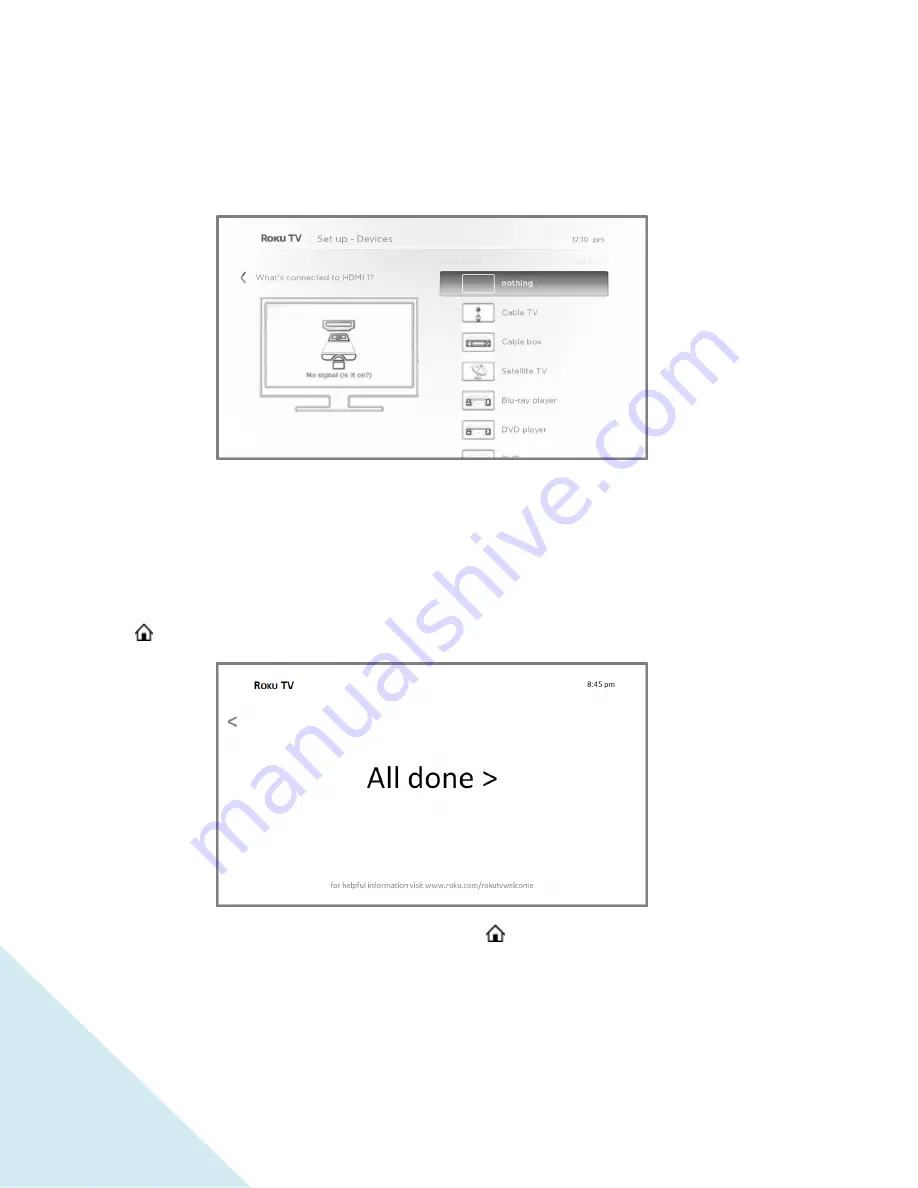
18
9.
Connect all the devices you plan to use with your TCL • Roku TV, turn them all on, and then
select
Everything is plugged in and turned on
. The TV now takes you step by step through each
of its inputs and asks what kind of device you have connected. On each input that has a
connected and active device, you can see its picture and hear its sound.
10.
Press
UP
or
DOWN
to highlight the label you want to associate with the input, and the press
OK
to move on to the next input.
You’re done with Guided Setup.
If your TV is connected to the Internet:
To ensure you have a great TCL • Roku TV experience, we’ll
show you an introductory video filled with some great hints and tips. If you’re not interested, press
on the remote control to exit the video and go to the Roku
Home
screen.
When you finish Guided Setup, and whenever you press
on the remote control, the
Home
screen
greets you.
From here, you can explore everything your TCL • Roku TV has to offer. Press the arrow buttons to move
around, and press
OK
to select a highlighted item. We’ve designed the TV to encourage you to explore,
and you can probably figure out most of the capabilities and settings on your own. If you have any
questions or difficulties, you can find answers and solutions in this guide.
















































