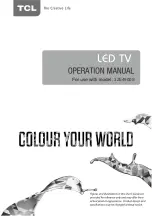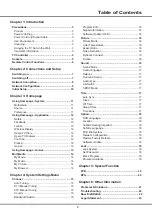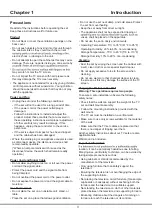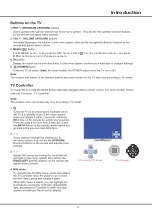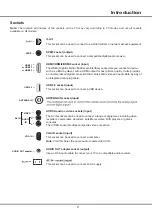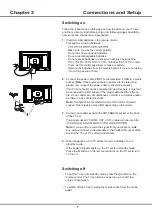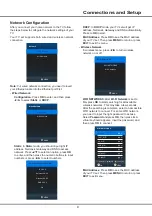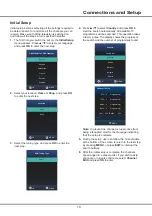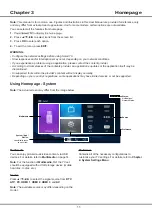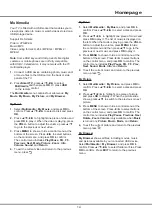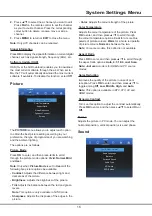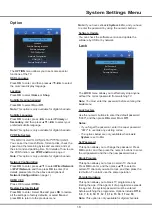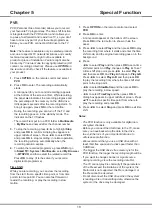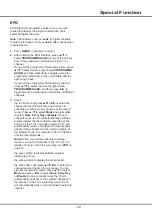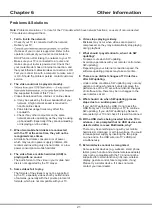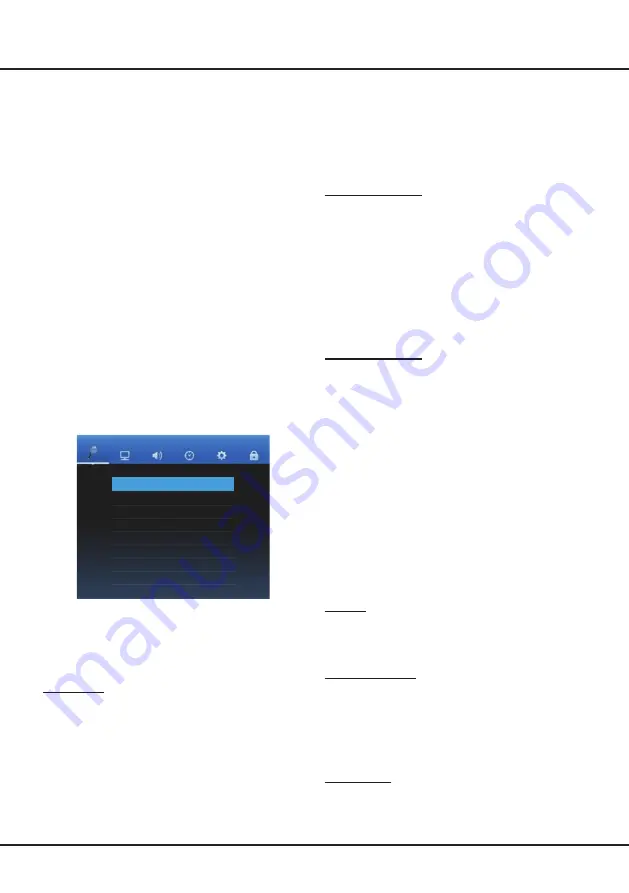
1
5
3.
The search process may take a few minutes. During
the process, you can press
MENU
or
EXIT
to abort
halfway.
4.
Once the scan ends, the TV automatically goes to
the first channel searched, and all channels are
arranged in a preset order. You can press
LIST
to
display the channel list.
DTV Manual Tuning
This allows you scan for digital channels from a specific
frequency range you select.
1.
Select
Preference
>
Channel
>
DTV Manual
Tuning
, and then press
OK
to enter.
2.
Press ▲/▼/◄/► to select the country, and then
press
OK
.
3.
Press ◄/► to select a
channel
range and press
OK
to start channel scan.
4.
Press
MENU
to return or
EXIT
to close the menu.
ATV Manual Tuning
This allows you scan, fine tune and store analogue
channels manually. Operations are similar to that of
DTV
Manual Tuning.
1.
Select
Preference
>
Channel
>
ATV Manual
Tuning
, and then press
OK
to enter.
2.
Press ▲/▼ to highlight
System BG
(the system
displayed may vary), press ◄/► to select the PAL
system, and then press
OK
.
3.
Press ▲/▼ to highlight
Search
and press ◄/►
to start channel scan. To fine tune the channel
searched, highlight
Fine Tune
and press ◄/►. To
store the channel to your preferred channel number,
highlight
Storage to 1
(the number displayed may
vary) and press ◄/► to select a channel number.
4.
Press the red button to save the setting, and then
press
MENU
to return or
EXIT
to close the menu.
Country
This option shows the state for DTV tuning, the country
showed varies according to the country you select in
Auto Tuning
and
DTV Manual Tuning
.
Bandwidth Switch
This allows you to switch between different bandwidths,
if available, for DTV tuning. The availability and
adjustability of this option varies according to the
country you select for DTV tuning. For some countries,
this option is not available; and for some conutries, this
opiton is not adjustable.
Program Edit
1.
Select
Preference
>
Channel
>
Program Edit
and
press
OK
to enter.
This section explores the system settings menu of your
TV. Each menu is outlined and detailed to help you get
the most from your TV. Please note that some function
might be unavailable in certain input source. To access
the menu system
:
1.
Press
, press ▲/▼/◄/► to select
Preference
and then press
OK
to display the main menu. Or,
after you enter an input source, press
MENU
on
remote control to display the main menu.
2.
Press ◄/► to select
CHANNEL
,
PICTURE
,
SOUND
,
TIME
,
OPTION
,
LOCK
, then press
OK
to
enter the submenu.
3.
In the submenu, press ▲/▼ to select menu options,
press ◄/► to set functions or change values, press
OK
to open the corresponding submenu or activate
a setting.
4.
To return the previous menu, press
MENU
. To close
the menu, press
EXIT
.
Note
: Figures and illustrations in this User Manual are
provided for reference only and may differ from actual
product appearance. And for some models, certain
options are not available.
Channel
CHANNEL
Auto Tuning
DTV Manual Tuning
ATV Manual Tuning
Program Edit
Country Australia
Signal Information
Software Update(OAD)
Bandwidth Switch
The
CHANNEL
menu allows you to select all the
settings required to be able to search for and store all
the channels you can receive. You also may edit those
channels.
The options are as follows:
Auto Tuning
1.
Select
Preference
>
Channel
>
Auto Tuning
, and
then press
OK
to enter.
2.
Press ◄/► to select
ATV
,
DTV
or
ATV
+
DTV
as
desired, press ▲/▼/◄/► to select the country, and
then press
OK
.
Note
: When
ATV
is selected, only analogue channels
will be searched for, and the original analogue channels
will be overwritten. The same applies to
DTV
and
ATV +
DTV
.
Chapter 4
System Settings Menu
Smart TV
Summary of Contents for 32E4900S
Page 1: ...32E4900S...