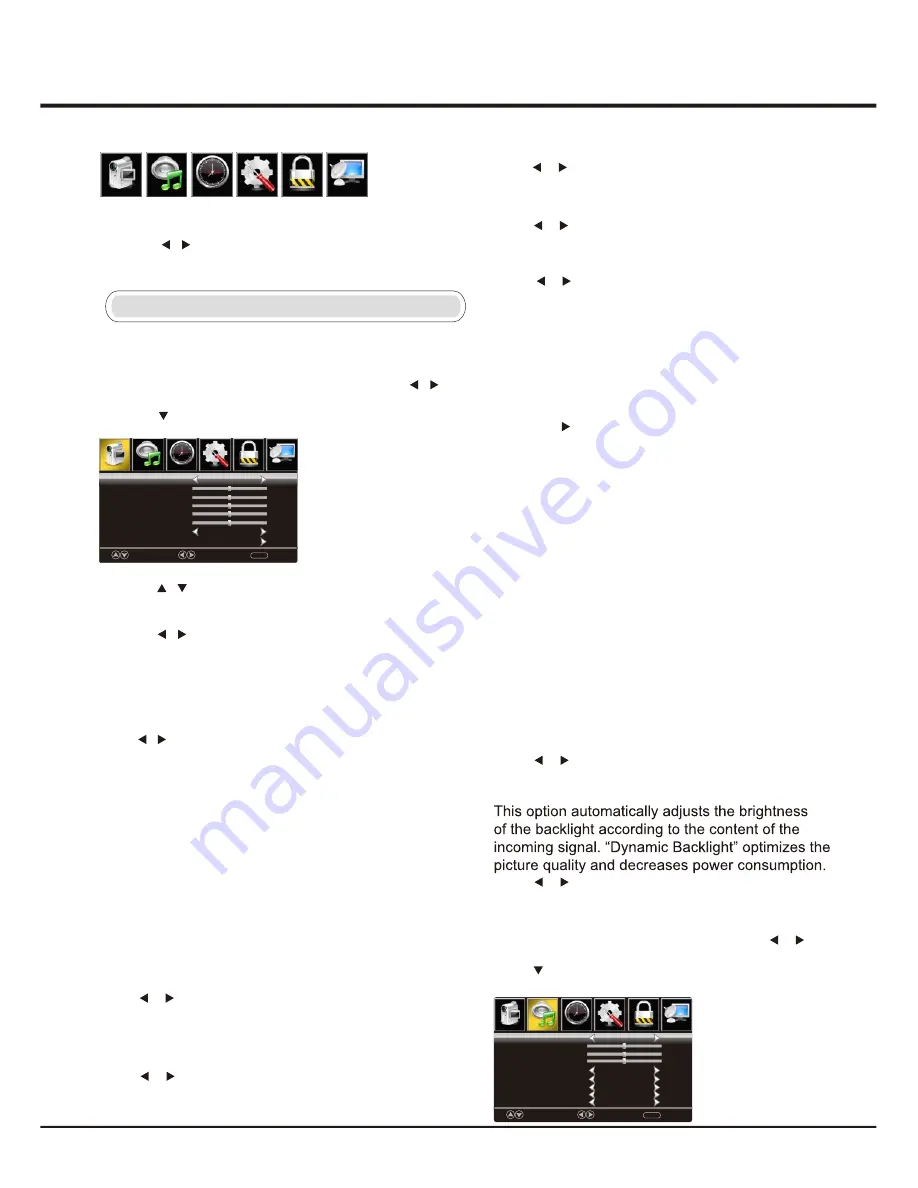
9
Advanced Functions
Chapter 3
Sound
Press
MENU
to enter the main menu, Press / button
to select.
Press
to enter.
Press
MENU
again to exit or back to parent menu.
【
Noise Reduction
】
Set options to reduce video noise.
Off
Select to turn off video noise detection.
Low Detect and reduce low video noise.
Medium Detect and reduce moderate video noise.
High Detect and reduce enhanced video noise.
【
Dynamic Backlight
】
Press / button to select (Off/Low/Hight).
Main Menu Operation
Picture
1. Press MENU to enter the main menu, Press /
button to select.
2. Press to enter.
3.Press / button to select among Picture Mode /
Brightness / Contrast / Color / Tint / Sharpness /
Color Temperature / Advanced Settings.
5.Press / button to adjust.
6.Press MENU again to exit or back to parent menu.
Move
Select
MENU
Picture Mode
Brightness
Contrast
Color
Tint
Sharpness
Color Temperature
Advanced Settings
User
50
50
50
Normal
Return
50
50
Picture
Sound
Time
Setup
Lock
Channel
Picture
Sound
Time
Setup
Lock
Channel
Menu
1. Press MENU to display the main menu or return to the
previous menu or close the main menu.
2. Press / to highlight the desired menu icon.
【
Tint
】
Adjust the hue(Red,Green) of the picture.
Press
button to adjust.
/
【
Sharpness
】
Object edges are enhanced for picture detail.
Press
button to adjust.
/
【
Color Temperature
】
Change the overall color cast of the picture.
Normal
Warm
Cool
Produces a vivid image.
Produces a red-hued image.
Produces a gentle blue-hued image.
【
Advanced Settings
】
Adjust advanced video features to fine tune the picture.
Press
OK/
button to enter.
【
Aspect Ratio
】
Adjust how the picture fills the screen.
Normal
Wide
Zoom
Cinema
Automatically adjust Aspect Ratio
based on TV size and TV program.
Use to watch wide screen(16:9)
content.
Expands image to fill screen. Top and
button maybe cut off.
Stretches image at edges but keeps a
clear image in the center.
【
Color
】
Adjust the color intensity of the picture.
Press
button to adjust.
/
Bass
Treble
Audio Language
AVL
Digital Audio Output
Surround Sound
50
50
English
RAW
Off
Off
Balance
0
MTS
Stereo
Move
Select
Return
MENU
Picture
Sound
Time
Setup
Lock
Channel
Sound Mode
Standard
【
Dynamic Contrast
】
Automatically adjust picture detail and brightness.
Press / button to select (Off/On).
【
Brightness
】
Adjust the brightness of the picture.
Press / button to adjust.
【
Contrast
】
Adjust the difference between light and dark areas of
the picture.
Press / button to adjust.
【
Picture Mode
】
Adjust picture mode to change picture appearance.
Press / button to select(Standard / Vivid / Soft / User /
Power Saving).
Standard Produces a highly defined image in a
normally lit room.
Vivid Produces a highly defined image in a
brightly lit room
Soft Produces a highly defined image in a
soft lit room.
User Select to customize picture settings.
Power Saving Under power saving condition, it can
meet “ECO Save” requirement.
Summary of Contents for 32D2700
Page 2: ......
Page 3: ...they exit is...
Page 8: ...7 RF IN long press MENU button for 5 seconds...
Page 18: ...Chapter 4 Other Information 17...
Page 20: ...19...
Page 21: ...20...
Page 22: ...Part No 72 HD27PV E399D TTE Technology Inc 2455 Anselmo Drive Suite 101 Corona CA 92879...








































