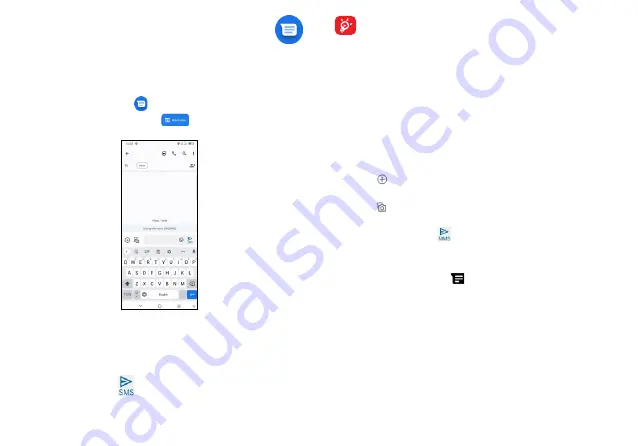
37
38
3.3 Messages ......................................................
Writing a new message
You can create, edit, send and receive SMS and MMS with this
phone.
To access Messages, touch
from the App drawer.
On the message list screen, touch
to write text/multimedia
messages.
Sending a text message
•
To add recipients, enter a mobile phone number or select a
contact in the
To
bar.
•
Touch the
Text message
bar to enter the text of the message.
•
When finished, touch
to send the text message.
Specific letters (accented) will also increase the size of the
SMS. This may cause multiple SMS to be sent to your
recipient.
Sending a multimedia message
MMS enables you to send video clips, images, photos, animations,
slides and sounds to other compatible mobiles and e-mail addresses.
An SMS will be converted to MMS automatically when media files
(image, video, audio, slides, etc.) are attached or subject or email
addresses are added.
•
To send a multimedia message, enter the recipient’s phone
number in the
To
bar.
•
Write the text of the message in the
Text message
bar.
•
Touch
to give access to your location, send a voice message
or attach files.
•
Touch
to take a photo/video or attach a photo/video you have
taken.
•
When finished, touch
to send the multimedia message.
Manage messages
When receiving a message,
will appear on the Status bar as a
notification. Drag down the Status bar to open the Notification panel.
Touch the new message to open and read it. You can also access
the
Messages
application and touch the message to open it.
Messages are displayed as a conversation.
Touch a message to enter the message composing screen:
Summary of Contents for 30LE
Page 1: ...User Guide...






























