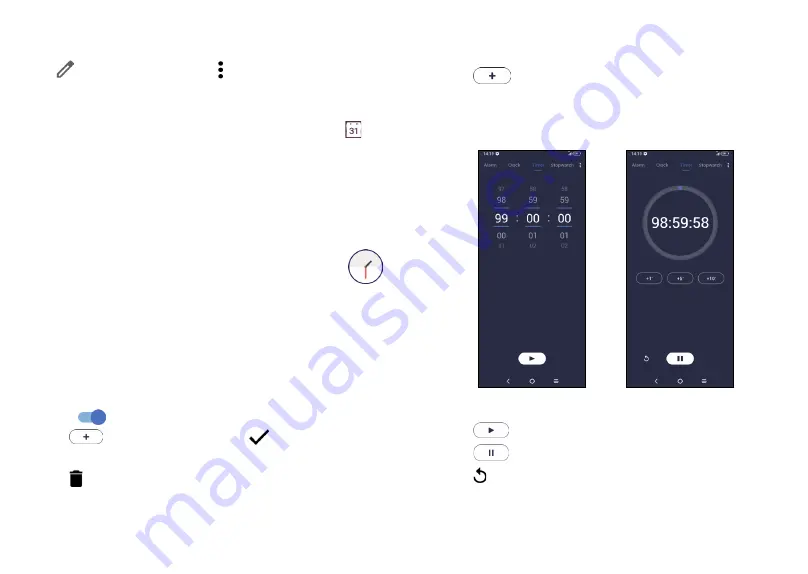
51
52
5.1.3
To delete or edit an event
To delete or edit an event, touch the event to enter its details screen.
Touch
to edit the event, or touch >
Delete
to delete.
5.1.4
Event reminder
If a reminder is set for an event, the upcoming event icon will
appear on the Status bar as a notification when the reminder time
arrives.
Touch and drag down the Status bar to open the notification panel,
touch an event name to view the Calendar notification list. Touch the
Back
button to keep the reminders pending in the Status bar and
the notification panel.
5.2
Clock .................................................
Your mobile phone has a built-in clock.
To view the current time, swipe up the Home screen, then touch
Clock
, or tap time on the Home screen to access it.
5.2.1
Alarm
From the Clock screen, touch
Alarm
to enter.
•
Turn on
to enable the alarm.
•
Touch
to add a new alarm, touch
to save.
•
Touch a currently existing alarm to enter the alarm editing screen.
•
Touch to delete the selected alarm.
5.2.2
Clock
To view the date and time, touch
Clock
.
•
Touch
to add a city from the list.
5.2.3
Timer
From the Clock screen, touch
Timer
to enter.
•
Set the time.
•
Touch
to start the countdown.
•
Touch
to pause.
•
Touch to reset.






























