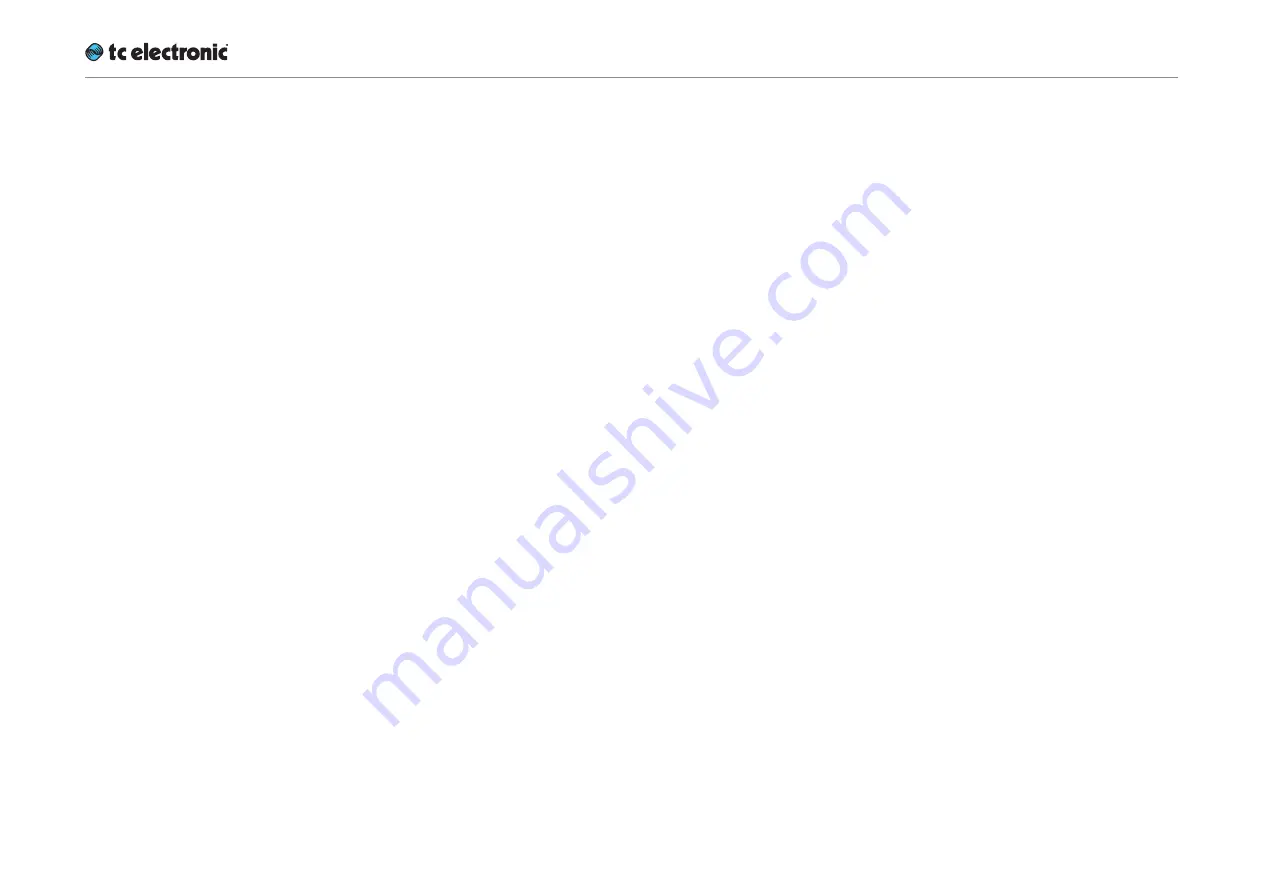
UpCon – Basic concepts and operation
UpCon English Manual (2014-10-07) 20
Operating UpCon
UpCon is equipped with one or more
signal pro-
cessing cards.
Each card encompasses four so-
called
engines.
As you can easily see, UpCon is a „headless
system“ – it has no front panel controls (with the
exception of the Reset button).
UpCon is operated using the
TC Icon
software,
which you can download from the TC Electronic
website.
You can use the same version of the TC Icon
software to operate UpCon and other profes-
sional broadcast products from TC Electronic
(e.g. DB4 and DB8 MKII).
Accordingly, a significant part of this manual
covers operating UpCon using TC Icon software
running on a standard computer, and the screen
shots you see are taken from the OS X or Win-
dows versions of this software.
Please invest some time in learning TC Icon’s
basic concepts
– you will benefit from it when
operating systems that may include many net-
worked TC signal processors.
Hardware versions
UpCon is available in five different hardware
versions: UpCon SDI with one, two or three du-
al-engine processing cards installed, and Up-
Con AES in balanced and unbalanced versions.
Expanding your UpCon
UpCon offers considerable flexibility in routing
and processing audio signals. To benefit from
this flexibility, you need to understand the basic
concepts and building blocks of the device as
outlined in this section.
The audio processing capabilities of your device
depend on the number of
dual-engine cards/
processors
(3G Transmission cards) installed.
Each 3G Transmission card can
process one
SDI audio stream.
Accordingly, an UpCon with two extra 3G Trans-
mission cards can handle
three independent
streams
– making it the perfect high-density
solution for any TV station in need of processing
multiple streams simultaneously.
Instructions on upgrading a base UpCon
with one or two Transmission 3G cards are
not part of this manual.
They are provided in
a separate document that comes with the 3G
Transmission card.
Summary of Contents for UpCon
Page 4: ...Important safety instructions UpCon English Manual 2014 10 07 1 Important safety instructions...
Page 8: ...About this manual UpCon English Manual 2014 10 07 5 About this manual...
Page 10: ...Before you get started UpCon English Manual 2014 10 07 7 Before you get started...
Page 12: ...Unpacking and setup UpCon English Manual 2014 10 07 9 Unpacking and setup...
Page 20: ...UpCon An introduction UpCon English Manual 2014 10 07 17 UpCon An introduction...
Page 34: ...Setting up UpCon UpCon English Manual 2014 10 07 31 Setting up UpCon...
Page 40: ...Basic operation UpCon English Manual 2014 10 07 37 Basic operation...
Page 45: ...Accessing UpCon UpCon English Manual 2014 10 07 42 Accessing UpCon...
Page 52: ...Setting up audio and syncing UpCon English Manual 2014 10 07 49 Setting up audio and syncing...
Page 59: ...UpCon remote control UpCon English Manual 2014 10 07 56 UpCon remote control...
Page 77: ...Updating UpCon firmware UpCon English Manual 2014 10 07 74 Updating UpCon firmware...
Page 84: ...Icon Setup UpCon English Manual 2014 10 07 81 Icon Setup...
Page 90: ...The UpCon algorithm UpCon English Manual 2014 10 07 87 The UpCon algorithm...
Page 100: ...The UpCon algorithm UpCon English Manual 2014 10 07 97...
Page 104: ...Appendix 2 UpCon GPI O page UpCon English Manual 2014 10 07 101 Appendix 2 UpCon GPI O page...
Page 107: ...Technical specifications UpCon English Manual 2014 10 07 104 Technical specifications...
Page 114: ...Technical specifications UpCon English Manual 2014 10 07 111...
















































