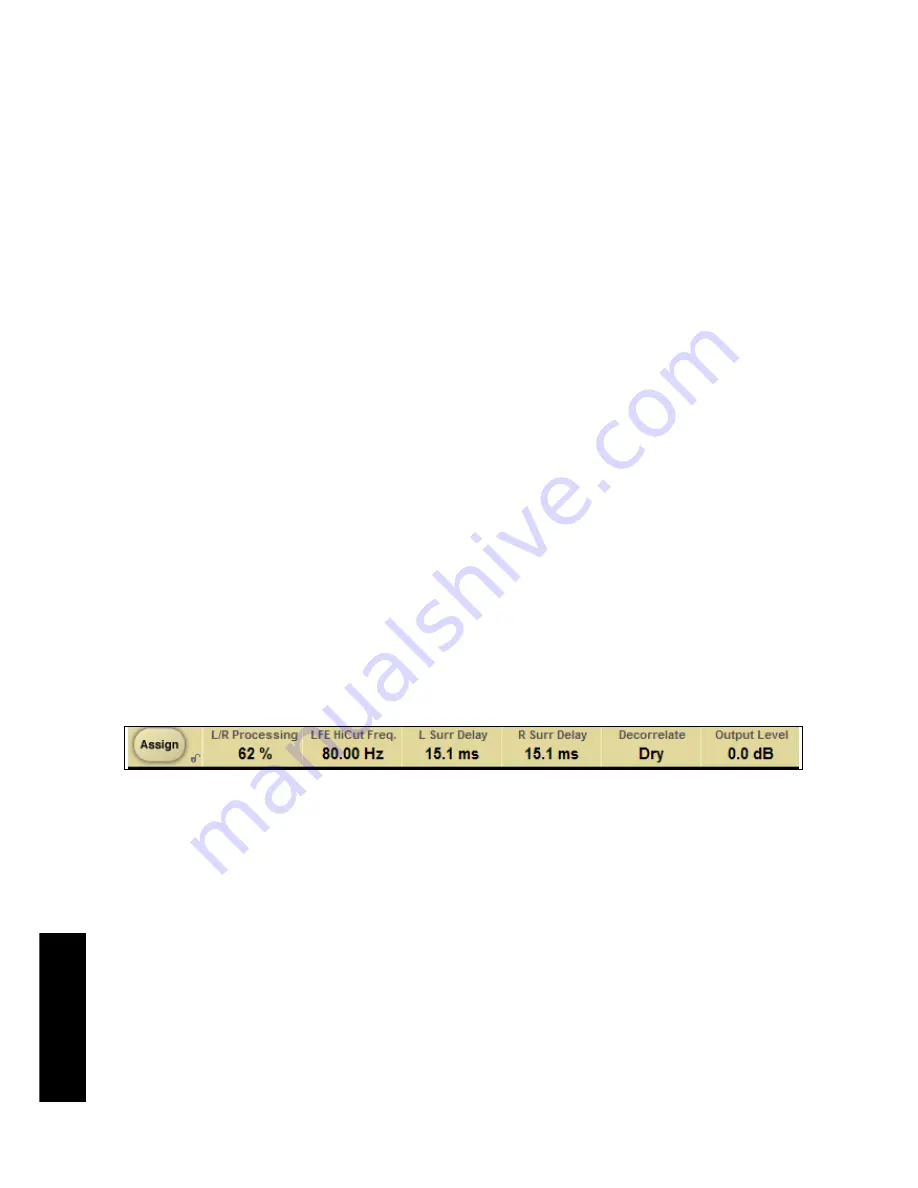
EE
NN
GG
LL
II
SS
HH
6 /
UNWRAP -TDM
Global Plug-In Controls
KEYBOARD COMMANDS
The TDM versions of UNWRAP supports keyboard commands for certain functions.
The following key commands are available for all plug-in parameters:
Key Commands in Mac OS X:
Fine Adjust = Apple key + mouse movement
Reset To Default = mouse click
Key Commands in Windows:
Fine Adjust = Ctrl + mouse movement
Reset To Default = Alt + C mouse click
AUTOMATION
Please be aware that automation of certain parameters, can cause audible artifacts.
In case you need to automate these parameters, you should take care that
changes only take place in parts where no audio is sent to the plug-in.
FOCUS FIELDS
You can place your own set of parameters in the 6 focus fields at the bottom
of the plug-in.
Making use of the focus fields can give you a better workflow, since you will not have
to switch pages all the time to find the parameters that you work with.
You can assign any parameter to the focus fields, and the focus fields are stored with
the session as well as when you save your presets.
To change the assignment:
• Press the Assign button. The Assign button as well as one of the Focus Fields will
be highlighted.
• Select the Focus Field you wish to link a parameter to, by clicking on that field.
• Click on the parameter you wish to link to the selected Focus Field.
• To get an unassigned (empty) Focus Field, click again on the selected parameter.
• Once you have finished the assignments, click again on the Assign button to leave
the assign mode.
Summary of Contents for UnWrap Home Stereo System
Page 1: ......























