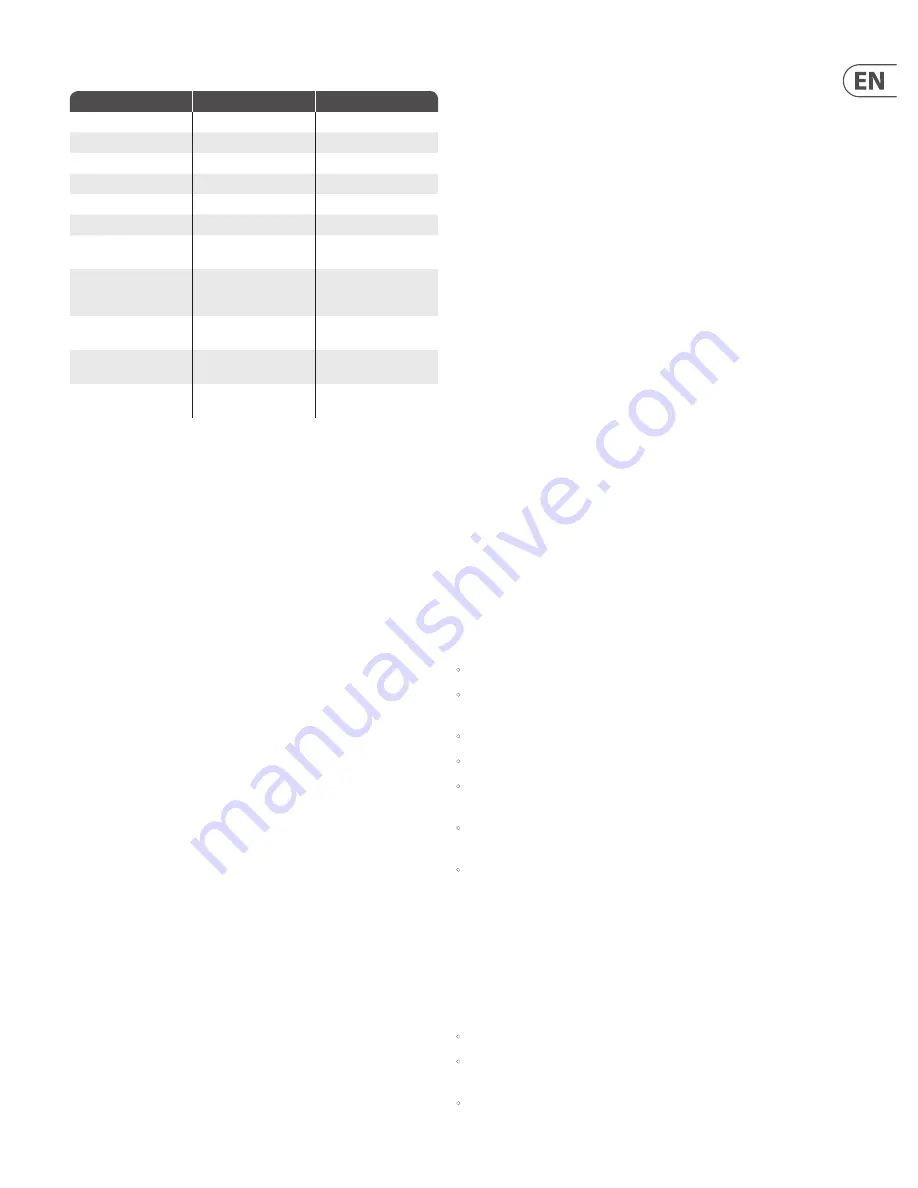
7
QUINTESSENCE HARMONIZER User Manual
The following interval harmonies are available with the HARMONY knob:
HARMONY Knob Setting
Interval
Comment
-6th
6th below the played note
—
-4th
4th below the played note
—
-3rd
3rd below the played note
—
3rd
3rd above the played note
—
5th
5th above the played note
—
6th
6th above the played note
—
3rd-5th
3rd and 5th above the
played note
Major and minor chords
3rd-6th
3rd and 6th above the
played note
Inverted major and minor
chords and/or 6th chords
(depending on context)
TP1 (TonePrint 1)
Octave above and below
(default)
Available for custom
TonePrint
TP2 (TonePrint 2)
Octave above and below
(default)
Available for custom
TonePrint
TP3 (TonePrint 3)
Octave above and below
(default)
Available for custom
TonePrint
Here is how you figure out the interval harmonies from a scale…
For example, let’s say you play C, D and E in the key of A, and you are using a 3rd
above HARMONY setting in Dorian Minor:
A-B-C-D-E-F#-G
Find C, and then count three notes up the scale – C, D, E—to find the next note,
which in this case is E. So, the notes of the 3rd harmony built on C is C-E, which is
a major 3rd.
Then, count three upward from D and E, to generate D-F and E-G, both of which
are minor 3rds.
Similarly, to figure out a 5th above, you count 1-2-3-4-5 up the scale from the
starting note to find the harmony note. With a 6th above, you would count 1-2-
3-4-5-6 upward, and so on. (If you “run out” of notes before you get to the final
note of the interval, you can “wrap around” back to the bottom of the scale and
continue counting to get the next note, or you can write out the missing notes
above to extend the scale for counting.)
Scales and intervals are an entire area of study unto themselves, and this little
primer cannot possibly cover everything in just a few paragraphs. However, if you
need more information, you can find multiple music theory sources and/or books
on the Internet that will explain everything you might want to know in great
detail. Enjoy! (If that’s your thing, of course…)
5. Operation – TonePrint
This TC ELECTRONIC product supports TonePrints.
5.1 what are TonePrints?
When you look at your TC ELECTRONIC effect pedal, you’ll only see a few knobs.
Actually, for some pedals, it’s just one knob. So – one knob, one function, right?
Actually, there’s a lot more to it than meets the eye.
Star-tweaked signature sounds
When TC ELECTRONIC builds an effect pedal, the relationship between its controls
and many parameters “under the hood” are defined by developers, musicians
and product specialists who live and breathe sound. This gives you an excellent
starting point: a great-sounding pedal with well-balanced controls.
But wouldn’t it be cool to have world-famous guitar players – guys like Paul
Gilbert, Guthrie Govan, John Petrucci or Steve Vai – virtually rewire your reverb
pedal, defining what should happen “behind the scenes”?
And how about doing this yourself?
This is exactly what TonePrint allows you to do.
TC ELECTRONIC is working with top guitar players who explore a pedal’s hidden
tonal potential, redefining the controls and creating their personal TonePrints.
And we are making these custom TonePrints available to you. Uploading them to
your pedal is really easy (see “5.2 Transferring TonePrints to your pedal using the
TonePrint app”) – and with the amazing TonePrint Editor, you can even create
your own signature pedal, tweaked specifically to your liking.
You can change the TonePrint in your pedal as often as you like, and the best part:
It’s totally free!
5.2 Transferring TonePrints to your pedal using
the TonePrint app
Being able to virtually rewire your TC ELECTRONIC effect pedal wouldn’t be much
use if you needed a lot of extra equipment to do it. This is why we created the
TonePrint app. The TonePrint app is free software for popular smartphones that
allows you to “beam” new TonePrints right into your effect pedal whenever and
wherever you feel like it.
Obtaining the TonePrint app
If you own an iPhone, you can download the TonePrint app from Apple’s
App Store.
If you own an Android phone, you will find the TonePrint app on Google Play.
Once you have the app, no additional downloads or in-app purchases are
required. You can access all available TonePrints from within the app, and all
TonePrints are free.
Transferring TonePrints to your pedal – step by step
•
Launch the TonePrint app on your smart-phone.
•
Find the TonePrint you want to use. You can browse TonePrints by Artist or
Product (i.e., pedal type). You will also find Featured TonePrints.
•
Plug your guitar or bass into your TonePrint pedal.
•
Turn your TonePrint pedal on.
•
Turn up the volume on your instrument and set the pickup selector to
one pickup.
•
Hold the speaker of your smartphone next to the chosen pickup and touch
“Beam to pedal”.
•
The INDICATOR LED will light to show that the TonePrint has been transferred
to the pedal.
5.3 editing TonePrints with TonePrint editor
The TonePrint app allows you to use TonePrints created by your favorite guitar
and bass players. But this is only the start. Using TC’s TonePrint Editor, you can
create your very own signature pedal sounds.
TonePrint editor features
•
Use TonePrint Editor to build your own custom sounds.
•
Enjoy complete control over all effect parameters and effect behavior – it’s
your vision, your sound.
•
Customize knob function and knob range to suit your needs and sounds.
Summary of Contents for QUINTESSENCE HARMONIZER
Page 10: ......










