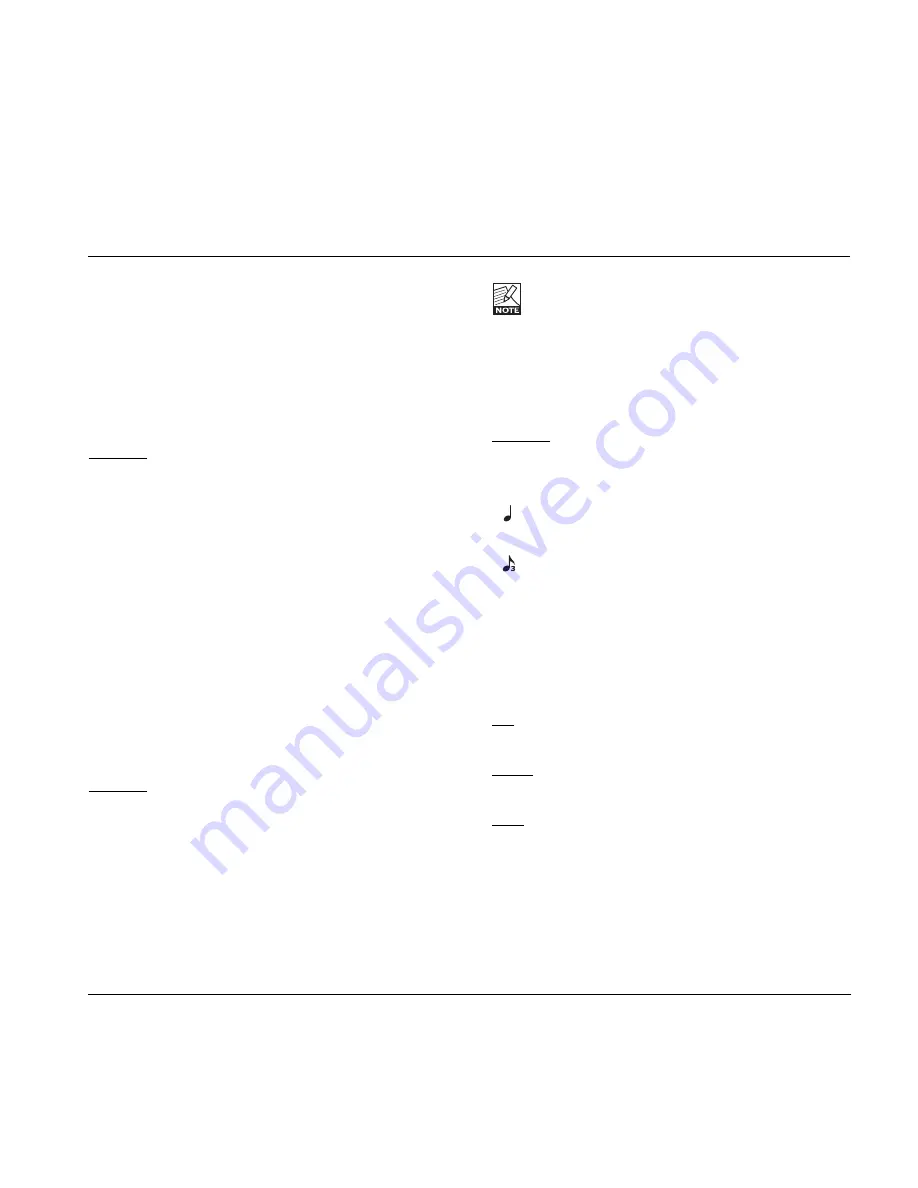
1 - Effect Edit/Select buttons
Press once to enter edit mode for the current effect.
Press again to toggle between the different effect types.
2 - Variations
For each selected effect type, 4 instant variations can be
stored. When creating new presets this function makes is
very easy to combine your favorite reverbs with your
favorite compression settings etc.
Example:
-
Press COMP edit to enter the compression block.
-
Edit the compression settings using encoders A-D.
-
Now press and hold VARIATION key #1 to save this
compression setting as one of your favorites. Note
that the preset is not stored at this point, you have
simply set up a favorite compression setting.
-
Recall a different preset using the preset keys where
you would like to apply this compression.
-
Press COMP followed by VARIATION key #1.
-
Your favorite compression setting #1 is now recalled
into the current preset.
Each effect block can hold up to 4 variations!
3 - Factory Default
TC Electronic has predefined factory default settings for
each algorithm. Press FACTORY DEFAULT to recall the
default settings for the currently selected algorithm.
Example:
Assume that you have a very nice preset with a nice
combination of compression, EQ, mod and maybe delay
settings. However, you feel that you have edited the
reverb parameters to a point where you find yourself a bit
lost. - What would TC Electronic suggest?
-
We assume that you are in reverb edit, thus the
REVERB EDIT LED is lit.
-
Press FACTORY DEFAULT.
7
OPERATION
Note that there is a factory default setting for each
effect sub-type.
4- Subdivision
The subdivision parameter relates to delay effects only. It
is used to calculate the actual delay time in relation to
the tapped tempo.
Example:
Tapped tempo is often used with delay. Let us assume
the tempo of the song is 120 BPM. Tap 1/4 notes.
If the selected subdivision is set to 1/4 note the
actual delay time will be 500 ms.
If the selected subdivision is set to 1/8 note triplets
the actual delay time will be 166 ms.
5 - Edit knobs A, B, C, D
Turn to adjust the parameters currently displayed above
the knobs in the display.
6 - Numeric Display
The numeric display has three sections.
Left - Indicates “U” for user bank or “F” for factory bank.
Only the user bank presets can be edited.
Middle - Indicates the current preset bank.
A “dot” indicates that the preset has been edited.
Right - Tuner indication.
Presets - G-Natural has 30 factory presets and 30 user
preset locations.
7 - Store
Storing a preset can be done in two ways. We call them
“Quick store” and “Normal store”. “Quick store” is
typically used when you have made changes to a preset
and want to store the preset with the same name at the
























