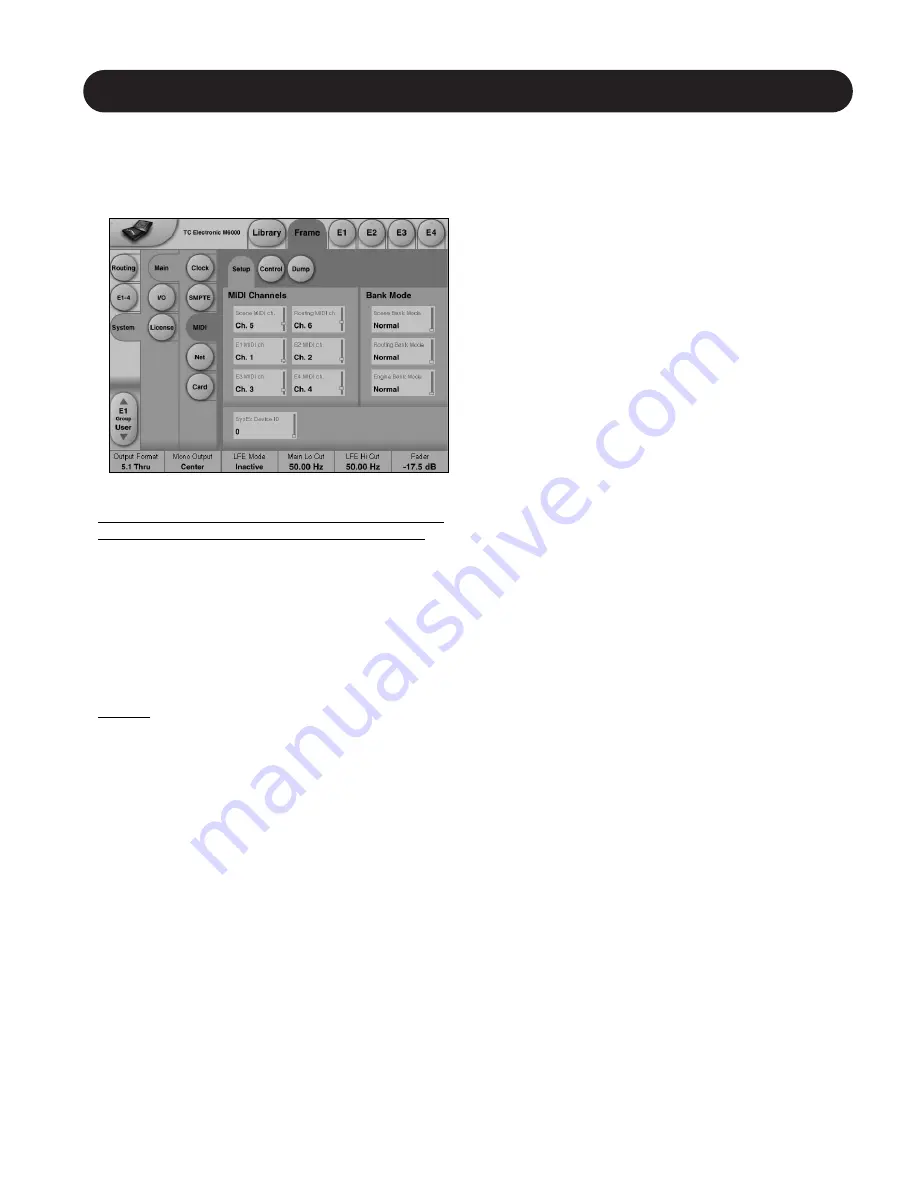
17
FRAME - SYSTEM - MAIN
Setting up
Make sure to select MIDI channel settings corresponding to
the channels your external controller is using for each
Engine. This is setup in the MIDI Setup page.
A few things to take into consideration when using the TC
Icon Faders to record automation into your sequencer:
Make sure that the record enabled MIDI track does not
echo back the MIDI Input to the System 6000. Otherwise
the System 6000 will receive double MIDI CC values, which
creates a MIDI loop and un-smooth automation data.
The following example explains how to avoid this on a
Protools System. If you are using other systems you should
look for similar features or use the feature introduced in
System 6000 Software version 2.5 (see below):
Example
• In DigiDesign Protools in the MIDI menu you disable MIDI
THRU. This way when the track is record enabled, the
incoming events are not echoed to the Output.
• In case your sequencer or MIDI data recorder does not
offer the possibility to mute the track while recording the
System 6000 can easily solve this problem for you.
The controls used are called Read/Send-Control/Program
Changes, and determines whether you want to send, or
receive MIDI Control Change/Program Changes.
These features are especially helpful, in case you are
using the ICON faders to record the MIDI CC data to your
external application.
How to record/playback MIDI data into/from DigiDesign
Protools 5.x ?
Recording
• On the TC Icon go to the Frame/System/Main/MIDI page,
and set up the Send/Receive parameters as follows:
Send CC
: ON
Receive CC : OFF
• Make sure that in the Protools MIDI menu, the MIDI
THRU function is disabled to avoid a MIDI loop while in
recording mode (as explained in the previous column).
• Make sure you have your MIDI Input devices correctly
configured in Protools.
• Create new MIDI Track
• Set the MIDI Output channel of that track in the Mixer
window
• Add New MIDI controllers, and choose the right
Controller numbers from the list (see next page)
• Record the MIDI automation data using the Icon faders
or external MIDI faders/knobs
Playing Back
• On the TC Icon go to the Frame/System/Main/MIDI page,
and set up the Send/Receive parameters as follows:
Send CC
: OFF
Receive CC : ON
• Play back
For more info on MIDI recording in Protools, please
refer to your Protools Manual and Digidesign.
See previous page for overview of Single and Double
precision controller numbers.
Summary of Contents for Mastering 6000
Page 1: ......






























