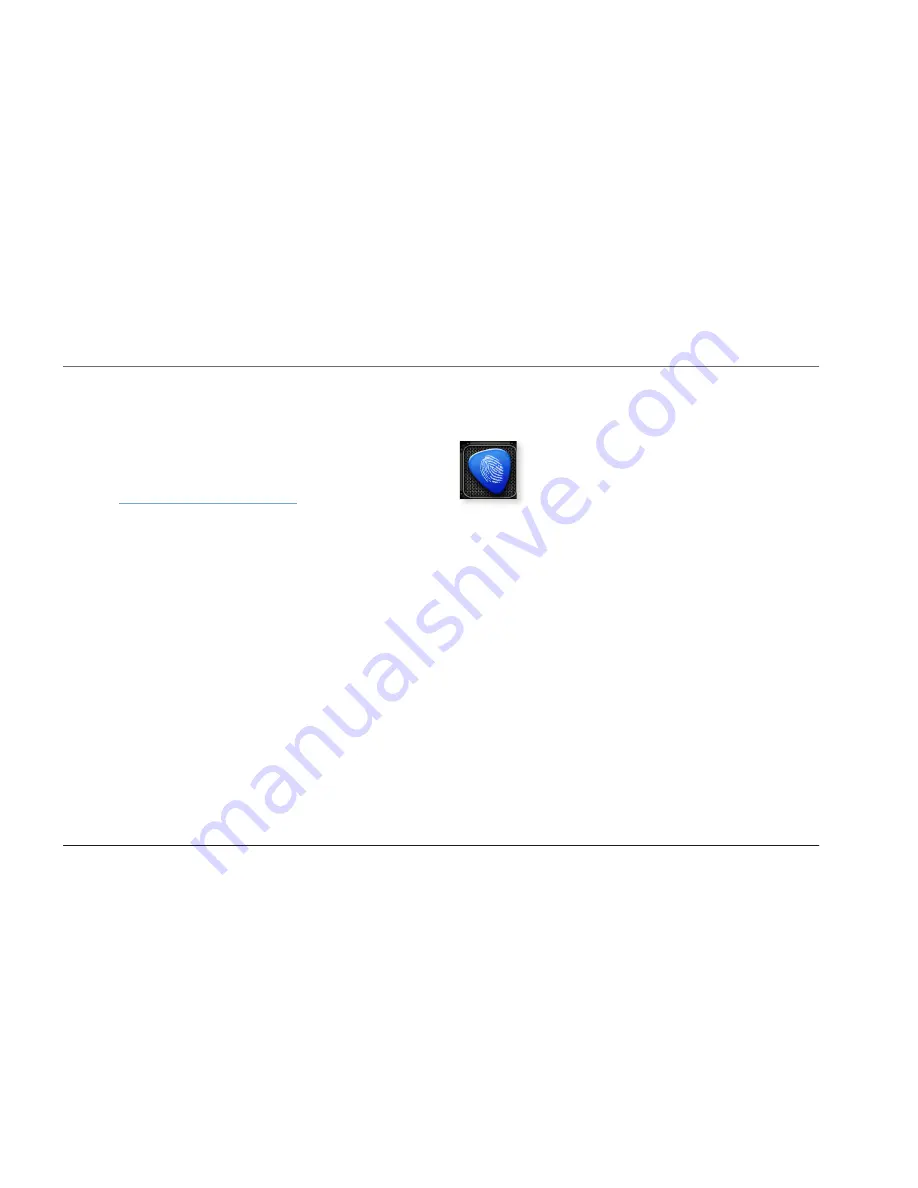
15
Transferring TonePrints
Transferring TonePrints to the pedal by beaming
For all you iPhone and Android users out there, we
created the TonePrint App. iPhone users can down-
load it from Apple’s App Store, Android users will find
it on Google Play.
– Launch the app on your smartphone and find the TonePrint
you want to use.
– Plug your guitar or bass into your TC pedal.
– Turn the Delay Type Selector knob to the TonePrint Slot (“1”,
“2”, “3” or “4”) that you want to use for the new TonePrint
and turn on the delay.
– Turn your TC pedal on.
– Turn up the volume on your instrument and set the pickup
selector to one pickup.
– Hold the speaker of your smartphone next to the chosen
pickup and touch “Beam to pedal”.
(Or just follow the on-screen instructions on your phone.)
Transferring TonePrints to the pedal
“So how do I load new TonePrints into my pedal?”
“Use USB, Luke – or beam it.”
Transferring TonePrints to the pedal via USB
– Go to www.tcelectronic.com/toneprint.
– Select your TC product in the “TonePrint by product” sidebar.
– Download a TonePrint you’d like to try.
– Connect your TC pedal and your computer using the USB
cable that came with the pedal.
– Turn the Delay Type Selector knob to the TonePrint Slot (“1”,
“2”, “3” or “4”) that you want to use for the new TonePrint
and turn on the delay.
– Turn your TC pedal on.
– Launch the TonePrint application you downloaded and follow
the on-screen instructions. It’s quick and easy.




























