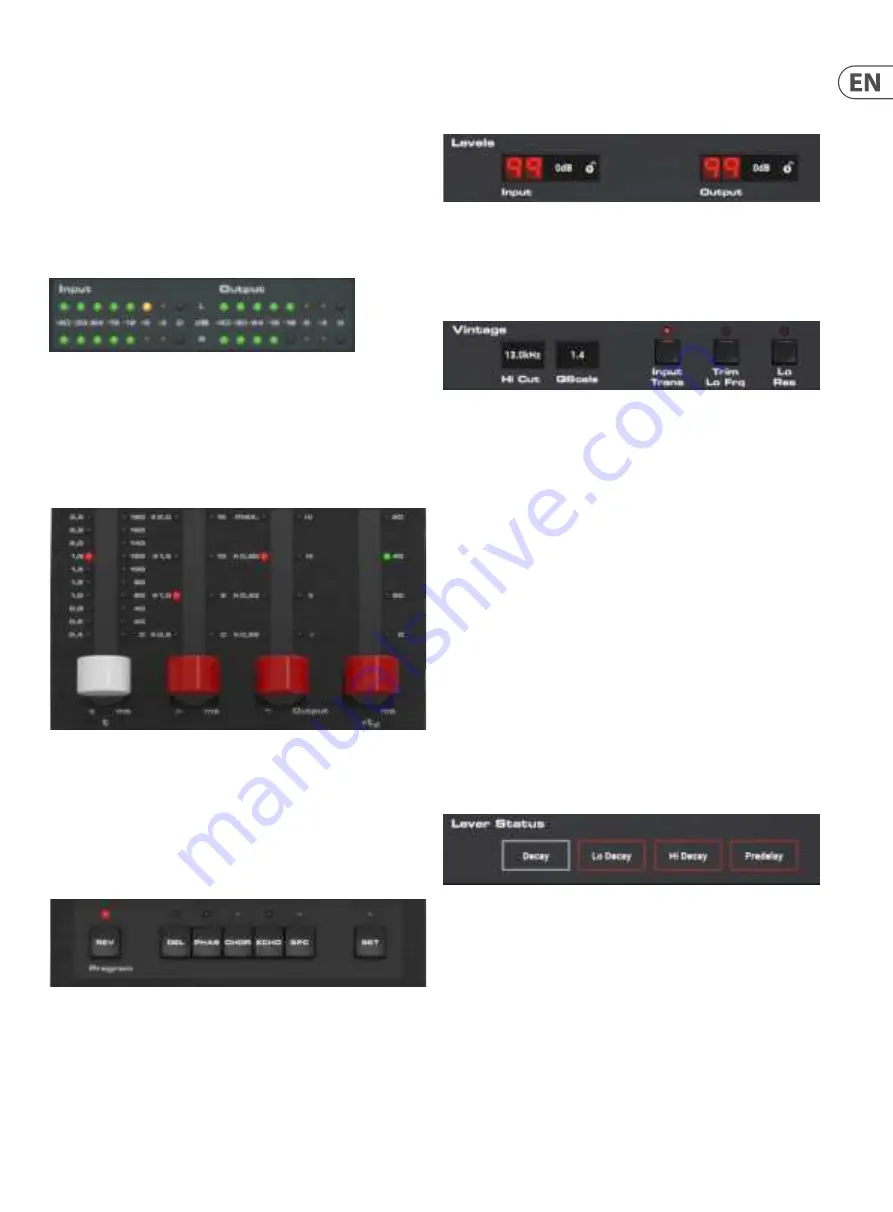
11
DVR250 User Manual
5. Plug-in and Hardware Controls
Control of the DVR250 is done in the plug-in or optionally done using the
hardware unit (when you have purchased the DT version). All primary parameters
of the DVR250 are also accessible through the DT Desktop Controller. These
include parameters that control major parts of the e
ffect, such as reverb decay,
delay time, and much more. Secondary parameters that are needed less-often
are handled in the plug-in window.
5.1 Primary Plug-in and Hardware Controls
Meters
The meter section gives feedback about the incoming and outgoing audio
signals. The input level displays the audio as it enters the plug-in, and is not
affected by adjustments to the input level control or any other parameter.
The output meter is affected by the results of the effect as well as the output
level control parameter.
Levers
Use the 4 levers to make primary parameter adjustments. The function of each
lever depends on the effect selected and the state of the SET button. A quick
reference of the active parameters can be viewed in the Lever Status section of
the plug-in, and full descriptions are detailed in chapter 5.3. In the plug-in, the
levers can be controlled either by mouse-clicking on the upper or lower part of
the Lever handle or by using the mouse wheel over the Lever handle.
Program Buttons
Activate an effect with the program buttons. The currently-selected effect will be
indicated by a lit LED. Only one effect can be activated at a time.
Pressing an already-lit button will bypass the effect and cause the LED to flash.
Pressing again or selecting a different effect will reactivate the effect.
The SET button accesses a 2nd tier of parameters that can be adjusted with
the levers.
5.2 Plug-in Controls - Secondary Parameters
Levels
Click and drag up or down to adjust the input and output levels from 0 to 99.
A setting of 0 is -∞, and a setting of 1 is -96 dB. The level increases in 3 dB
increments at lower settings, and by 0.5 dB increments above -40 dB.
Vintage
These parameters are emulations of the classic hardware unit on which this
plug-in is based. If desired, the sound can emulate limited bandwidth and bit
resolution to achieve a more authentic, slightly grainy sound.
Adjust the Hi Cut frequency to roll off some of the upper frequencies. The QScale
parameter emulates internal EQ adjustments found on classic reverb units,
and can be used in conjunction with the Hi Cut to tailor the high end.
The Input Trans emulates the sound of input transformers typically found in
vintage reverbs. Use it to create warm, vintage sounds, especially when using
short decay times.
The Trim Lo Frq button engages subtle attenuation of certain low frequencies.
Use the Lo Res button to simulate a lower bit resolution for a grainy,
vintage sound.
The Vintage settings that emulate the original EMT 250 are: Hi Cut 11 kHz,
QScale 1.2, Lo Res On.
The settings of the Vintage section affect all effect types selected with the
Program buttons on the hardware unit. This enables creative possibilities like
setting a Hi Cut for only the detuned part of the signal in the Chorus effect,
and hereby ensuring modulation only on low frequencies.
Lever Status
This section indicates the parameters that are adjustable with the levers for the
currently-selected effect. An additional layer of parameters can be accessed by
engaging the SET button.
Summary of Contents for DVR250 NATIVE
Page 20: ......




















