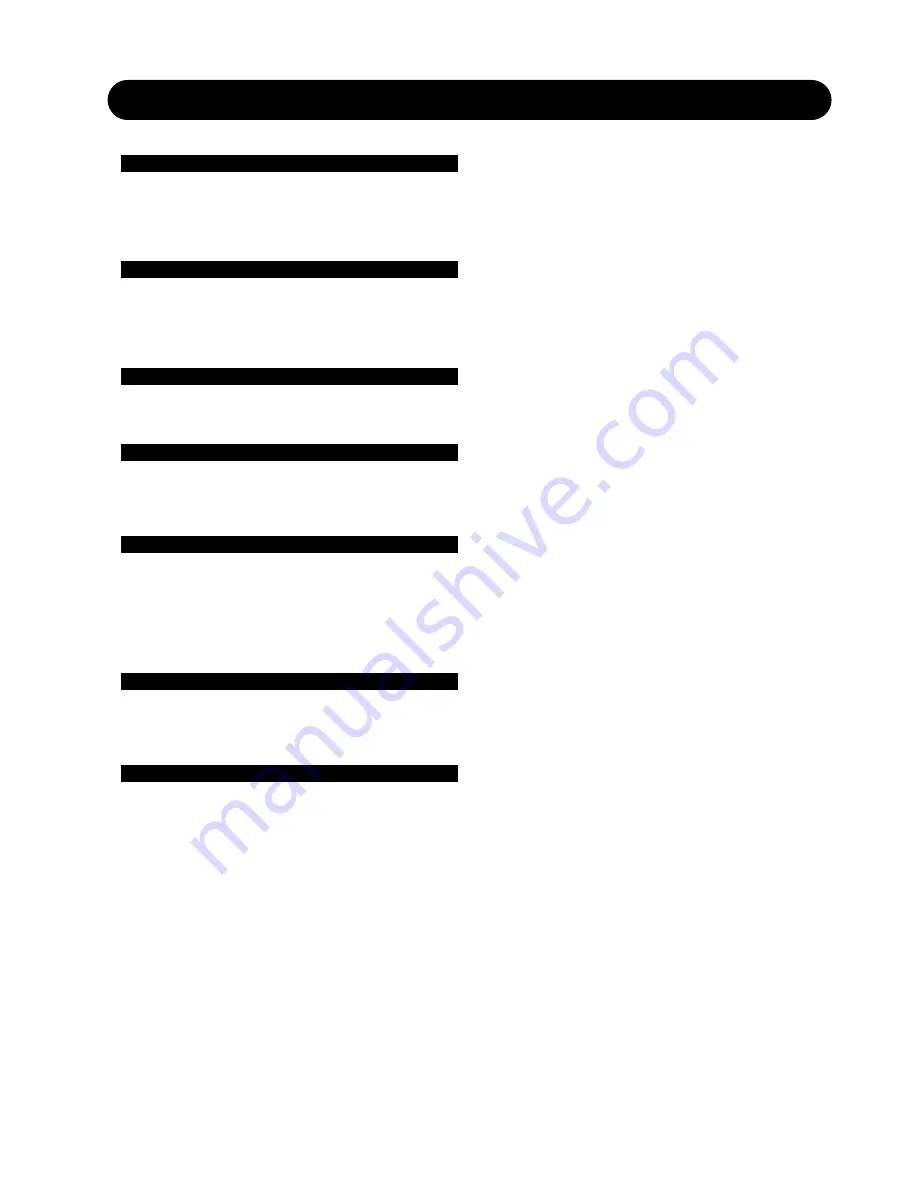
1
I
Introduction
Contents . . . . . . . . . . . . . . . . . . . . . . . . . . . . .1
Getting started . . . . . . . . . . . . . . . . . . . . . . . . .2
Connecting the DB-8 . . . . . . . . . . . . . . . . . . . .2
Quick Setup guide . . . . . . . . . . . . . . . . . . . . . .2
Mainframe
Front & Rear panel . . . . . . . . . . . . . . . . . . . . .3
Rack-mounting advise . . . . . . . . . . . . . . . . . . .3
DSP Card & connection . . . . . . . . . . . . . . . . . .4
AES-3 Coax Card . . . . . . . . . . . . . . . . . . . . . . .5
TC Icon Software Editor
The TC Icon Software Editor . . . . . . . . . . . . . . .6
Subnet Mask and TCP/IP . . . . . . . . . . . . . . . . .7
Remote CPU
Front panel/Rear panel . . . . . . . . . . . . . . . . . . .8
Connections . . . . . . . . . . . . . . . . . . . . . . . . . . .8
Mouse, keyboard and monitor . . . . . . . . . . . . . .8
TC Icon
Front/Rear . . . . . . . . . . . . . . . . . . . . . . . . . . . .9
Moving-faders . . . . . . . . . . . . . . . . . . . . . . . . .9
Display . . . . . . . . . . . . . . . . . . . . . . . . . . . . . . .9
Maintenance . . . . . . . . . . . . . . . . . . . . . . . . . . .9
Stand-plate mounting
and mounting on mic-stand . . . . . . . . . . . . . . .9
Additional I/O Cards
Installing additional I/O cards. . . . . . . . . . . . . .10
ADA 24/96 setup parameters . . . . . . . . . . . . .10
ADA 24/96 Bypass/Mute mode . . . . . . . . . . . .11
Software, Network and Licenses
Updating DB-8 Software . . . . . . . . . . . . . . . . .12
DB-8 in a Local Area Network . . . . . . . . . . . . .14
Setting Subnet Mask and TCP/IP . . . . . . . . . .15
Illustration of a DB-8 in a Network . . . . . . . . . .16
TC Electronic, Sindalsvej 34, DK-8240 Risskov
[email protected]
HW & Installation DB-8
English version
HARDWARE & INSTALLATION - CONTENTS


































