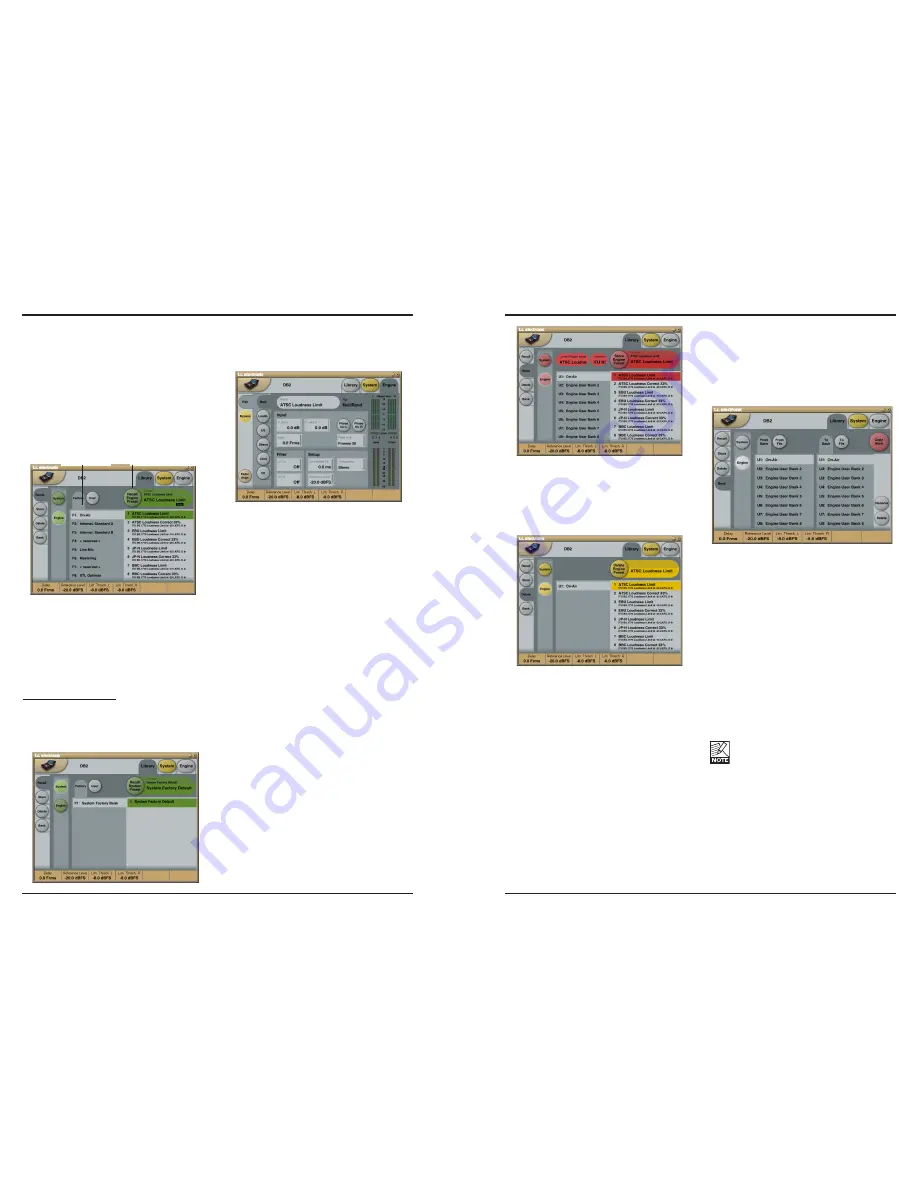
17
BASICS – PRESET HANDLING
To delete a preset:
• Select the Delete page by clicking the
DELETE side tab.
• Select the preset you wish to delete.
• Click DELETE.
When Presets are stored or deleted, param-
eters on the In/Out page and Engine Layers are
always affected.
System parameters, on the other hand, are
unaffected by any other commands than a
specific System Store or System Delete.
16
PRESET STRUCTURE – RECALL/STORE/DELETE
Library Pages
On these pages, all preset operations are
handled.
To recall a preset:
• Simply select the desired preset by clicking
on the preset name in the list.
• Then click the RECALL button.
System Presets:
There are three System User memory locations
and one Factory Default. None of them is
affected by regular Recall operations.
System User memory 1 is always recalled
when powering up the unit.
System presets include:
Analog Trim, Meters, Dither, Remote and
Bypass settings.
System parameters are described later in this
manual.
Engine Presets
Engine presets hold all parameters and settings
from the Engine page.
User Presets
The User banks U1 to U8 can hold up to eight
presets each.
Factory Presets
DB2 comes loaded from the factory with a
collection of general purpose factory presets,
organized in banks F1 to F8.
Store – Delete
To store a preset:
• Select the Store page by clicking the STORE
side tab.
• Select a preset location.
• Click STORE.
Recall button
Preset List
Bank Handling
Via the Library Bank page, you can:
• Backup and retrieve the System User bank.
• Backup and retrieve any user bank (U1 to
U8) to any user bank location (U1 to U8) or
to your hard disk.
From Bank
On this page you select which bank on the DB2
you wish to copy from.
From File
If you have already stored banks on your
computer, this is where the files will appear.
To Bank
Select which DB2 bank you wish to copy the
selected bank to.
To File
Select
“To File”
if you wish to backup the
selected bank to your hard disk.
The TC Icon saves the bank files in a
specific location. This location varies
slightly between different operating
systems.
As an example, Windows 2000 saves backup
files in Application Data\TC Electronic\TC Icon\
DB2 Presets\xxxxx
Do not move the files from this location, or the
TC Icon will not be able to display the presets
on the
“From File”
page.
Summary of Contents for DB2
Page 1: ...DB2 LOUDNESS CONSISTENCY PROCESSOR USER S MANUAL...
Page 23: ......























