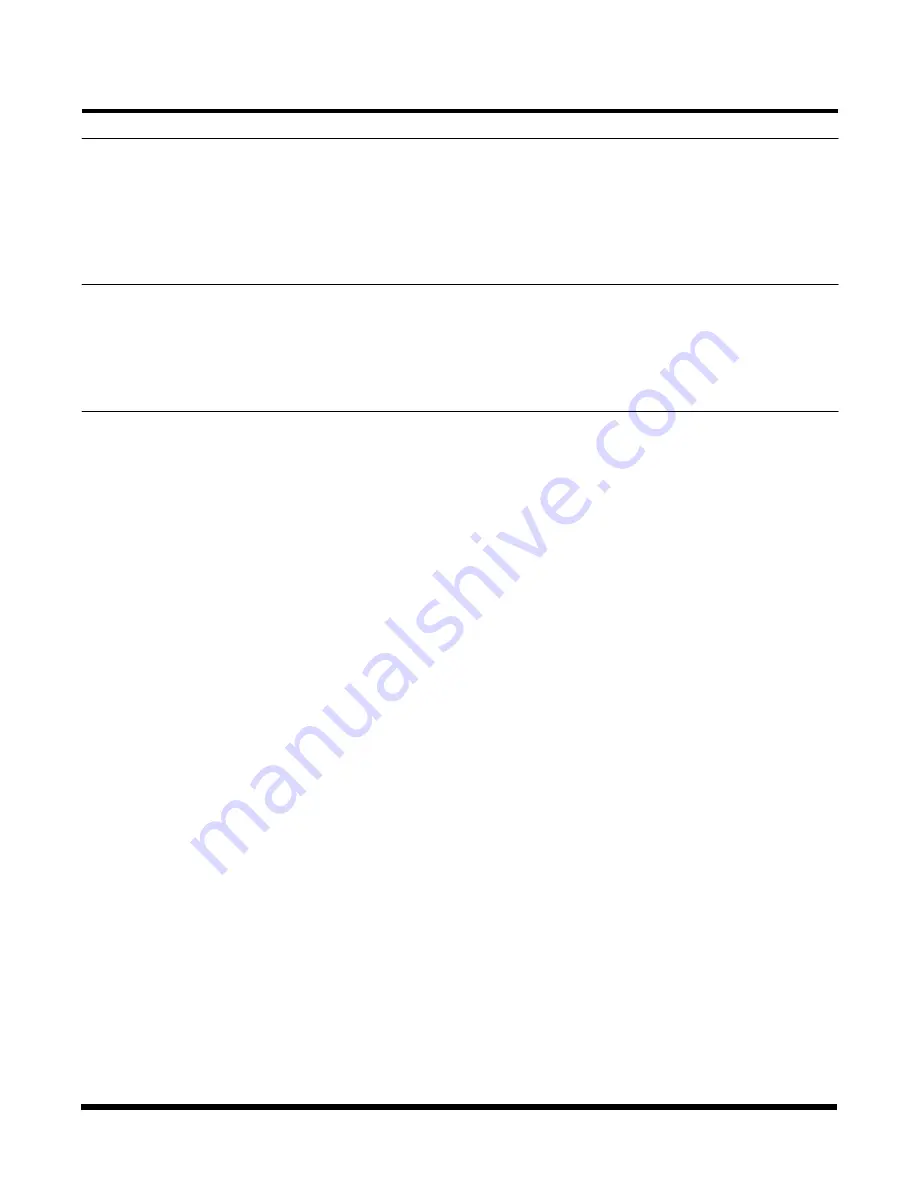
- 11 -
TC1540D User's Manual
Rev. 1.2
Chapter 2 - Installation
Unpacking the Unit
Before unpacking any equipment, inspect all shipping containers for evidence of external damage caused
during transportation. The equipment should also be inspected for damage after it is removed from the
container(s). Claims concerning shipping damage should be made directly to the pertinent shipping agencies.
Any discrepancies should be reported immediately to the Customer Service Department at TC Communi-
cations, Inc.
Equipment Location
The TC1540 should be located in an area that provides adequate light, work space and ventilation. Avoid
locating it next to any equipment that may produce electrical interference or strong magnetic fields, such as
elevator shafts and heavy duty power supplies. As with any electronic equipment, keep the unit from
excessive moisture, heat, vibration and freezing temperatures.
Installation Procedure Summary
The TC1540 is designed for quick and easy installation. Before installing, however, double-check the polarity
at the DC power's terminal block connector.
A.
If power indicator is not on after power is connected then the polarity of DC power connections may be
reversed. Reversed power polarity will not cause any damage to the unit.
B.
Connect fiber optic cables between the local & remote units as shown in Figure 12; the local unit's optic
"Tx" connects to the remote unit's optic "Rx".
C.
Connect the local device's RS-232, RS-422 or RS-485 signal to the terminal blocks of TC1540. Observe
that all the LED flashes (except "POWER" LED) for 2 to 3 second when power first is applied.
D.
Connect the remote device's RS-232, RS-422 or RS-485 signal to the DB25 connector on the rear panel
of a second TC1540. Connect power to the unit. Observe that the "TD" LED flashes when an incoming
signal is transmitted from that unit's local device. Verify that the "RD" LED on the remote TC1540 also
flashes when an incoming signal is received from the remote unit.
E.
Run an Optic Loopback, Local Loopback and Remote Loopback Test (see pages 16, 17 & 18) for each
kind of test.
F.
Verify System Integrity:
At each unit, check the "O-SYNC" indicator. The "O-SYNC" LED indicateS the optic signal has been
received and synchronized. If the optic cable is broken, the related "O-SYNC" (on the receiving side) will
flash.
Verify and record the optical cable loss for each link in the application after installation is complete. This
reading will both verify the integrity of the circuit and provide a benchmark for future troubleshooting efforts
(see Chapter 3 - Troubleshooting).




















