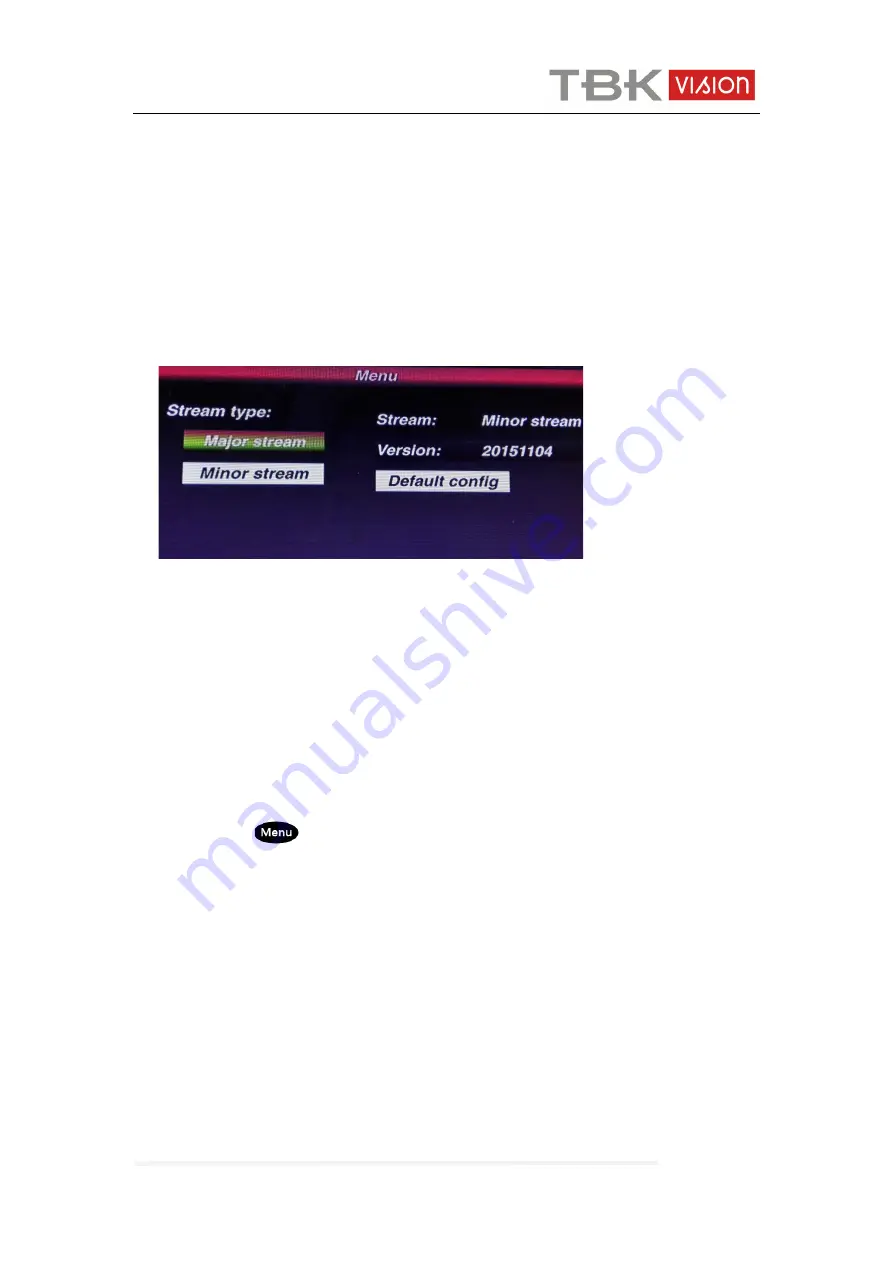
TBK-CON003 IP Keyboard User Manual
www.tbkvision.com
11
Remark: 1. The keyboard controller support the encoder max 1080P, for the camera is
more than 1080P, please use Sub Stream, so image will be displayed properly.
2. The keyboard controller is with screen standby function, when the controller is
not operated for long time, the screen will be in standby mode, user can move
the joystick or press any key to wake up the screen.
2.8 Factory default
To enable the factory default, user just need to enter menu, choose” Default config”
Fig.10
2.9 IP address
The Default IP address of the keyboard is “192.168.1.2”
To be sure the controller and dome connected work properly, please make sure they are in
the same network segment, but not same address.
If they are used the same IP address, please change either the dome address or the
keyboard controller address.
Changing the IP address of the Keyboard as following
:
Press the button“
”enter to the main OSD and then find the “Network”
,
input the IP
address .press the “Enter” to save.after that the keyboard will be reboot, that means
changing address is successful.












