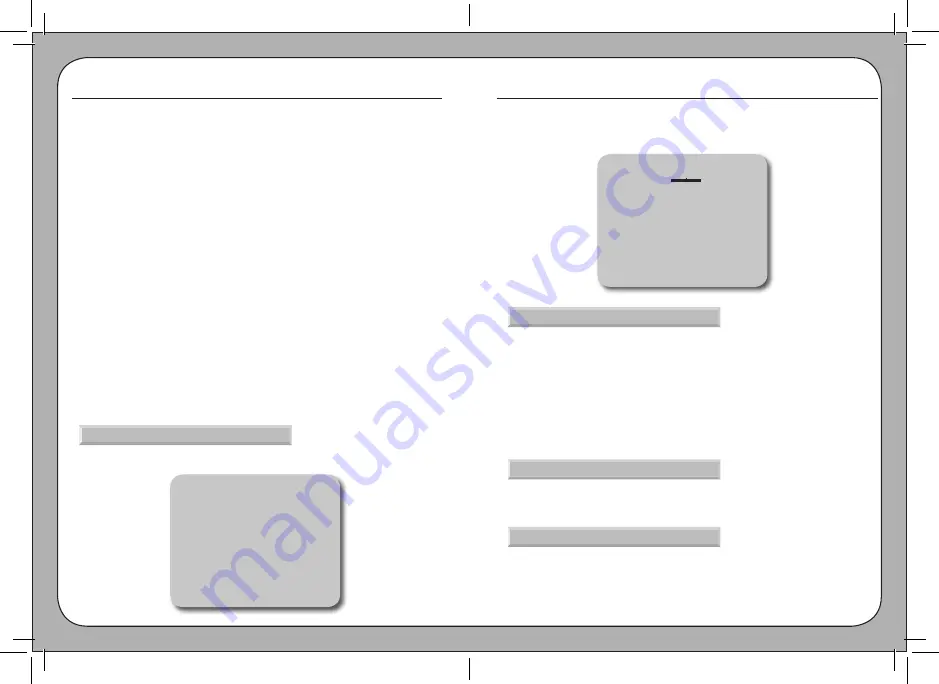
33
34
CAMERA ADJUSTMENT
CAMERA ADJUSTMENT
ON: Make motion areas visible, OFF: Hide motion areas
ENABLE
Press enter to access the
“dead band setting”
screen, on-screen cursor moves in response to the
inputs Left, Right, Up and Down to set the sensing area,
or dead band for speciied blocks. This allows you to
specify and set an area of motion which is not
rectangular in shape.
Press and hold SET button 3 seconds to exit.
MOTION AREA:
ON / OFF Enable / Disable Area No.
AREA SEL: 1/4 / 2/4 / 3/4 / 4/4. Selects motion area number.
TOP:
Set the top side of the monitoring frame selected by the AREA SEL
parameter.
BOTTOM: Set the bottom side of the monitoring frame selected by the AREA
SEL parameter
LEFT:
Set the left side of the monitoring frame selected by the AREA SEL
parameter.
RIGHT:
Sets the right side of the monitoring frame selected by the AREA SEL
parameter
CAMERA ID
OFF / ON
Camera ID shows a name on the screen as chosen.
CAMERA TITLE SETUP
CAMERA
ABCDEFGHIJKLMNOPQRSTUV
WXYZ0123456789-!#$%&’
()_`.:;<=>
@^*./^*X+/
CHR1 CHR2
CLR POS
RETURN
Use Up/Down/Left/Right to move around. CHR1/2 changes the selection fonts to
alternative selection, CLR will clear info. POS allows position change.
LL
PHASE
326
RETURN
SYNC
INT / LL
Video synchronization displayed
INT(Internal) or LL (Line Lock)
Note:
Shows
INT
with DC only model.
And
LL
setting for camera model
when connected to a AC supply.
PHASE:
000-524
Adjust the phase in the vertical direction when the line
lock mode is available.
CAMERA RESET
This will reset all settings for all menus to manufacturer
defaults. This allow you to return to shipped settings
from the manufacturer.
EXIT / SAVE ALL
•
EXIT
Exit OSD menu.
•
SAVE ALL
Saves the settings to camera
Refer to the following table if you are experiencing trouble with your camera.









