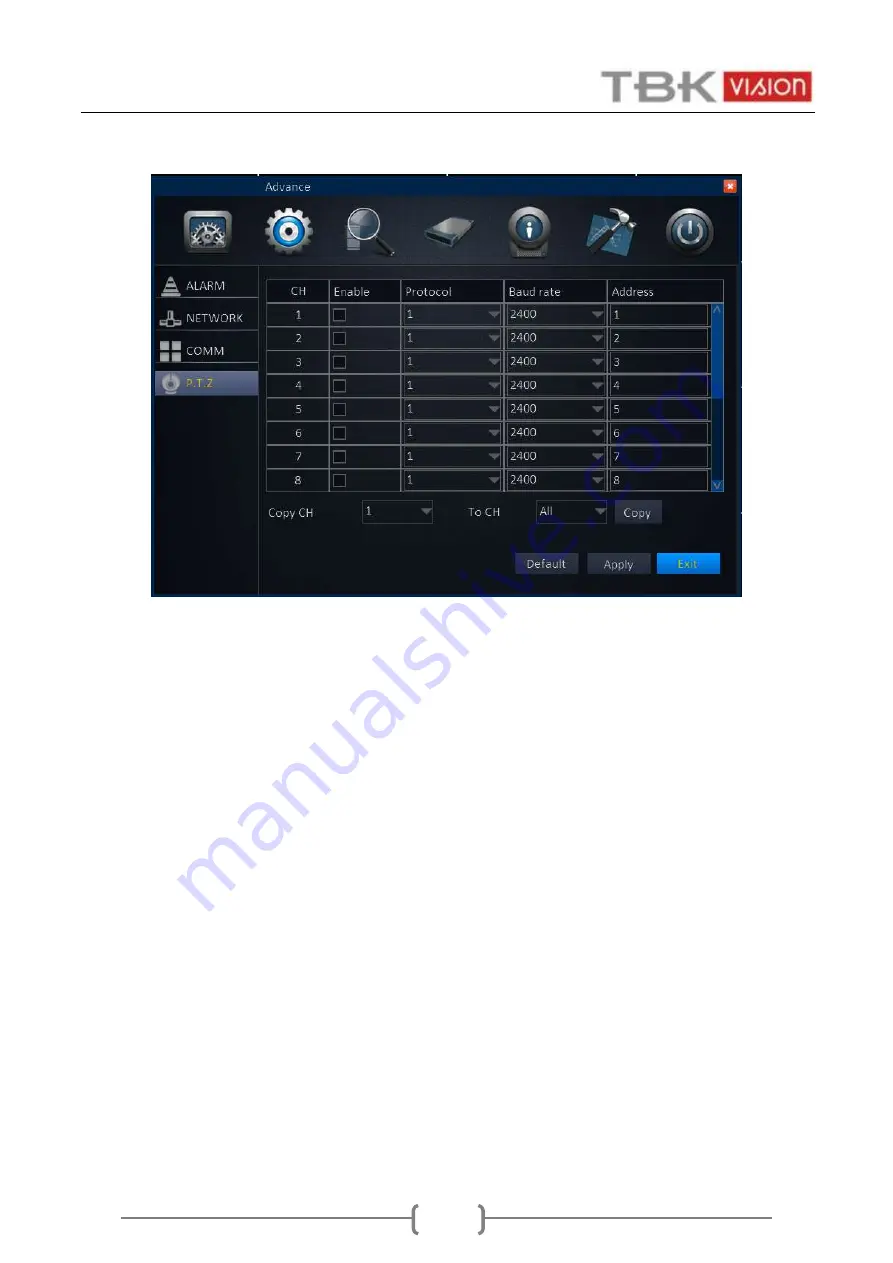
User Manual TBK NEO
41
5.2.4
P.T.Z
1)
CH: All DVR channels.
2)
Enable: Place a check mark '√' when one channel connects to PTZ.
3)
Protocol: Pelco-D/Pelco-P/ Pansonic/Sony/Samsung/ Philips…etc.
4)
Baud rate: 1200/ 2400/ 4800/ 9600
5)
Address: Input the address you get from PTZ parameters.
Copy: For ease, setup one channel and then copy to the others.
Attention: Click “Apply” after setup.















































