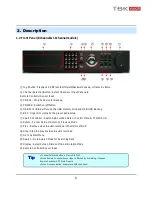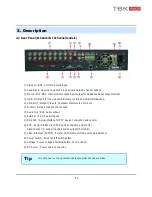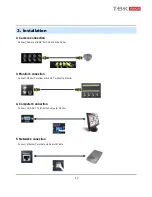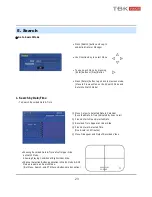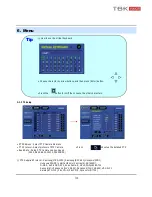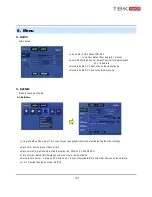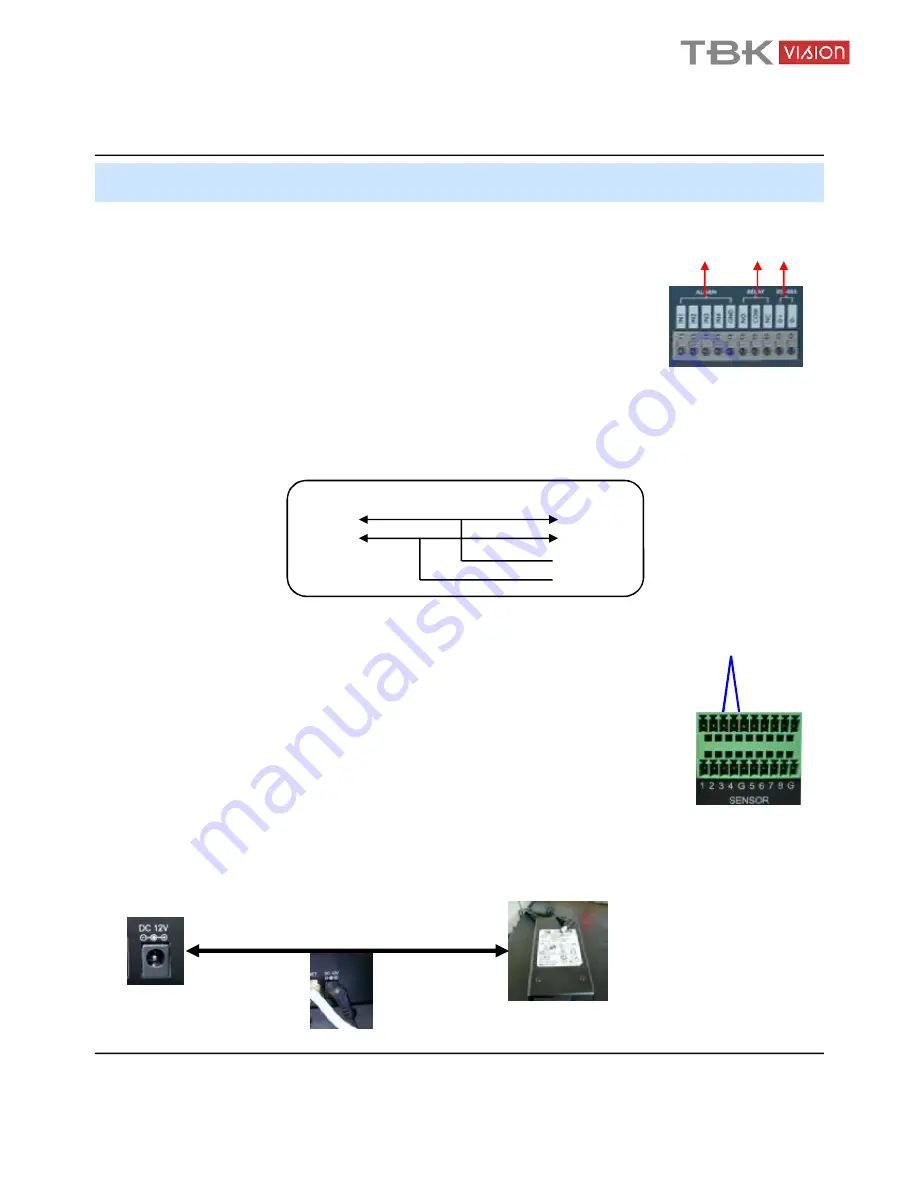
18
3. Installation
Example of Connection PTZ Camera No. 14 Pin Connector
6. Alarm/Relay/PTZ Connection (4 channel model)
①
ALARM
Alarm Input -
‘
IN1, IN2, IN3, IN4
’
: Connect Sensor Input by Channel
‘
GND
’
: Connect to Ground
②
RELAY
Alarm Output – ‘NO, NC’ : Check Alarm Output Type (Normal Open or Normal Close)
and connect to ‘NO, NC’
‘COM’ : Connect remain Grounding Conductor
③
RS-485
Connect PTZ Camera – ‘D+, D-’ : Connect PTZ Camera Control Line (+ , – Terminal)
PTZ 14 Pin Cable
⑨
R+
⑩
R-
⑪
T+
⑫
T-
RS485
D+
D-
7. Power Connection (4 channel model)
Connect DC Power Input Terminal and Specific Adaptor
②
①
③
•
4 Channel Model
•
8 / 16 Channel Model
ALARM
1 2 3 4 G
Panic
PTZ
+ -
①
SENSOR
Sensor Input - Sensor Input 1-8, G for Ground
②
ALARM OUT
Alarm Output – Alarm Output 1-4, G for Ground
③
PTZ
Connect PTZ Camera : Connect PTZ Camera Control Line (+ , – Terminal)
④
PANIC
For Urgent Recording by preset panic setup