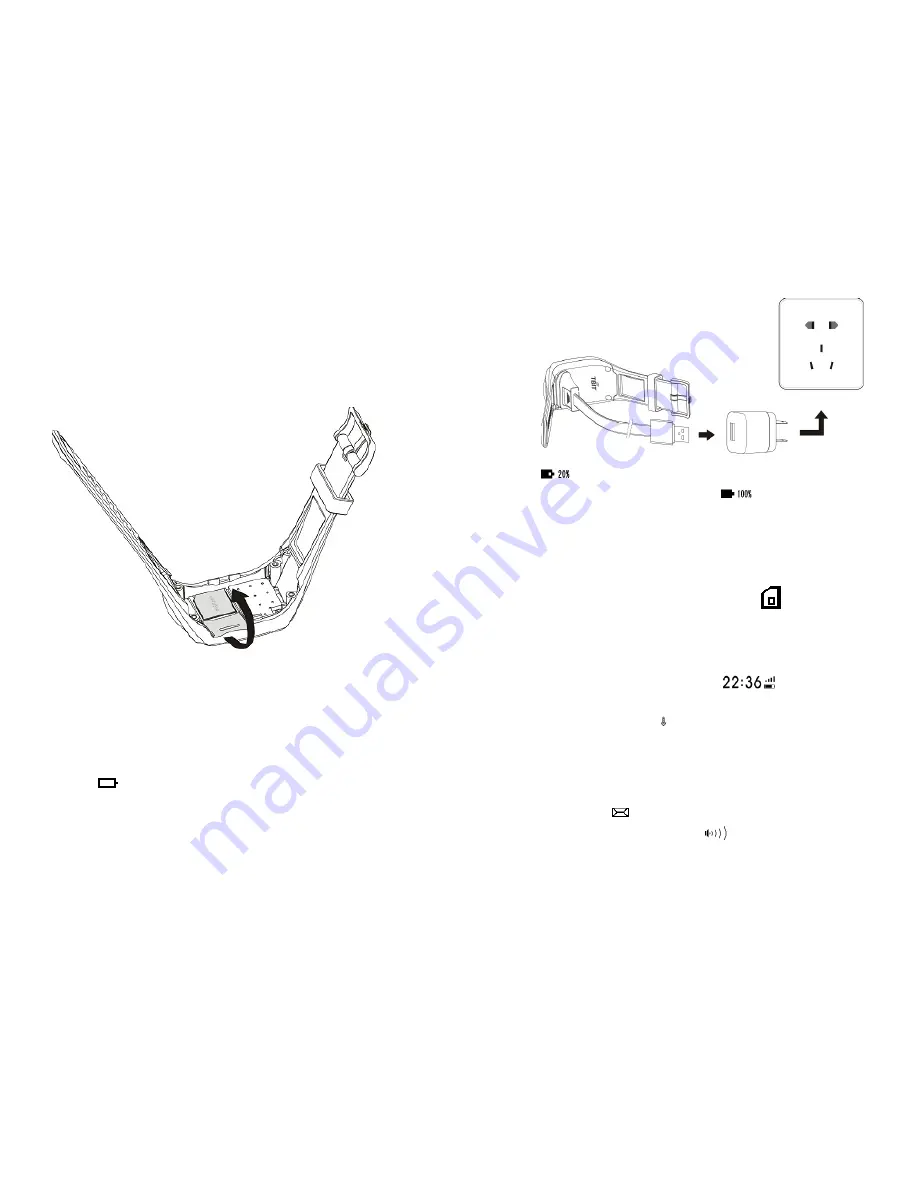
7
2. Install the SIM card
1)
Be sure the battery has been removed;
2)
Insert the SIM card (Micro SIM card only) according to the direction of the
card gap;
3)
Fasten the buckle of the SIM card;
3. Install the back cover
1) Be sure the SIM card is properly installed;
2) Insert the battery cable into the battery holder properly;
3) Secure the back cover;
4) Tighten the screws;
5) Install well the rubber plug.
Ⅶ
. Instructions for Charging
1. Low power
You need to charge your smart watch with the charging cable when you see the
low power icon
is flashing.
2. Charging
1) The right charging wiring diagram is as shown below;
8
2) After connection with the charging cable, the animated charging icon
flashes on watch screen;
3) When fully charged, the icon will turn into
.
Ⅷ
. Instructions for Use
1. Boot
After long pressing the Function key for 3 seconds, the smart watch will start up
and present the boot animation (if failure, please charge it first with the
charger).
Please check the installation of the SIM card if an icon
appears on screen
when booting.
2. Display the time
The system enters the main interface after booting, with the time, signal and
battery power displayed on screen. To save power, the screen will be off
automatically in 10 seconds. If you want to look at the time, please short press
the Function key and then the current time
(the time when you
press the key) will be displayed on screen.
3. Intercom
An animated recording icon
appears after long pressing the Function key
for 3 seconds, then, you may start recording. After releasing the Function key,
the watch will automatically upload your voice to server. The recording can last
for 15 seconds at most. If it exceeds 15 seconds, the watch will stop recording
and then automatically upload the completed 15-second voice to server. After
successful uploading, you may continue to record.
4. Play a voice
If an envelop icon
appears on screen, it indicates there is a voice message.
To play it, please press the Function key.
5. Report positions on time
The smart watch will automatically report GPS positions and tracks of the wearer
at 4 set points of time every day by default, and the guardian can set the time
Summary of Contents for Kareme PT01
Page 7: ...13...







