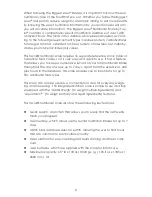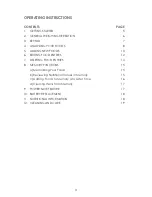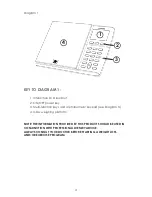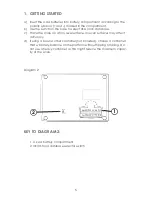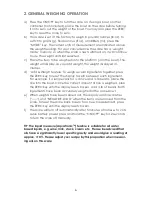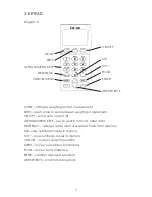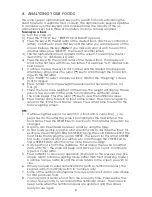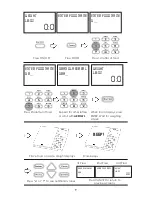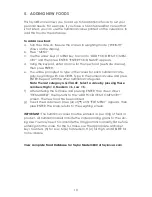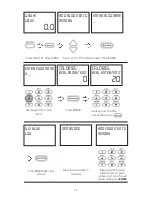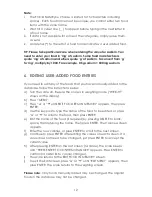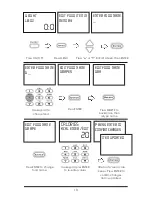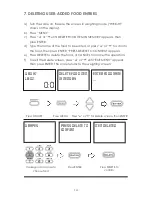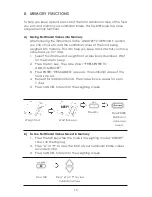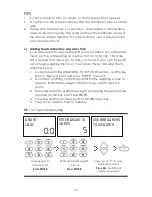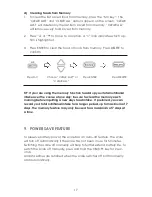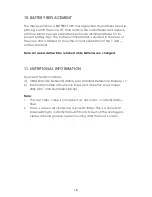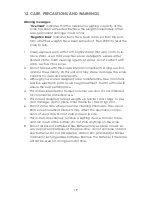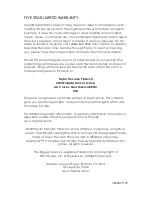10
5. ADDING NEW FOODS
This Taylor® scale allows you to add up to 50 additional foods to suit your
personal needs. For example, if you have a favorite breakfast cereal that
is not listed, you can use the nutritional values printed on the cereal box to
add this food to the database.
To add a new food:
a. Turn the scale on. Be sure the scale is in weighing mode (“WEIGHT”
shows on the display).
b. Press “MENU”.
c. Use the arrow keys or MENU key to scroll to “ADD FOOD ITEM TO MEM-
ORY” and then press ENTER. “ENTER FOOD NAME” appears.
d. Using the keypad, enter a name for the new food (see Note i below),
then press ENTER.
e. You will be prompted to type in the values for each nutritional cate-
gory, beginning with CALORIES. Type in the numerical value and press
ENTER. Repeat with the other nutritional categories.
Note: the last category is GI VALUE. Select a value by pressing these
numbers: High = 4, Medium = 6, Low = 5.
f) After entering the GI Value and pressing ENTER, the screen shows
“ITEM ADDED”, then returns to the “ADD FOOD ITEM TO MEMORY”
screen. The new food has been added.
g) To exit the Add screen, press (
▲
) or (
▼
) until “EXIT MENU” appears, then
press ENTER. The scale returns to the weighing screen.
IMPORTANT:
The nutritional values must be entered as per 100g of food or
product. All nutritional labels include the corresponding grams to the serv-
ing size. You may need to calculate the 100g portions manually first before
entering into the scale. For the G.I Value, use the appropriate alphabet
keys to enter L (5) for Low, M (6) for Medium, H (4) for High, and DELETE for
not available.
View complete Food Database for Taylor Model 3840 at taylorusa.com.