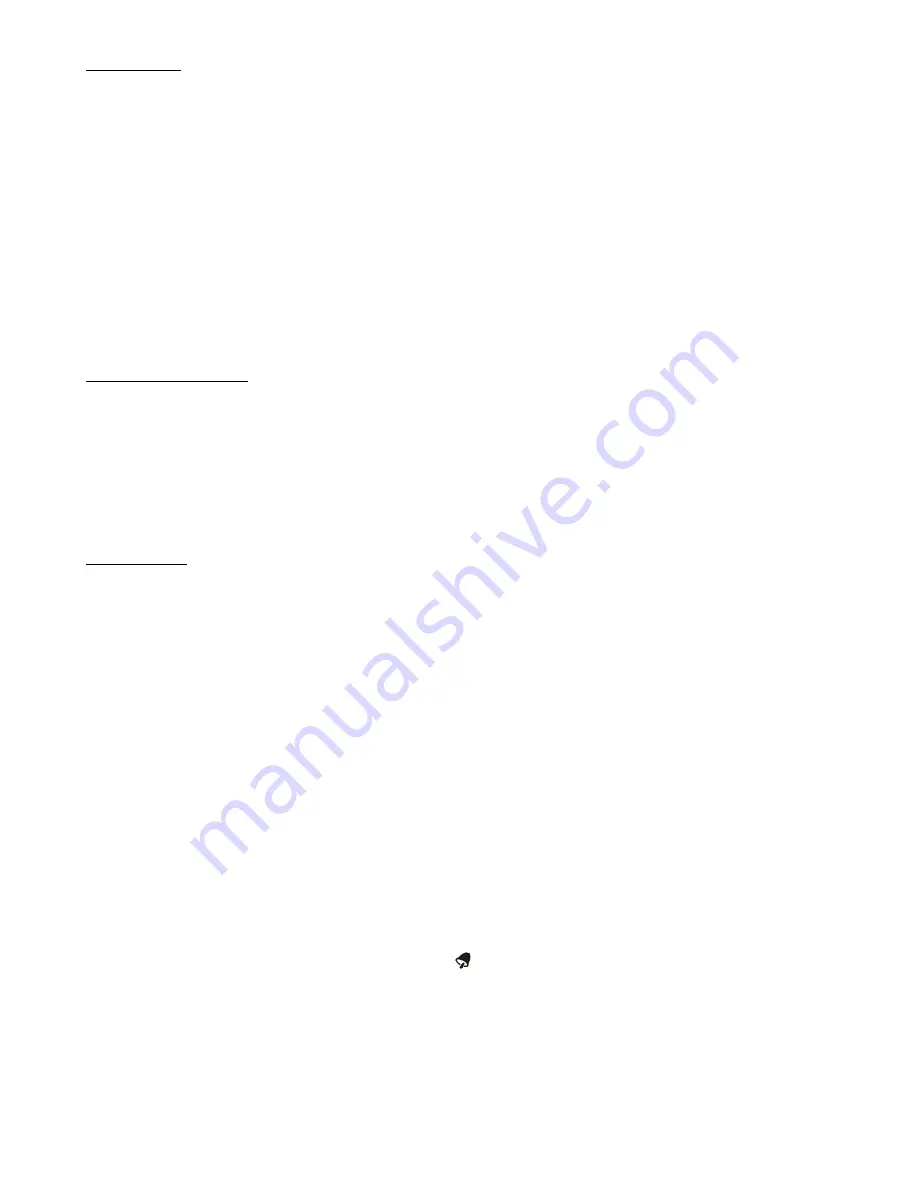
Remote Sensor
Table top
–
place the sensor on a flat surface.
Wall
–
use the keyhole on the back of the remote to hang on a wall using a nail or screw (not included).
The transmission range of the remote sensor is 200 feet (60 meters). The effective transmission range is vastly affected by
obstacles such as walls, sheds, trees, etc. Try various set ups for the best results. Shorten the distance between the base
and remote units when necessary.
To get the most accurate readings and to prolong the life of your sensor, we recommend that you mount it out of direct
sunlight and rain. Direct sunlight will heat the casing and inflate temperatures readings. Place the sensor in a dry, shaded
area. Fog and mist will not affect the sensor, but large volumes of soaking rain may. To guard against this, we recommend
that you mount it under the eve of your house, your garage or any other suitable place that will keep it out of direct sun
and rain.
Important:
Though the remote unit is weather resistant, it should be placed away from direct sunlight, rain, snow and
should never be submerged in water.
TEMPERATURE READINGS
The base unit displays indoor temperature readings on the left side of the screen (“IN”) from its location.
The remote sensor transmits outdoor temperature readings (“OUT”) from its location back to the base unit.
Press the “DOWN” button on the back of
the base unit to switch between Fahrenheit and Celsius temperature displays.
Note:
If the current temperature is higher than the range of the unit, the display will show “HH”. If the current
temperature is lower, the display will show “LL”.
CLOCK FEATURE
The Clock display is located at the bottom of the base unit’s LCD screen. The clock has alarm and snooze functions.
A) Clock Setting
1.
Press and hold the “MODE” button on the back of the base unit for 2 seconds to enter Clock Setting Mode. The year
digits flash in place of the clock digits.
2.
Press the “UP” or “DOWN” button to change the
year
. Press “MODE” to confirm. The month digits blink.
3.
Press the “UP” or “DOWN” button to change the month. Press “MODE” to confirm. The date digits blink.
4.
Press the “UP” or
“DOWN” button to change the date. Press “MODE” to confirm. The Month/Day (“M D”) or
Day/Month “M D”) selection blinks.
5.
Press the “UP” or “DOWN” button to toggle between Month/Day and Day/Month format. Press “MODE” to confirm.
“12 Hr” or “24 Hr” blinks.
6.
Pr
ess the “UP” or “DOWN” button to toggle between 12 and 24 hour clock mode. Press “MODE” to confirm.
The hour
and minute digits reappear. The hour digits blink.
7.
Press the “UP” or “DOWN” button to change the hours. Press “MODE” to confirm. The minute
digits blink.
8.
Press the “UP” or “DOWN” button to change the minutes. Press “MODE” to confirm.
The hour and minute digits stop
flashing. The clock is set.
Notes:
If no buttons are pressed within 30 seconds, the unit will automatically exit Clock Setting mode.
Until a time has been set, the clock will count up the time since battery installation.
B) Alarm Setting
1.
Press the “UP” button on the back of the base unit. An “
” icon appears between the hour and minute digits (above
the colon “:”), indicating the a
larm function is active.
2.
Press the “MODE” button to enter Alarm Setting mode. The alarm digits appear in place of the clock, indicated by the
“AL” icon which appears next to the alarm digits.
3.
Press and hold the “
MODE
” button for 2 seconds. The alarm hour digits blink.
4.
Press the
“
UP
” or “
DOWN
” button on the back of the unit to change the hours. Press “
MODE
” to confirm. The minute
digits blink.
5.
Press the “
UP
” or “
DOWN
” button to change the minutes. Press “
MODE
” to confirm. The alarm is set. The clock
display returns.
Summary of Contents for 1733
Page 6: ...1733 11 19 CM...
Page 7: ......







