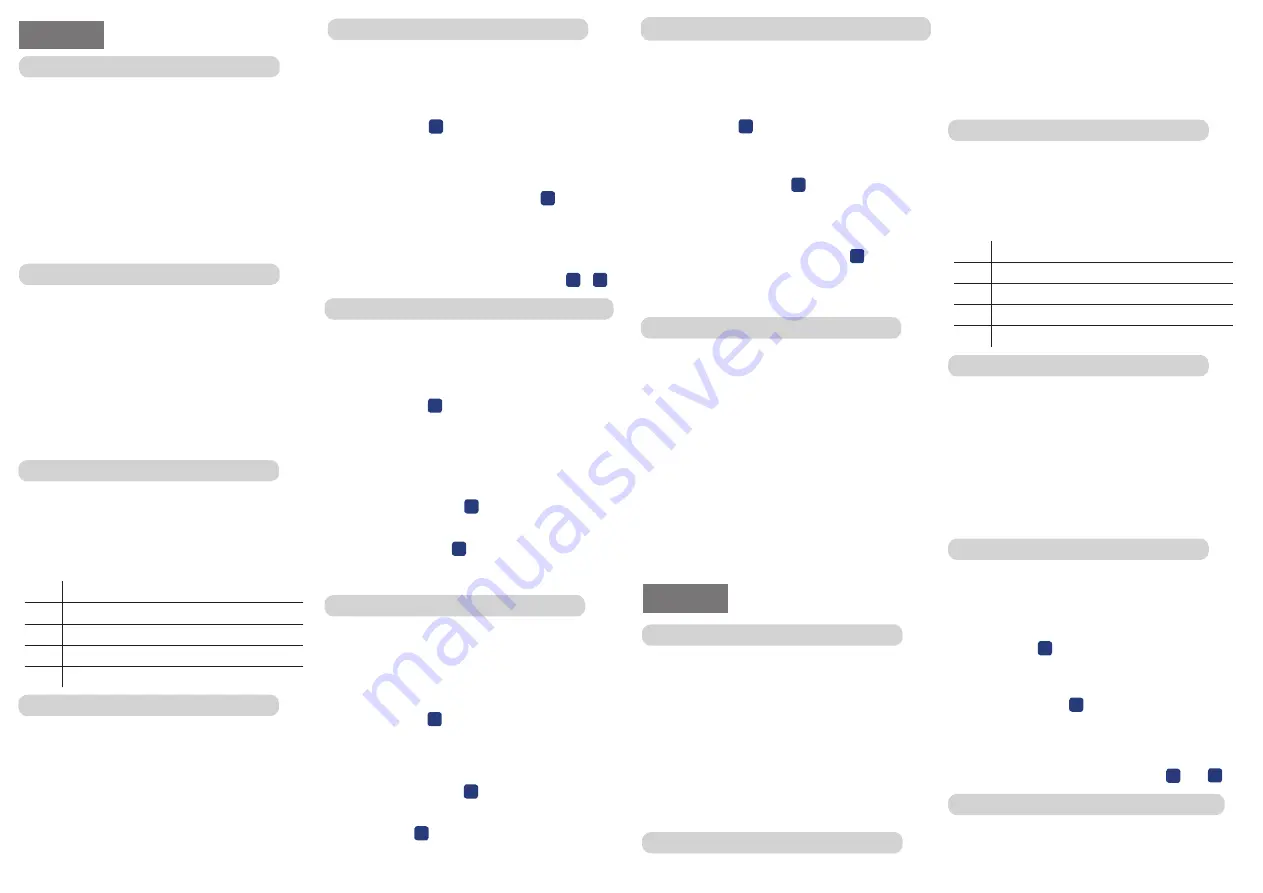
TCODE-W DIGITAL KEYPAD
Digital keyboard operating via cable, with BUS signal
transmission, solely and exclusively via TCODE-B
decoder. Degree of protection:
IP 54
It is possible to manage up to a max. of 4 codes (2 ÷
8 digits) with 2 selectable channels A or B each.
Each keypad is supplied with a factory Master code =
0000 (possibly customizable) to delete the codes.
The keyboard will be installed near the control unit of
the controllable automation and will be connected to
the decoder by means of a 2-wire cable with a mini-
mum section of 0.28 mm2.
1. KEYPAD INSTALLATION (fig. 2)
• Divide the keypad front from the housing base;
ENGLISH
• Properly fasten the housing base to the wall or col-
umn (use the Ø 6 mm expansion plugs if the keypad
is fixed to the wall, or Ø 4 mm self-drilling screws
for iron or steel supports, or Ø 4 mm self-tapping
screws for wood and similar supports)
• Once the housing base has been fixed to the wall or
column, fit the keypad front panel (fig. 3).
2. ELECTRICAL CONNECTION
1. Connect the TCODE digital keyboard to the TCODE-
B decoder using a 2-wire cable as shown in the di-
agram. (image no. 4) It is not necessary to respect
polarity.
2. Connect the TCODE-B decoder to the control unit
of the automation you want to control. (image no.5)
1
12 Vdc / 24 Vac power supply (negative)
2
12 Vdc / 24 Vac power supply (positive )
3 - 4 BUS signal input from TCODE
5 - 6 CH.A output (tipically an open contact)
7 - 8 CH.B output (tipically an open contact)
3. BUS DEVICE CONFIGURATION
Before proceeding with the codes input, the BUS
TCODE device must be recognized by the TCODE-B
decoder as instructed:
1. Press the P1 button on the TCODE-B decoder until
the red LED starts to flash.
2. Release the P1 button, the red LED will turn off
and once the TCODE device is recognized, the green
LED will turn on and remain on, confirming the suc-
cessful configuration.
4. ENTERING CODES (2 ÷ 8 digits)
To insert a new personalized code, follow the proce-
dure:
1_ Short press the P1 button on the TCODE-B de-
coder. The green led starts flashing and you will have
one minute to enter the new code.
2_ Press button
A
for 4 sec. until you hear a “beep”
and the green led starts to flash;
3_ While the green LED is flashing, enter the new
code (2 ÷ 8 digits);
4_ Then press button
B
briefly, a “beep” will be
heard and the green LED will remain on for a second
confirming that the new code has been entered.
For each code entered, we can combine the com-
mand of two automations by choosing
A
and
B
.
5. DELETING ONLY ONE ENTERED CODE
To delete only one code, follow the procedure:
1_ Short press the P1 button on the TCODE-B de-
coder. The green led starts flashing and you will have
one minute to enter the new code.
4. INSERIMENTO CODICI (2 ÷ 8 cifre)
Per inserire un nuovo codice personalizzato, se-
guire la procedura:
1_ Premere brevemente il pulsante P1 sul decodifica-
tore TCODE-B. Il led verde inizia a lampeggiare e si
avrà un minuto di tempo per inserire il nuovo codice.
2_ Premere il tasto
A
per 4 sec. fino a quando non si
sentirà un “beep” ed il led verde inizierà a lampeg-
giare;
3_ Mentre il led verde lampeggia inserire il nuovo co-
dice a piacere (2 ÷ 8 cifre);
4_ Premere quindi brevemente il tasto
B
, si sentirà
un “beep” ed il led verde resterà acceso per un sec-
ondo confermando l’avvenuto inserimento del nuo-
vo codice.
Per ogni codice inserito possiamo abbinare il coman-
do di due automazioni mediante la scelta di
A
e
B
.
5. CANCELLAZIONE DI UN SOLO CODICE INSERITO
Per la cancellazione di un solo codice, seguire la
procedura:
1_ Premere brevemente il pulsante P1 sul decodifica-
tore TCODE-B. Il led verde inizia a lampeggiare e si
avrà un minuto di tempo per inserire il nuovo codice.
2_ Premere il tasto
A
per 4 sec. fino a quando non si
sentirà un “beep” ed il led verde inizierà a lampeg-
giare;
3_ Mentre il led verde lampeggia inserire il codice che
vuoi cancellare (2 ÷ 8 cifre);
4_ Premere quindi il tasto
B
per 4 sec. fino a quando
non si sentirà un “beep” ed il led inizierà a lampeg-
giare rosso e verde insieme e quindi ripremere
brevemente il tasto
B
. A questo punto per con-
fermare l’avvenuta cancellazione del codice il led
rosso e verde smetterà di lampeggiare.
6. CANCELLAZIONE DI TUTTI I CODICI
Nel caso si rendesse recessario riportare la tastiera
alle condizioni di fabbrica senza nessun codice in-
serito, procedere come riportato di seguito:
1_ Premere brevemente il pulsante P1 sul decodifica-
tore TCODE-B. Il led verde inizia a lampeggiare e si
avrà un minuto di tempo per inserire il nuovo codice.
2_ Premere il tasto
A
per 4 sec. fino a quando non si
sentirà un “beep” ed il led verde inizierà a lampeggi-
are;
3_ Mentre il led verde lampeggia inserire il codice Mas-
ter (se di fabbrica =
0000; oppure quello creato da voi).
4_
Premere quindi il tasto
B
per 4 sec. fino a quando
non si sentirà un “beep” ed il led inizierà a lampeggi-
are rosso e verde insieme e quindi ripremere breve-
mente il tasto
B
. A questo punto per confermare
l’avvenuta cancellazione di tutti i codici il led rosso e
verde smetterà di lampeggiare.
TASTIERA DIGITALE TCODE
Tastiera digitale funzionante via cavo, con trasmis-
sione del segnale in BUS, esclusivamente mediante
decodificatore TCODE-B. Grado di protezione IP:
IP 54
È possibile gestire fino ad un max. di 4 codici (2 ÷ 8
cifre) con ognuno 2 canali selezionabili A o B.
Ogni tastiera viene fornita di un codice Master di fab-
brica =
0000 (eventualmente personalizzabile) per
cancellare i codici.
La tastiera andrà installata nelle vicinanze della centrale
dell’automazione comandabile e sarà collegata al decodifi-
catore mediante un cavo a 2 fili di sezione minima 0,28 mm
2
.
1. INSTALLAZIONE TASTIERA (fig. 2)
• Dividere il frontalino tastiera dalla base alloggiamen-
to;
• Fissare opportunamente la base alloggiamento alla
parete o alla colonna (adoperare i tasselli ad espan-
sione Ø 6 mm se si fissa la tastiera a muro, oppure
viti autoperforanti Ø 4 mm per supporti in ferro o ac-
ciaio, oppure viti autofilettanti Ø 4 mm per supporti in
legno e similari)
• Una volta fissata la base alloggiamento alla parete o
alla colonna, montare il frontalino tastiera (fig. 3).
ITALIANO
2. COLLEGAMENTO ELETTRICO
1. Collegare la tastiera digitale TCODE al decodifi-
catore TCODE-B utilizzando un cavo a 2 fili come
da schema. (fig.4)
Non occorre rispettare le po-
larità.
2. Collegare il decodificatore TCODE-B alla centrale
dell’automazione che si vuole comandare. (fig. 5)
1
alimentazione 12 Vdc / 24 Vac (negativo)
2
alimentazione 12 Vdc / 24 Vac (positivo)
3 - 4 Ingresso segnale BUS da TCODE
5 - 6 Uscita CH.A (contatto normalmente aperto)
7 - 8 Uscita CH.B (contatto normalmente aperto)
3. CONFIGURAZIONE DISPOSITIVO BUS
Prima di procedere con l’inserimento codici sarà
necessario far riconoscere al decodificatore TCODE-B
il dispositivo BUS TCODE come da istruzioni:
1. Premere il tasto P1 sul decodificatore TCODE-B
fino a quando il led rosso inizierà a lampeggiare.
2. Rilasciare il tasto P1, il led rosso si spegnerà e
una volta riconosciuto il dispositivo TCODE il led
verde si accenderà e resterà acceso confermando
l’avvenuta configurazione.
7. MODIFICA DEL CODICE MASTER (MASTERCODE)
Per modificare il codice Master, attenersi alla seg-
uente procedura:
1_ Premere brevemente il pulsante P1 sul decodificatore
TCODE-B. Il led verde inizia a lampeggiare e si avrà un
minuto di tempo per inserire il nuovo codice.
2_ Premere il tasto
A
per 4 sec. fino a quando non si sen-
tirà un “beep” ed il led verde inizierà a lampeggiare;
3_ Mentre il led verde lampeggia inserire il codice Master
(se di fabbrica =
0000; oppure quello creato da voi).
4_ Premere di nuovo il tasto
A
per 4 sec. fino a quando
non si sentirà un “beep” ed il led verde inizierà a lam-
peggiare velocemente;
5_ Mentre il led verde lampeggia velocemente inserire il
nuovo codice Master;
6_ Premere quindi brevemente il tasto
B
, si sentirà un
“beep” ed il led verde resterà acceso per un secondo
confermando l’avvenuto inserimento del nuovo co-
dice.
8. IMPOSTAZIONI TASTIERA
Si possono cambiare le impostazioni della tastiera es-
eguendo le seguenti operazioni:
1_ Inserire il codice Master e conseguentemente pre-
mere il tasto 4 per avere sempre la retroillumin-
azione dei tasti.
2_ Inserire il codice Master e conseguentemente pre-
mere il tasto 6 per avere la retroilluminazione dei
tasti solo quando vengono premuti.
3_ Inserire il codice Master e conseguentemente pre-
mere il tasto 7 per avere il beep quando i tasti ven-
gono premuti.
4_ Inserire il codice Master e conseguentemente pre-
mere il tasto 9 per non avere mai il beep quando i
tasti vengono premuti.




