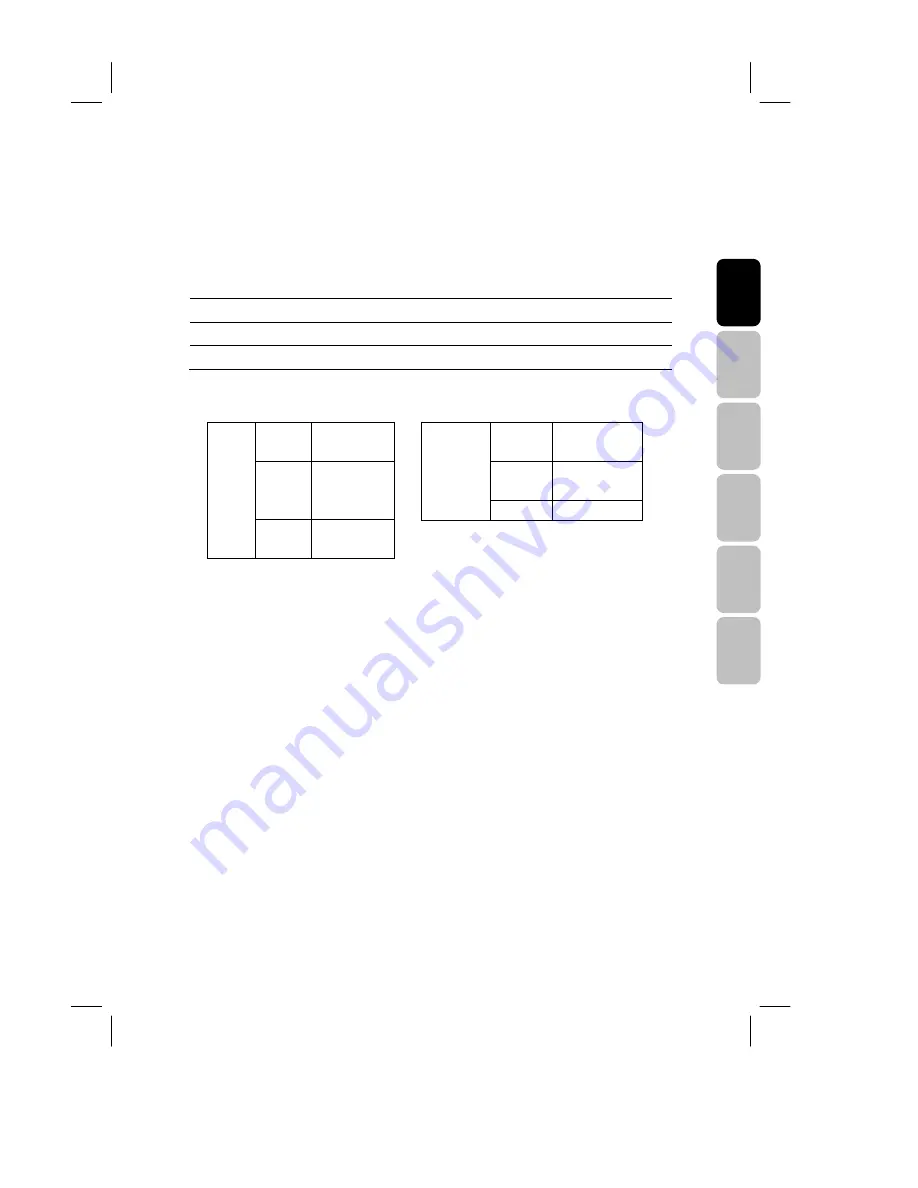
21
E
ng
lis
h
Fr
an
ça
is
Ita
lia
no
D
eu
ts
ch
E
sp
añ
ol
N
ed
er
la
nd
s
V26MMFJ EN 12/13/2007_ver.A-PD.paula
NICAM/A2 (IGR) Broadcast Selection
Depending on the particular program being broadcast, you can press the SOUND button to listen to
different language sources. Under different systems, broadcast function will show differently.
Sound A
: sends the primary broadcast language to the loudspeakers.
Sound B
: sends the secondary broadcast language to the loudspeakers.
Mono
: sends mono sound
Stereo
: sends stereo sound
NICAM System
Mono
Stereo
Stereo
Mono
Sound A
Dual
Sound B
NICAM
Digital
Mono
Mono
Two Carrier System
Mono
Stereo
Stereo
Sound A
Dual
Sound B
Analogue
Mono
Mono
















































