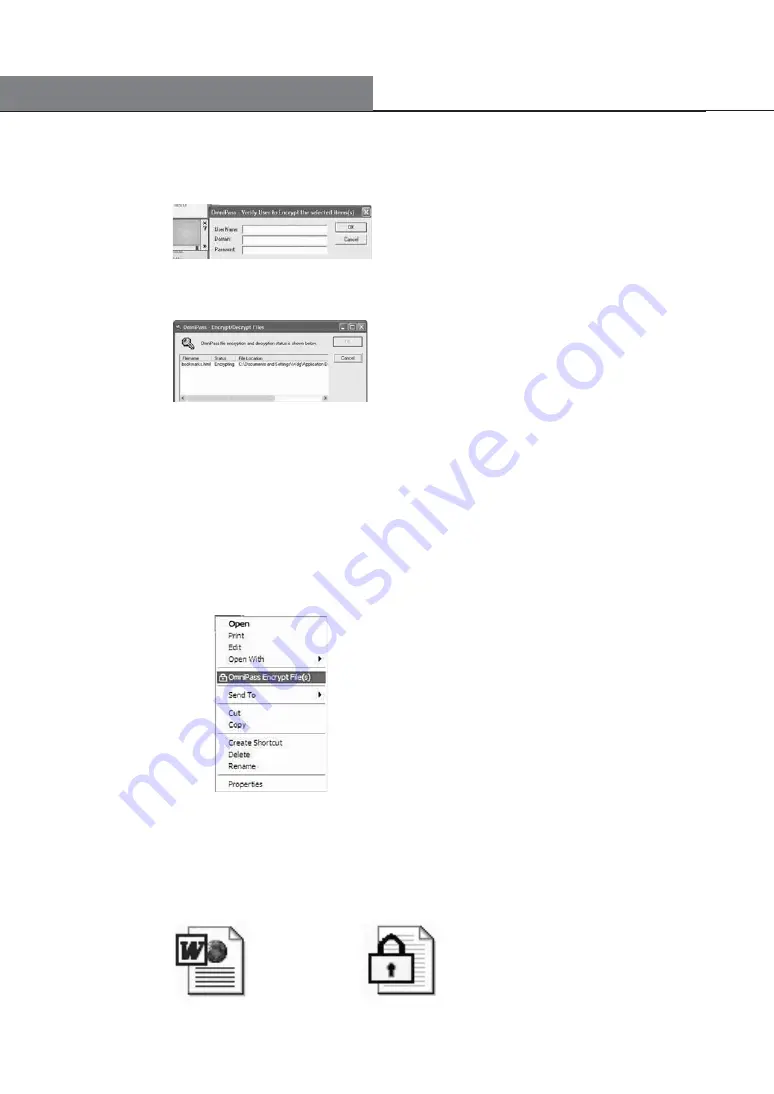
19
OmniPass will ask for your User Name and Master Password or fingerprint.
If a folder contains many encrypted files, a window listing the folder's files and their
encryption status will appear. After encryption is complete, tap "OK."
A few particular folders can not be encrypted, because doing so could have a
negative effect on your system or the programs that are installed. The contents of
"C:\Windows" and "C:\Program Files" can not be encrypted. The OmniPass folder
can not be encrypted either.
To decrypt files or folders, browse to the files or folders you would like to access
normally and tap and hold. The contextual menu will appear. From the
menu, select "OmniPass Decrypt File(s)" and tap on it. OmniPass will then
ask for your User Name and Master Password or fingerprint.
Another way to decrypt is to tap and hold on top of the file and then choose "Open"
or double-tap on the file. Either way, the window with the password prompt will
appear. After that, the files can be decrypted and opened.
Files encrypted using OmniPass will have a new icon. These files can not be
accessed until they have been decrypted.
Before Encryption
Encrypted
How to Use the Tablet PC






























