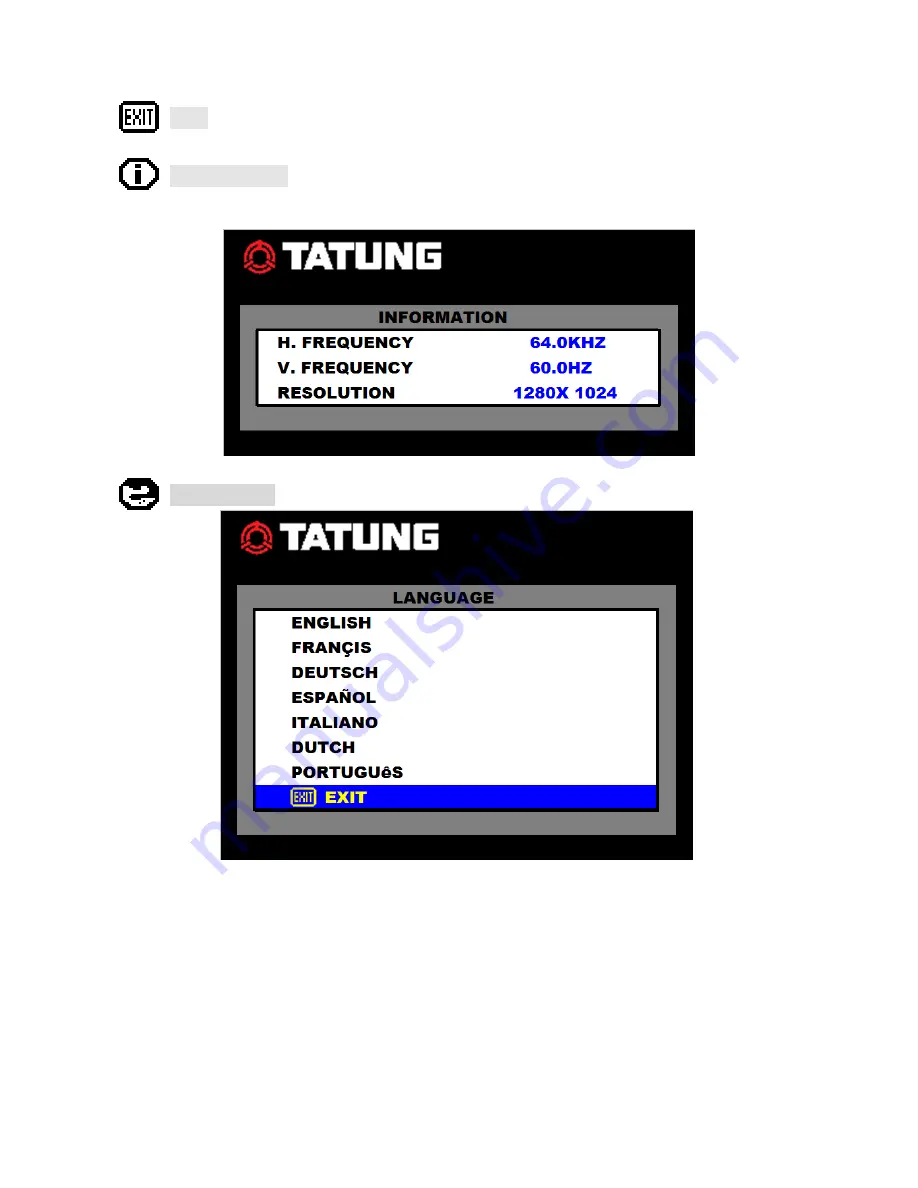
11
EXIT
:
Press MENU button to return to the main menu
INFORMATION
:
:
:
:
Press MENU button to get the VGA timing information
LANGUAGE
:
:
:
:
Press MENU button to enter the sub-menu
1. Press Down / UP
buttons to select language
2. Press MENU button to enter