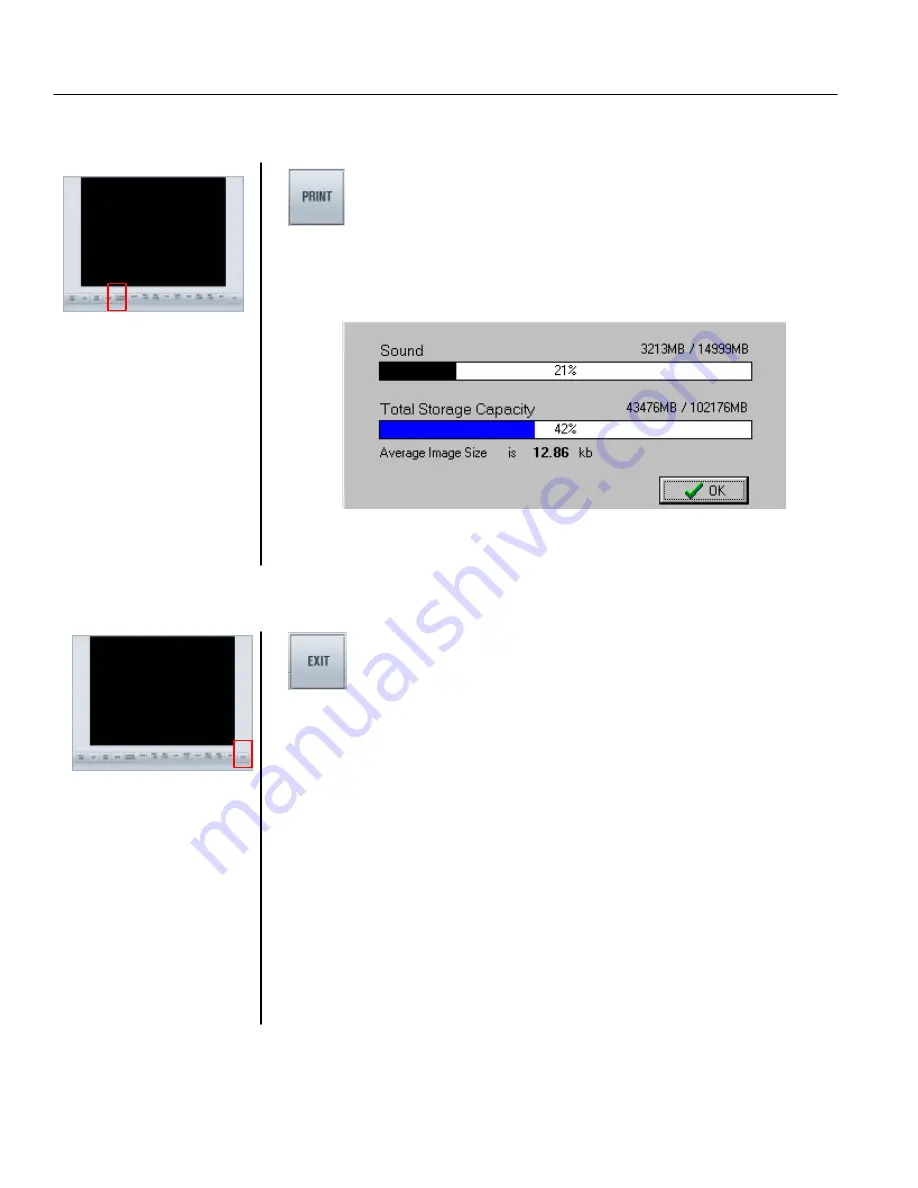
TATUNG TDR series Digital Recording System
Page
35
4.7 Storage Capacity
Function is used to check the usage information of the removable HDD.
4.8 EXIT
Click on this button to have the prompt out window of storage information.
Note:
If the sound recording
function is disabled, the sound
storage space reserved will be
constituted part of the total
storage capacity.
Click on this button to leave the Search Mode and back to the Watch Mode.












































