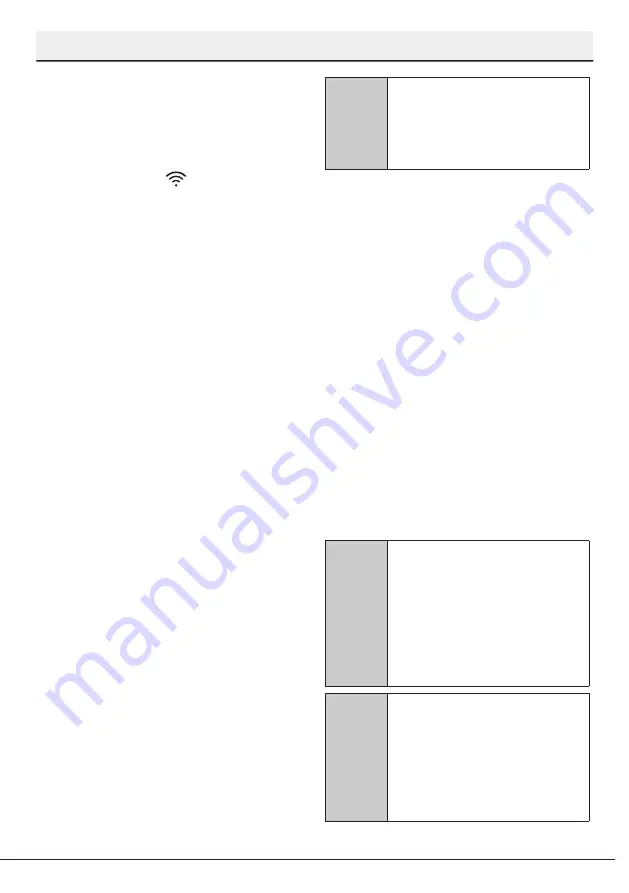
38
Dishwasher / User’s Manual
/52 EN
HOMEWHIZ FUNCTION
6. Select the network to which you want
to connect your dishwasher and enter
the password.
7. While the dishwasher is connecting to
the selected network, you will see the
HomeWhiz icon ( ) flashing. Once the
connection has been established, the
said icon will become on permanently.
8. Once your dishwasher is connected
to the selected network, you need to
connect to the same network on your
smart device. If your smart device does
not get connected automatically, go
to its settings and connect it to the
network to which your dishwasher is
connected.
9. Return to the HomeWhiz application
and give a name to your dishwasher.
This is the last step. You can see your
product on the “Products” page.
10. Once the setup of the dishwasher
has been performed successfully, the
product will show the main screen
automatically and return to the use
mode.
11. If the setup has failed, or if it could not
be completed within 5 minutes in the
setup mode, the HomeWhiz icon will go
off and the product will switch to the off
mode. To perform setup again, please
repeat the steps starting from step 1.
C
If the account you have logged
on is the one to which you have
added appliance(s) before, you
can start using your dishwasher
directly after logging in.
Follow the steps below to use
an already setup dishwasher
through a new account.
1. Create a new account and use this
account to log into the HomeWhiz
application. Make sure that your smart
device and dishwasher are connected to
the same network.
2. Tap “Add/Remove Appliance” on
the Products page. You can see the
appliance and the user it belongs to
under “Other Appliances” tab.
3. Tap (+) next to the dishwasher you
want to add and give a name to the
appliance.
4. Your request to add the appliance will
be sent to its owner via e-mail. You can
start to use the appliance jointly once
the owner confirms your request.
C
Your smart device and
dishwasher do not need to be
connected to the same network
once the setup processes are
complete. You can use your
appliance as long as your smart
device is connected to the
internet.
C
You can tap "Add/Remove
Appliance" under the
"Appliances" section to see the
appliances paired with your
account. You can perform the
user pairing processes of these
appliances from this page.
Using the dishwasher on more
than one device
You can use your dishwasher on more than
one smart device. Install the HomeWhiz
application on the other smart device to use
this feature. You need to log in with your
account upon launching the application.
Summary of Contents for VOLTAS Beko DF15A
Page 1: ...User s Manual Dishwasher DF15A...
Page 2: ...DF15A...





























