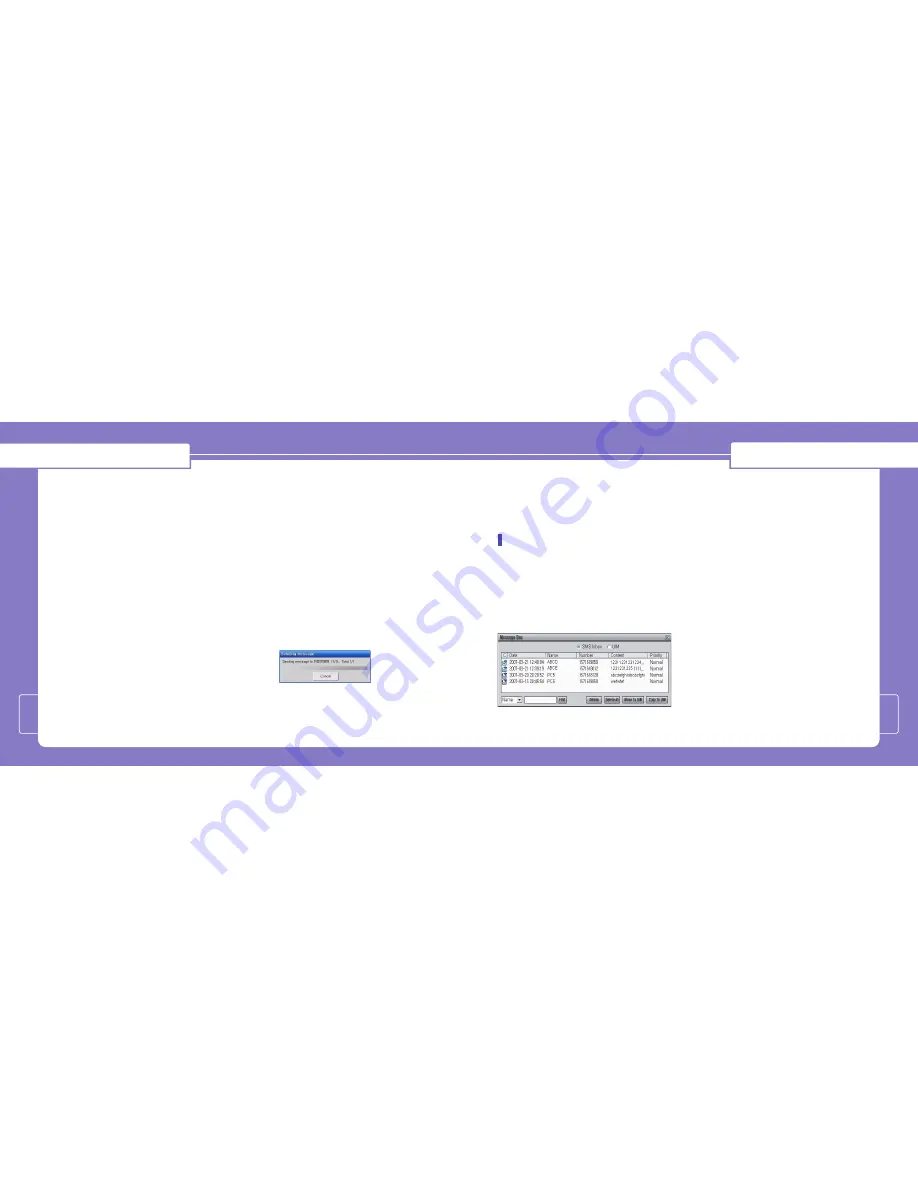
Using Dialer Client
18
Using Dialer Client
17
1.
Fill in the number you want to send in
blank box, “T
To
o :: ____________________” .
In the “T
To
o :: ____________________”,
]
You can use Multi-Send function by
dividing each recipients with a
semi-colon “;;”.
]
You can choose the user name in
the phonebook instead of typing a
recipient number (Except for
phonebook stored in R-UIM).
]
When you click “To”, the Address
book window will appear and you
can select recipients from your
address book.
2.
Write a message in the blank box, and
click the“
SSeenndd
” button.
]
D
Deelliivveerryy aacckk : Select this function
to obtain notification when the
recipients received your Message.
]
P
Paag
geerr M
Mssg
g : Select this function
to transmit just the sender number
without the contents.
3.
When the message is being sent, the
following window will be shown and
you will be returned to the main
window automatically after message
has been sent successfully.
** N
No
ottee:: The “C
Caan
ncceell” function will
not work when the message to be
sent is already in progress.
But in case of multi-sending, it can
cancel to send next message except
for message in process.
SMS Inbox
You will be alerted when you receive new
SMS. All new SMS will be stored in the
“SSM
MSS IInnbbo
oxx” menu. In SMS Inbox, you can
identify each message by Date, Name,
Number etc.
1.
Select the message you want to read
and double click with the left mouse
button (or click the right mouse
button) to see the whole message.
You can also forward/reply/delete the
message on the "R
Reeaad
d M
Meessssaag
gee"
window.
2.
A pop up will appear asking whether
you want to transfer the R-UIM SMS to
PC. (This menu will not appear if the
SMS stored in the R-UIM is already on
the Dialer Client.
]
Select “Y
Y ee ss” to have all SMS in the
R-UIM transferred to PC.

















