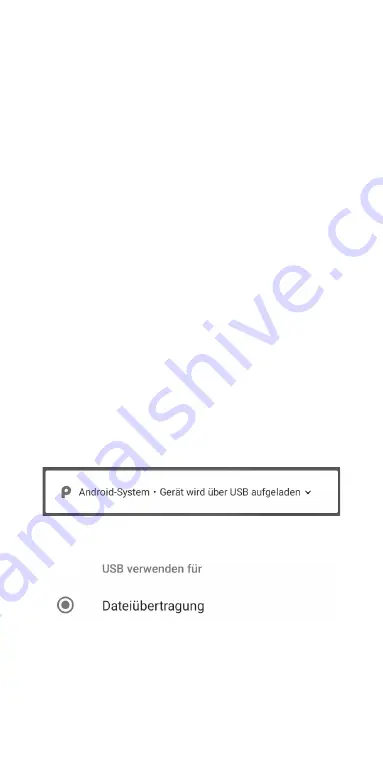
23
NFC
USB computer port
The
TASKPHONE
®
has the option of the close commu-
nication (Near Field Communication, abbreviated NFC).
This function serves the contactless exchange of data,
e.g. contactless to pay or read out NFC chips, e.g. for
driving license recognition, if the driver‘s license with a
corresponding transponder is provided.
Touch the button in the main menu „Settings“. Touch
connected Devices (Bluetooth, NFC), then in the menu
„Connection Settings (Bluetooth, NFC)“ and switch the
slider to „on“ with the press of a finger.
To turn it off, tap NFC „off“.
Turn on the phone, use that attached USB cable to the
USB port of the mobile phone (type C) with the USB port
to connect to a computer. The USB connection interface
„P“ automatically appears in the upper display bar of the
TASKPHONE. The
TASKPHONE
®
will now be charged via
USB.
Open the menu „wipe from above“ and the corresponding
display appears: „ device is charged via USB „. Then tap
on it to go to the next menu with the opened options.
With this interface you can transfer photos and other
data.
Using the settings on your computer „Safely remove
hardware and eject media“, you can safely disconnect.
Summary of Contents for T20
Page 1: ...TASKPHONE T20 powered by Android 9 0 Erste Schritte ...
Page 14: ......
Page 15: ...15 TASKPHONE T20 powered by Android 9 0 First steps ...
Page 28: ...28 ...
Page 29: ...TASKPHONE T20 powered by Android 9 0 Premiers pas ...
Page 42: ......
Page 43: ...TASKPHONE T20 powered by Android 9 0 Primi passi ...
Page 56: ......
Page 57: ...TASKPHONE T20 powered by Android 9 0 Primeros pasos ...
Page 70: ......
Page 71: ...TASKPHONE T20 powered by Android 9 0 Pierwsze kroki ...
Page 84: ......






























