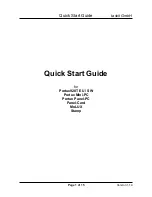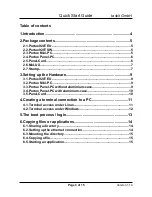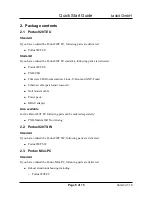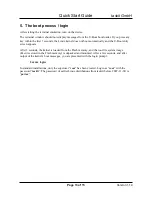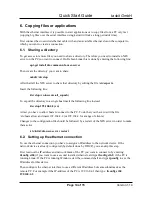Quick Start Guide
taskit GmbH
3. Setting up the Hardware
3.1. Portux920T EU
First connect a 2-wire power connecting cable to X7 (V
IN
). Pay attention to connect the red wire
with V
IN
+
and the black wire with V
IN
-
. For the safe locking of the cable the orange interior of the
mini force clamp must be pressed downward and the cable end be completely introduced. Examine
the firm tightness of the cables.
Then connect a null modem cable from you PC to the first serial port (X6, RS232-1). Due to the
fact that the first serial port provides 2 RS232 interfaces, it is required to connect the DBGU atapter
to X6 and then connect the serial cable to the DBGU adapter to access the first serial interface
(debug port).
Before you turn it on for the first time, start a terminal emulation program on the connected
computer as described below (“Creating a terminal connection to a PC”).
3.2. Portux Mini-PC
Connect a null modem cable from you PC to the first serial port (RS232-1) of the Portux Mini-PC.
Due to the fact that the first serial port provides 2 RS232 interfaces, it is required to connect the
DBGU atapter to RS232-1 and then connect the serial cable to the DBGU adapter to access the first
serial interface (debug port).
Next, connect the Portux Mini-PC to the power pack. This concludes the hardware setup. Before
you turn it on for the first time, start a terminal emulation program on the connected computer as
described below (“Creating a terminal connection to a PC”).
3.3. Portux Panel-PC without aluminium-case
First connect the matrix keyboard with the Portux Panel-PC board via the slot X41 (Keyb). Ensure
to connect the matrix keyboard in that way the the arrow on the jack is connected to the arrow
(Pin1) on the slot of the Portux Panel-PC board.
Then connect the LCD. First connect the two-wire cable to slot X21 (high voltage) then connect the
data cable to the Portux Panel-PC board using the corresponding slot for your LC-Display:
●
connect a monochrome LCD to slot X16 (B/W LCD) on the Portux Panel-PC board
●
connect a CSTN-display to slot X22 (CSTN) on the Portux Panel-PC board
●
connect a TFT display to slot X28 (TFT) on the Portux Panel-PC board
If you have ordered a Portux Panel-PC with touch-screen then connect the jack of the touch-screen
to slot X18 (Touch) on the Portux Panel-PC board (the arrow points to Pin1).
Now connect the 2-wire power connecting cable to X7 (V
IN
). Pay attention to connect the red wire
with V
IN
+
and the black wire with V
IN
-
. For the safe locking of the cable the orange interior of the
Page 9 of 15
Version 1.14