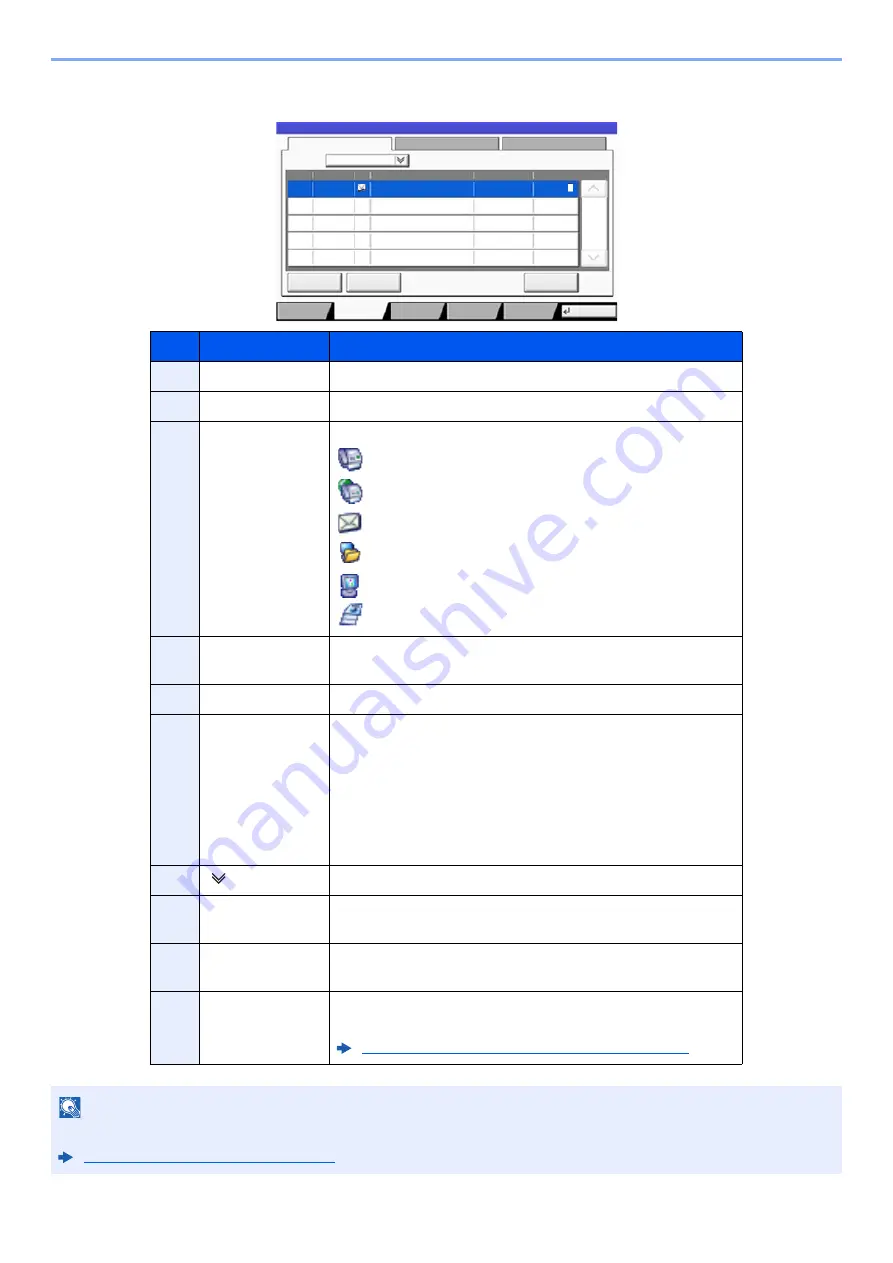
7-5
Status/Job Cancel > Checking Job Status
Send Job Status screen
No.
Item
Description
1
Job No.
Acceptance No. of job
2
Accepted Time
Accepted Time of job
3
Type
Icons that indicate the job type
Sending Job FAX
Sending Job i-FAX
Sending Job E-mail
Sending Job Folder
Sending Job Application
Multi Sending
4
Destination
Destination (Either destination name, FAX number, E-mail
address, or server name)
5
User Name
User Name for the executed job
6
Status
Status of job
InProcess: The status before starting sending such as
during scanning originals
Sending:
Sending
Waiting:
Waiting Sending
Canceling: Canceling the job
Pause:
Pausing the job
7
[ ] of "Job Type" Only selected type of jobs is displayed.
8
[
Cancel
]
Select the job you want to cancel from the list, and press this
key.
9
[
Priority
Override
]
Select the job to be overridden, and press this key.
Only displayed when the optional fax kit is installed.
10
[
Detail
]
Select the job whose detailed information you want to
display from the list, and press this key.
Checking Detailed Information of Jobs (page 7-8)
NOTE
The address and user name can be changed to other information if needed.
Customize Status Display (page 8-29)
Log
438
14:47
1/1
Status
Detail
InProcess
Status
User Name
Job Name
Type
Accept Time
Job No.
Cancel
Job Type
All
Status
Status
Scheduled Job
Priority
Override
Close
Paper/
Supplies
Storing Jobs
Sending Jobs
Printing Jobs
Device/
Communicate
t0201
1 2 3
4
5
6
7
8
10
9
Summary of Contents for 3011i
Page 1: ...PRINT COPY SCAN FAX OPERATION GUIDE TASKalfa 3011i TASKalfa 3511i ...
Page 607: ......
Page 610: ...Rev 1 2016 7 2RHKDEN001 ...
















































